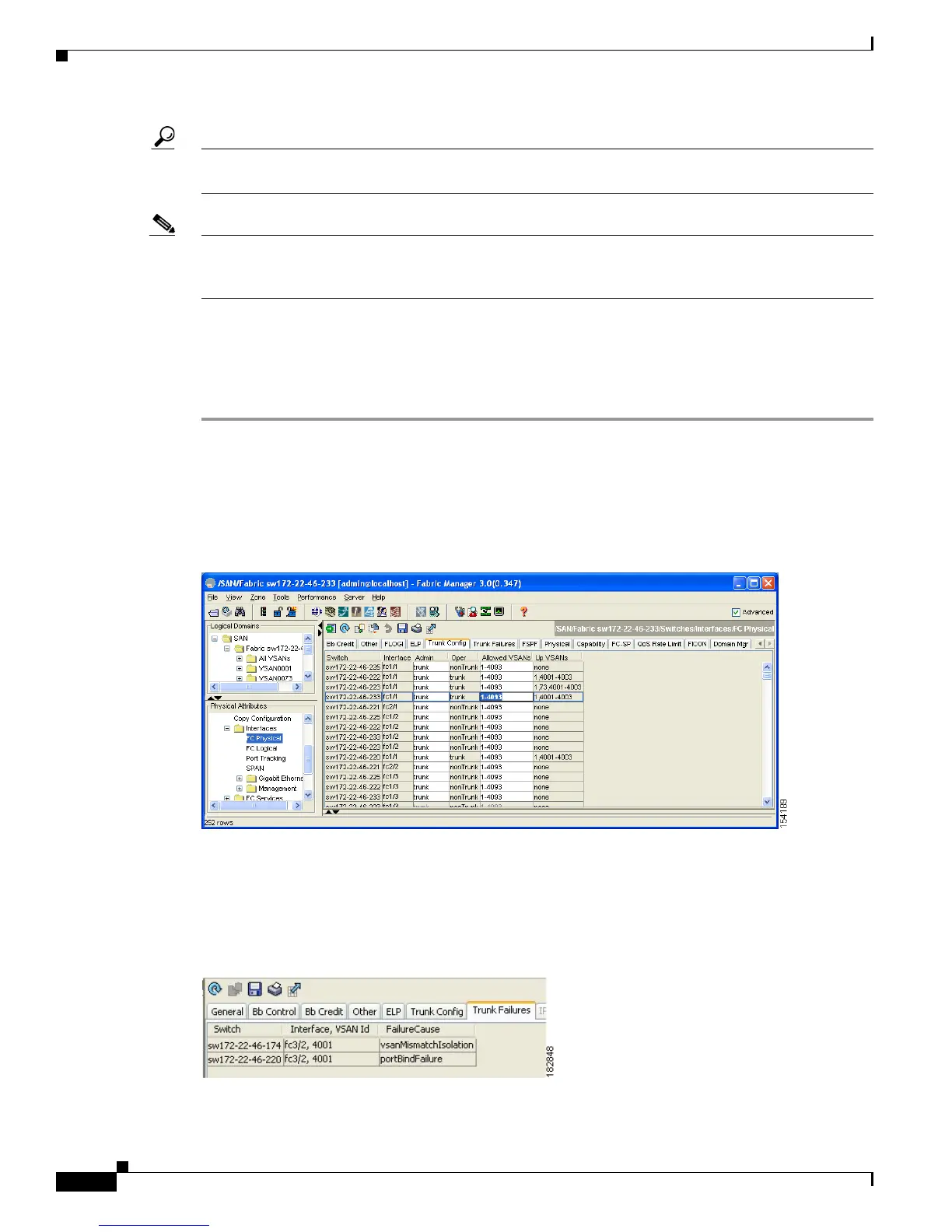Send documentation comments to mdsfeedback-doc@cisco.com
24-8
Cisco MDS 9000 Family Fabric Manager Configuration Guide
OL-17256-03, Cisco MDS NX-OS Release 4.x
Chapter 24 Configuring Trunking
Configuring Trunk Mode and VSAN List
Tip The preferred configuration on the Cisco MDS 9000 Family switches is one side of the trunk set to auto
and the other side set to on.
Note When connected to a third-party switch, the trunk mode configuration on E ports has no effect. The ISL
is always in a trunking disabled state. In the case of F ports, if the third-party core switch ACC's physical
FLOGI with the EVFP bit is configured, then EVFP protocol enables trunking on the link.
Configuring Trunk Mode
To configure trunk mode using Fabric Manager, follow these steps:
Step 1 Expand Interfaces and then select FC Physical. You see the interface configuration in the Information
pane.
Step 2 Click the Trunk Config tab to modify the trunking mode for the selected interface.
You see the information shown in Figure 24-5.
Figure 24-5 Trunking Configuration
Step 3 Make changes to the Admin and Allowed VSANs values.
Step 4 Click the Trunk Failures tab to check if a link did not come up.
You see the reason listed in the FailureCause column (see Figure 24-6).
Figure 24-6 Trunk Failures Tab
