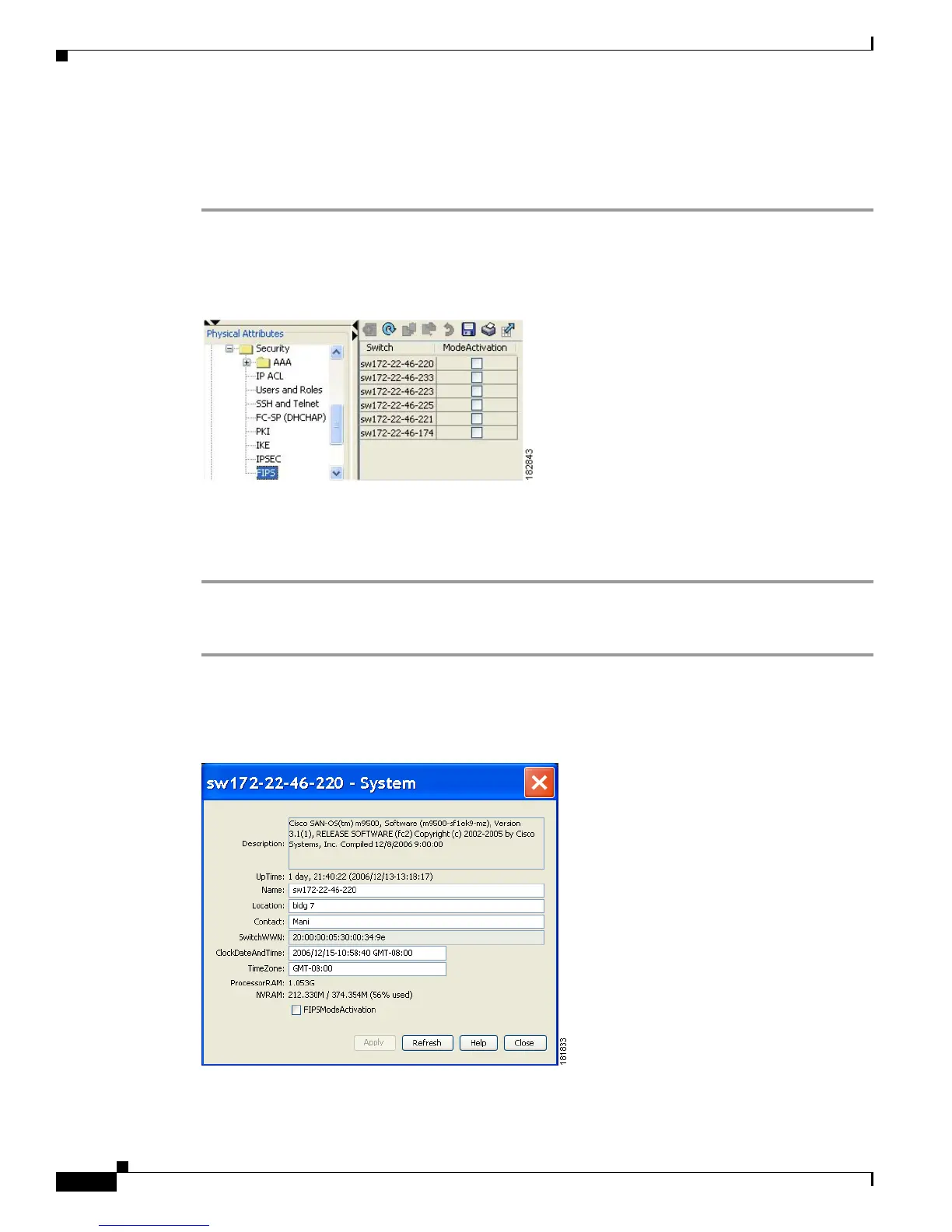Send documentation comments to mdsfeedback-doc@cisco.com
38-2
Cisco MDS 9000 Family Fabric Manager Configuration Guide
OL-17256-03, Cisco MDS NX-OS Release 4.x
Chapter 38 Configuring FIPS
Enabling FIPS Mode
Enabling FIPS Mode
To enable FIPS mode using Fabric Manager, follow these steps:
Step 1 Expand Switches from the Physical Attributes pane. Expand Security and then select FIPS.
You see the FIPS activation details in the Information pane as shown in Figure 38-1.
Figure 38-1 FIPS Activation in Fabric Manager
Step 2 Check the ModeActivation check box next to the switch for which you want to enable FIPS mode.
Step 3 Click Apply Changes to commit and distribute these changes.
Step 4 Click Undo Changes to discard any unsaved changes.
To enable FIPS mode using Device Manager, follow these steps:
Step 1 Choose Physical > System or right-click and select Configure.
You see the System dialog box as shown in Figure 38-2.
Figure 38-2 System Dialog Box
Step 2 Check the FIPSModeActivation check box to enable FIPS mode on the selected switch.
