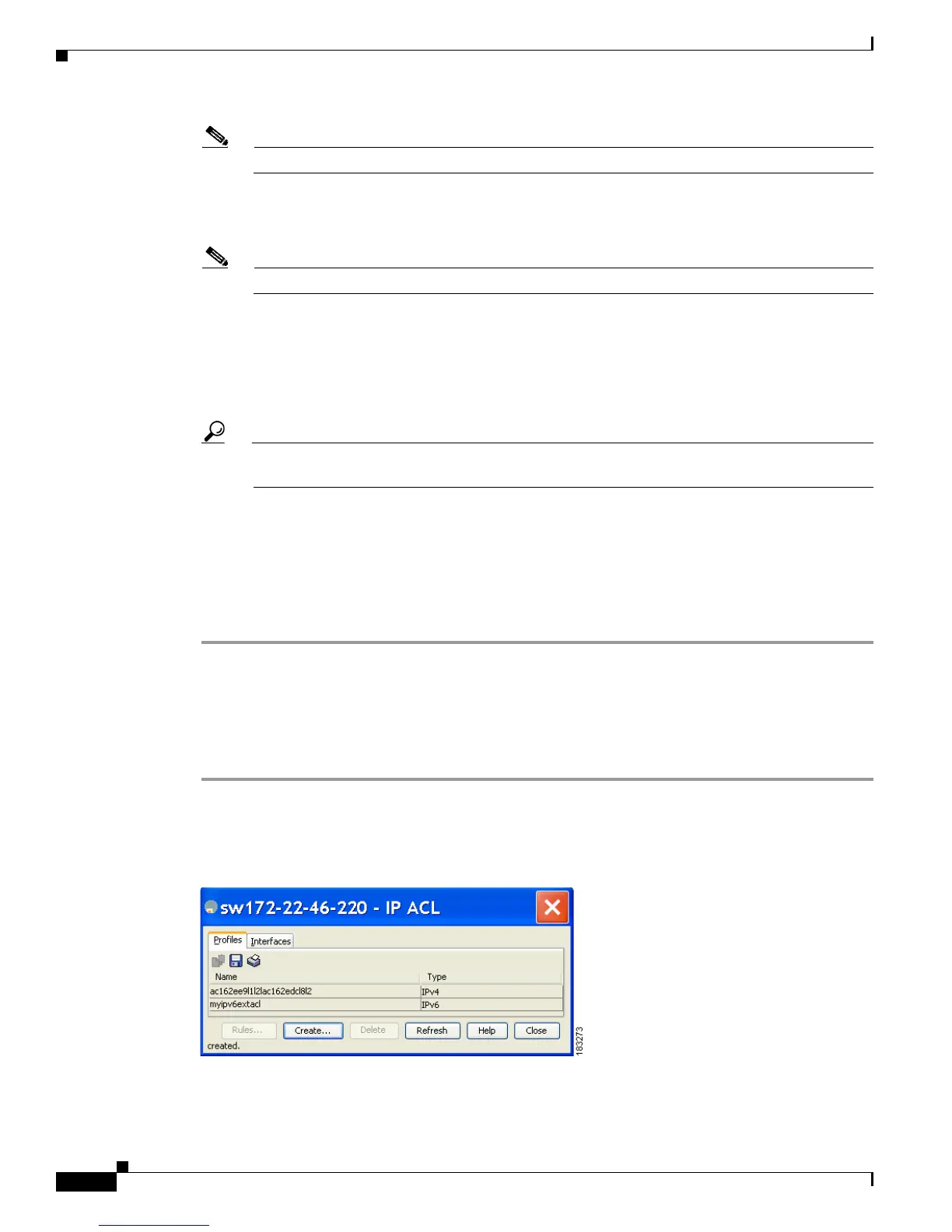Send documentation comments to mdsfeedback-doc@cisco.com
42-6
Cisco MDS 9000 Family Fabric Manager Configuration Guide
OL-17256-03, Cisco MDS NX-OS Release 4.x
Chapter 42 Configuring IPv4 and IPv6 Access Control Lists
Creating IPv4-ACLs or IPv6-ACLs with the IP-ACL Wizard
Note If you are creating an IPv6-ACL, check the IPv6 check box.
Step 3 Click Add to add a new rule to this IP-ACL. You see a new rule in the table with default values.
Step 4 Modify the Source IP and Source Mask as necessary for your filter.
Note The IP-ACL Wizard only creates inbound IP filters.
Step 5 Choose the appropriate filter type from the Application drop-down list.
Step 6 Choose permit or deny from the Action drop-down list.
Step 7 Repeat Step 3 through Step 6 for additional IP filters.
Step 8 Click Up or Down to order the filters in this IP-ACL.
Tip Order the IP filters carefully. Traffic is compared to the IP filters in order. The first match is
applied and the rest are ignored.
Step 9 Click Next.
You see a list of switches that you can apply this IP-ACL.
Step 10 Uncheck any switches that you do not want to apply this IP-ACL.
Step 11 Select the Interface you want to apply this IP-ACL.
Step 12 Click Finish to create this IP-ACL and apply it to the selected switches.
Creating IPv4-ACLs or IPv6-ACLs in Device Manager
To add entries to an existing IPv4-ACL or an IPv6-ACL using Device Manager, follow these steps:
Step 1 Choose Security > IP ACL.
You see the IP ACL dialog box shown in Figure 42-2.
Figure 42-2 IP ACL Dialog Box
Step 2 Click Create to create an IP-ACL profile.
