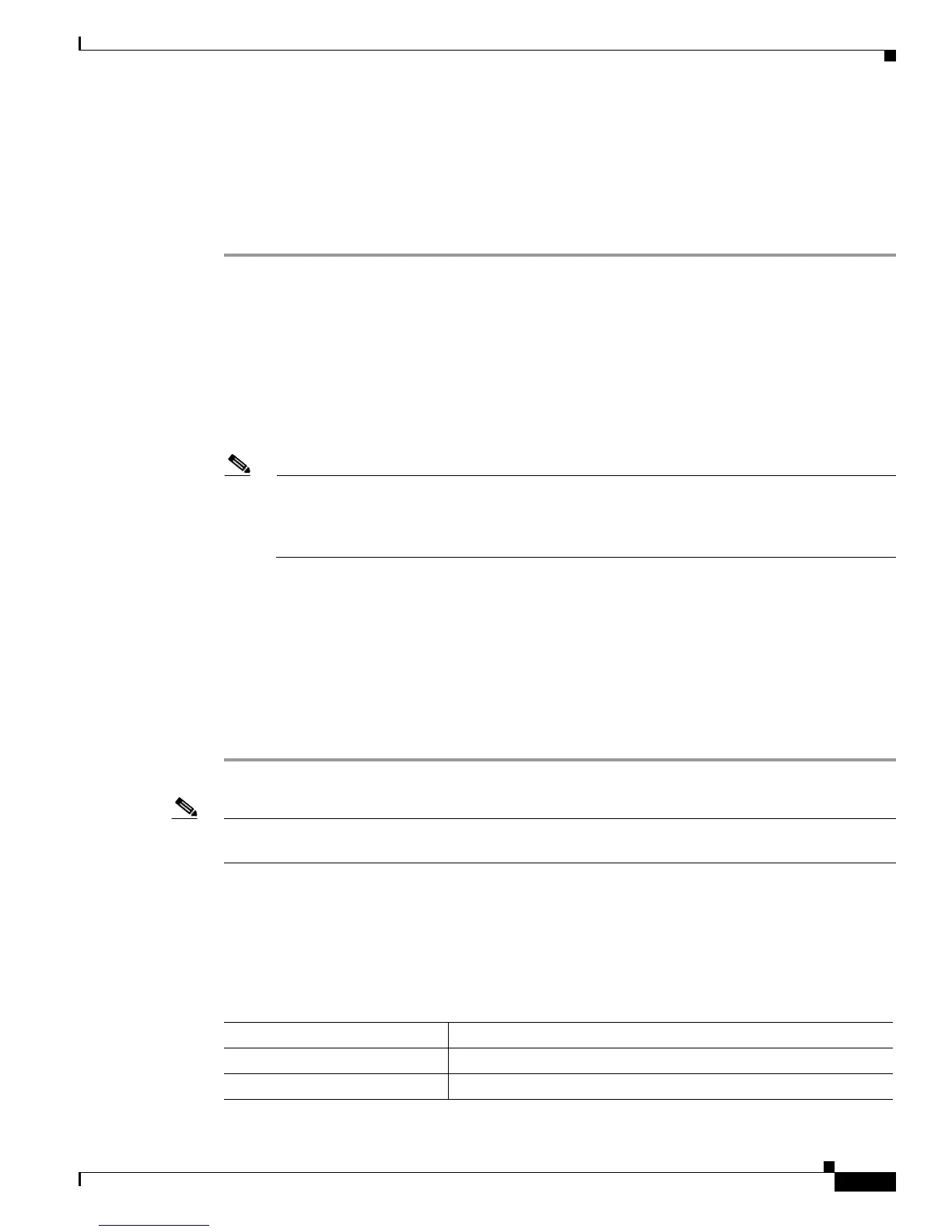Send documentation comments to mdsfeedback-doc@cisco.com
13-23
Cisco MDS 9000 Family Fabric Manager Configuration Guide
OL-17256-03, Cisco MDS NX-OS Release 4.x
Chapter 13 Using the CFS Infrastructure
CFS Example Using Device Manager
CFS Example Using Device Manager
This procedure is an example of what you see when you use Device Manager to configure a feature that
uses CFS. For specific procedures for features that use CFS, refer to that feature’s documentation.
To configure a feature that uses CFS using Device Manager, follow these steps:
Step 1 Open the dialog box for any CFS-capable feature. Device Manager checks to see whether CFS is
enabled. It also checks to see if there is a lock on the feature by checking for at least one entry in the
Owner table. If CFS is enabled and there is a lock, Device Manager sets the status to “pending” for that
feature. You see a dialog box displaying the lock information.
Step 2 Click Continue or Cancel when prompted. If you continue, Device Manager remembers the CFS status.
Step 3 Choose Admin > CFS (Cisco Fabric Services) to view the user name of the CFS lock holder.
Step 4 Click the locked feature and click Details.
Step 5 Click the Owners tab and look in the UserName column.
Note Device Manager does not monitor the status of the feature across the fabric until you click
Refresh. If a user on another CFS-enabled switch attempts to configure the same feature, they
do not see the “pending” status. However, their configuration changes are rejected by your
switch.
Step 6 If CFS is enabled and there is no lock, Device Manager sets the status to running for that feature.
You then see a dialog box for the feature. As soon as you perform a creation, deletion, or modification,
Device Manager changes the status to pending and displays the updated information from the pending
database.
Step 7 View the CFS table for a feature. Device Manager only changes the status to running when commit,
clear, or abort is selected and applied. Device Manager will not change the status to “pending” if enable
is selected, because the pending status does not apply until the first actual change is made.
The Last Command and Result fields are blank if the last command is noOp.
Note When using CFS with features like DPVM and device alias, you must select commit at the end of each
configuration. If the session is locked, you must exit the feature by selecting abort.
Default Settings
Table 13-1 lists the default settings for CFS configurations.
Table 13-1 Default CFS Parameters
Parameters Default
CFS distribution on the switch Enabled.
Database changes Implicitly enabled with the first configuration change.
