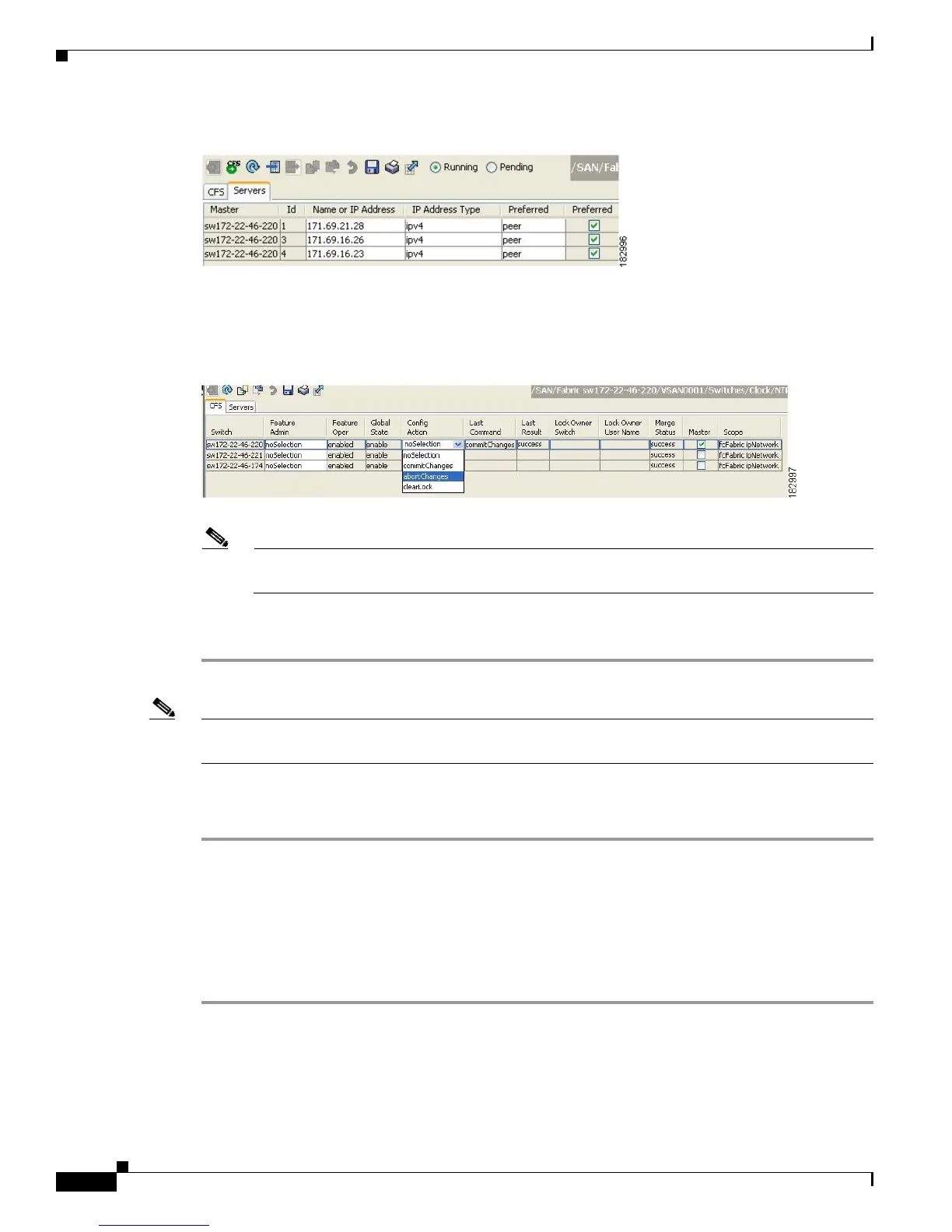Send documentation comments to mdsfeedback-doc@cisco.com
13-22
Cisco MDS 9000 Family Fabric Manager Configuration Guide
OL-17256-03, Cisco MDS NX-OS Release 4.x
Chapter 13 Using the CFS Infrastructure
CFS Example Using Fabric Manager
Figure 13-19 Status Change to Running
Step 12
From the Config Action drop-down list, select abortChanges for each switch that you enabled for CFS
(see Figure 13-20).
Figure 13-20 Commit Configuration Changes
Note Fabric Manager does not change the status to pending if enable is selected, because the pending
status does not apply until the first actual change is made.
Step 13 Click the Apply Changes icon to commit the configuration changes for that feature and distribute the
changes through CFS.
Note When using CFS with features such as DPVM and device alias, you must select commit at the end of
each configuration. If the session is locked, you must exit the feature by selecting abort.
To configure the master or seed switch for distribution for each feature using Fabric Manager, follow
these steps:
Step 1 Choose the feature that needs a merge master for CFS. For example, expand Switches, expand Events
and select CallHome from the Physical Attributes pane.
The Information pane shows that feature including a CFS tab.
Step 2 Click the CFS tab to display the CFS state for each switch in the fabric for that feature.
Step 3 Check the Master column check box for the switch to act as the merge master for this feature.
Step 4 Click the Apply Changes icon to select this switch as master for future CFS distributions.
.
