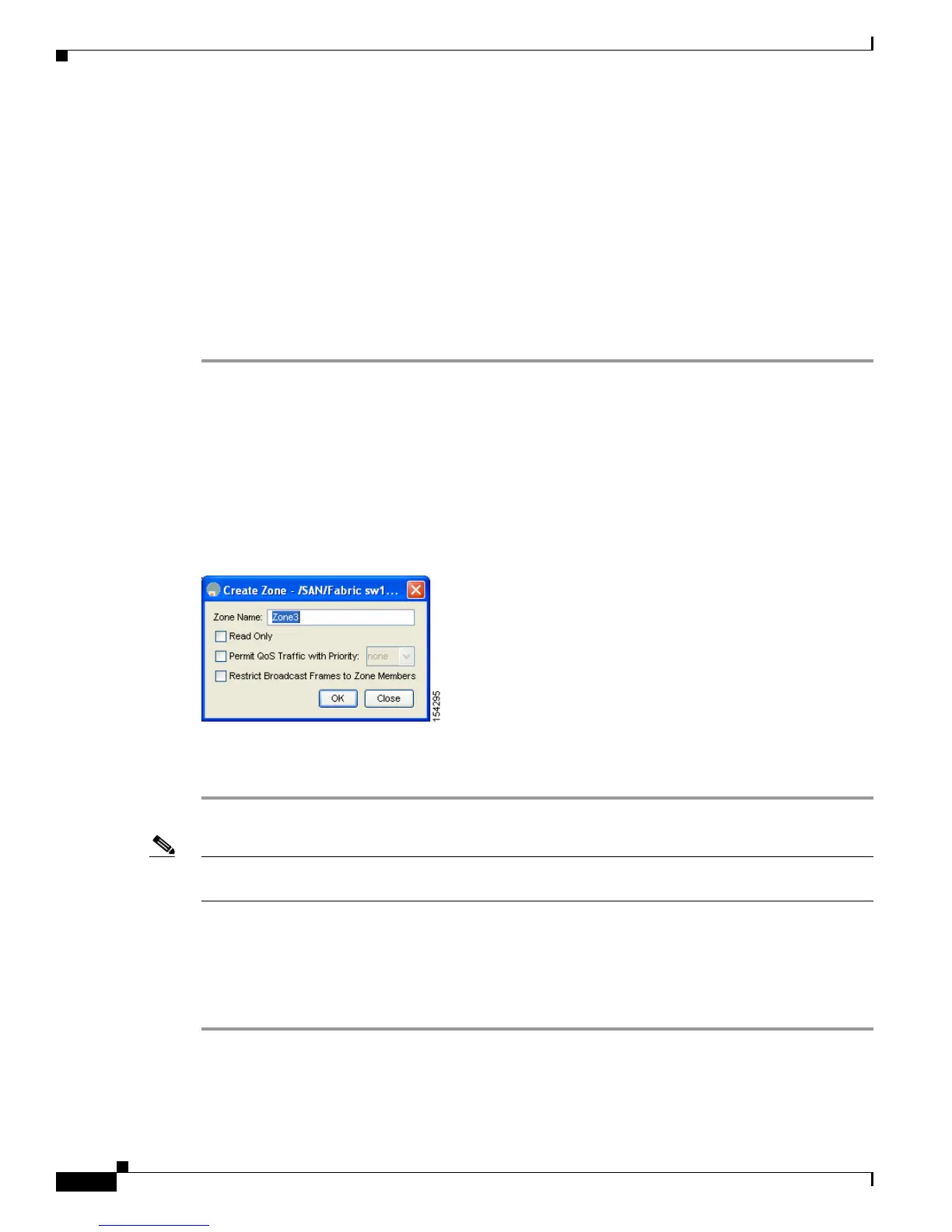Send documentation comments to mdsfeedback-doc@cisco.com
30-42
Cisco MDS 9000 Family Fabric Manager Configuration Guide
OL-17256-03, Cisco MDS NX-OS Release 4.x
Chapter 30 Configuring and Managing Zones
Displaying Zone Information
• Read-only volumes are not supported by some operating system and file system combinations (for
example, Windows NT or Windows 2000 and NTFS file system). Volumes within read-only zones
are not available to such hosts. However, if these hosts are already booted when the read-only zones
are activated, then read-only volumes are available to those hosts.
The read-only zone feature behaves as designed if either the FAT16 or FAT32 file system is used
with the previously mentioned Windows operating systems.
Configuring Read-Only Zones
To configure read-only zones using Fabric Manager, follow these steps:
Step 1 Choose Zone > Edit Local Full Zone Database.
You see the Select VSAN dialog box.
Step 2 Select a VSAN and click OK.
You see the Edit Local Full Zone Database dialog box for the selected VSAN.
Step 3 Click Zones in the left pane and click the Insert icon to add a zone.
You see the Create Zone Dialog Box as shown in Figure 30-43.
Figure 30-43 Create Zone Dialog Box
Step 4
Check the Read Only check box to create a read-only zone.
Step 5 Click OK.
Note To configure the read-only option for a default zone, see “Configuring the Default Zone Policy” section
on page 30-38.
Displaying Zone Information
To view zone information and statistics using Fabric Manager, follow these steps:
Step 1 Expand a VSAN and select a zone set in the Logical Domains pane.
You see the zone configuration in the Information pane.
