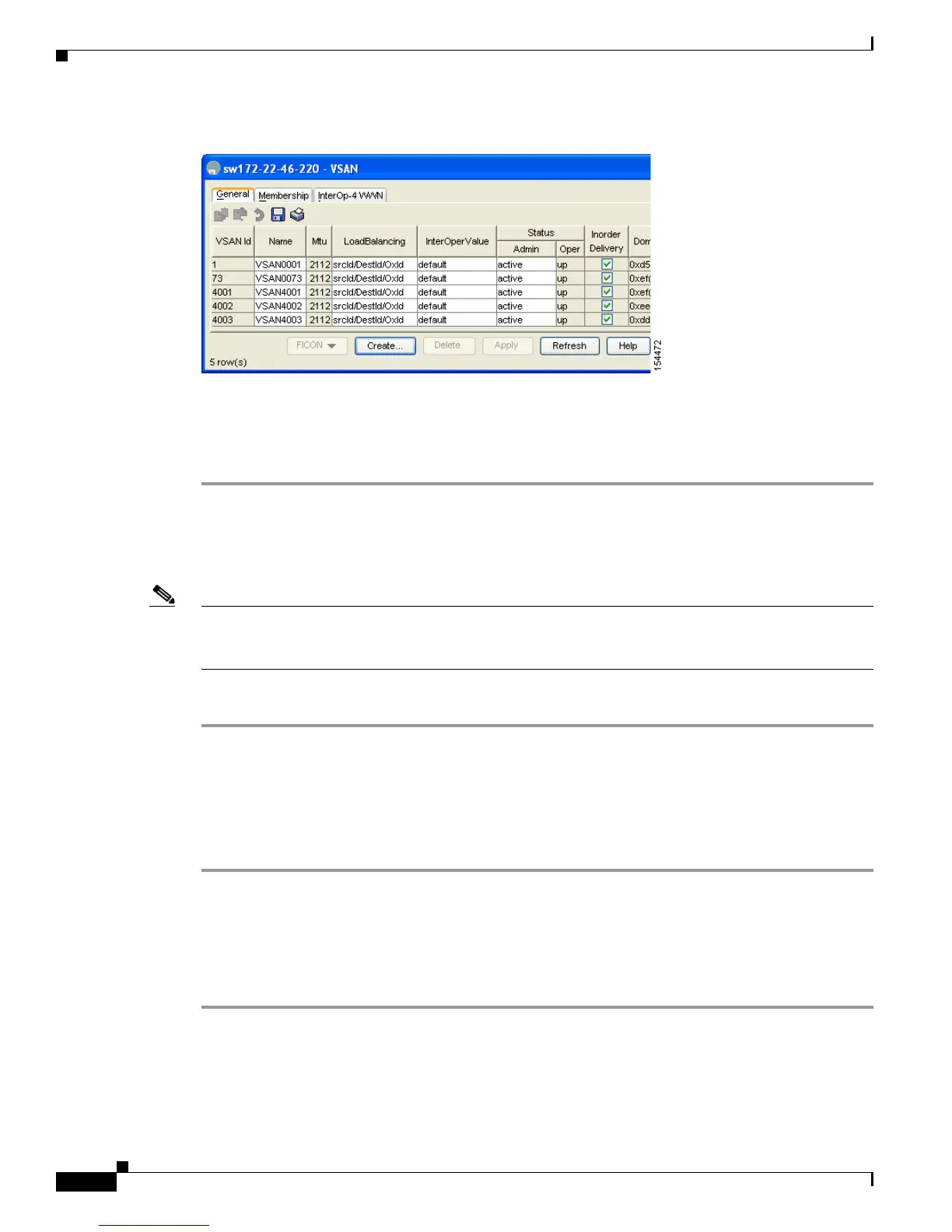Send documentation comments to mdsfeedback-doc@cisco.com
36-18
Cisco MDS 9000 Family Fabric Manager Configuration Guide
OL-17256-03, Cisco MDS NX-OS Release 4.x
Chapter 36 Configuring FICON
Configuring FICON
Figure 36-9 VSAN Dialog Box in Device Manager
Step 12
Enter the VSAN membership information.
Step 13 Click the VSAN you want to become a FICON VSAN and select Add from the FICON drop-down menu.
Step 14 Click Apply to save these changes.
Manually Enabling FICON on a VSAN
Note This section describes the procedure to manually enable FICON on a VSAN. If you have already enabled
FICON on the required VSAN using the automated setup (recommended), skip to the “Automatically
Saving the Running Configuration” section on page 36-23.
To manually enable FICON on a VSAN using Fabric Manager, follow these steps:
Step 1 Choose VSAN > FICON.
You see the FICON VSAN configuration information in the Information pane.
Step 2 Select the switch in the VSAN on which you want to enable FICON.
Step 3 Click enable from the Command drop-down menu.
Step 4 Click the Apply Changes icon to save these changes.
Deleting FICON VSANs
To delete a FICON VSAN using Fabric Manager, follow these steps:
Step 1 Select All VSANS.
You see the VSAN table in the Information pane (see Figure 36-10).
