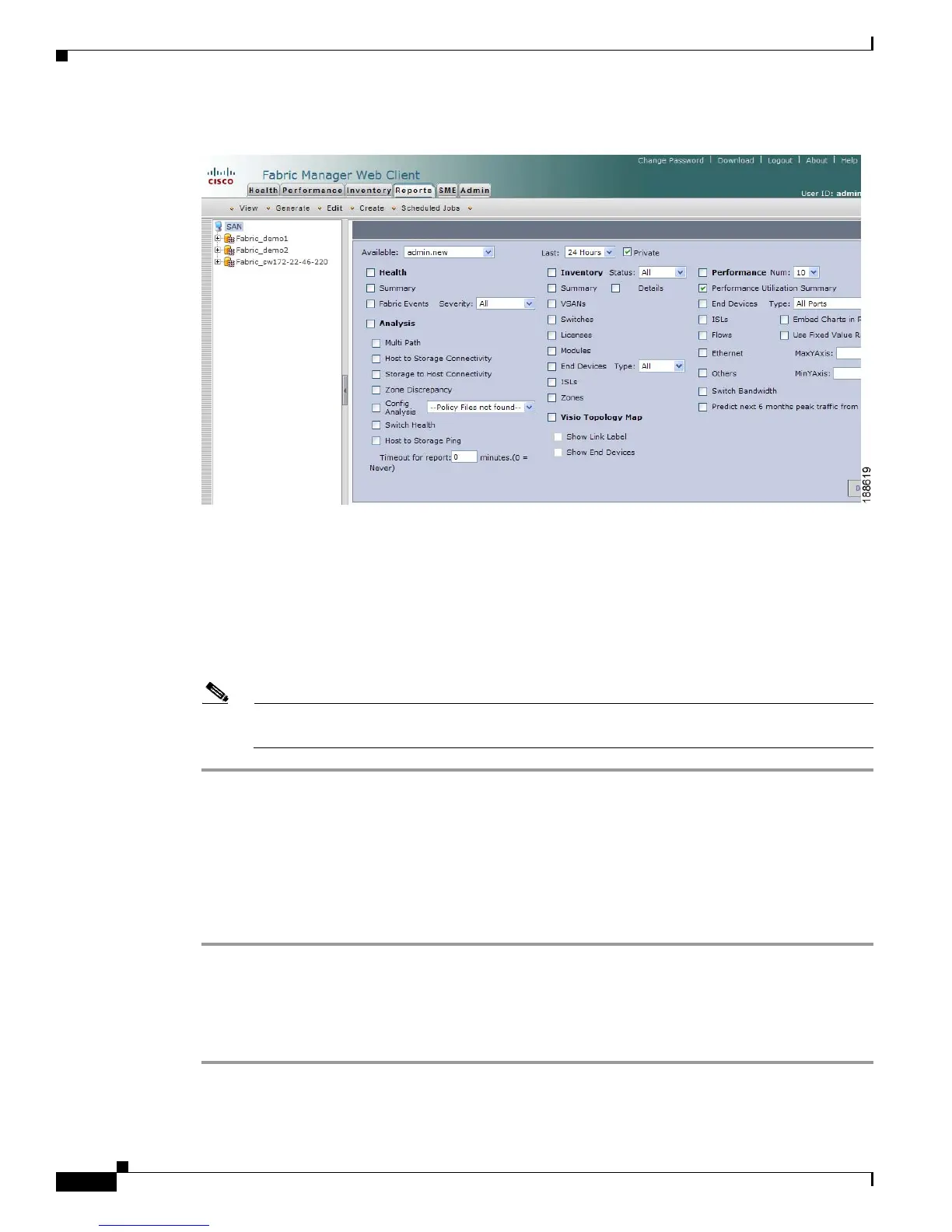Send documentation comments to mdsfeedback-doc@cisco.com
7-42
Cisco MDS 9000 Family Fabric Manager Configuration Guide
OL-17256-03, Cisco MDS NX-OS Release 4.x
Chapter 7 Fabric Manager Web Client
Reports
Figure 7-35 Report
Step 3 Indicate the information you want to gather in the report by checking the Health, Analysis,
Performance, or Inventory check boxes.
Step 4 (Optional) Select a severity level for events, status for inventory information, or type of end device for
performance information and inventory information.
Step 5 (Optional) Check the Private check box to change the attribute of the report. If selected, the report can
be viewed only by the specific user and network administrator.
Step 6 Click Save to save this report template.
Note You cannot change the SAN, fabrics or VSAN the report is based on. Generate a new report for
a new SAN, fabrics or VSAN.
Deleting Custom Reports
Reports you generate are saved by Fabric Manager Server. To delete a custom report, you need to first
select the report you want to delete. To delete a custom report based on a specific user using Fabric
Manager Web Client, follow these steps:
Step 1 Click the Reports tab, and then click View.
Step 2 In the left pane, expand Users.
Step 3 Double-click the user name.
Step 4 In the right pane, select the report that you want to delete and then click Remove.
