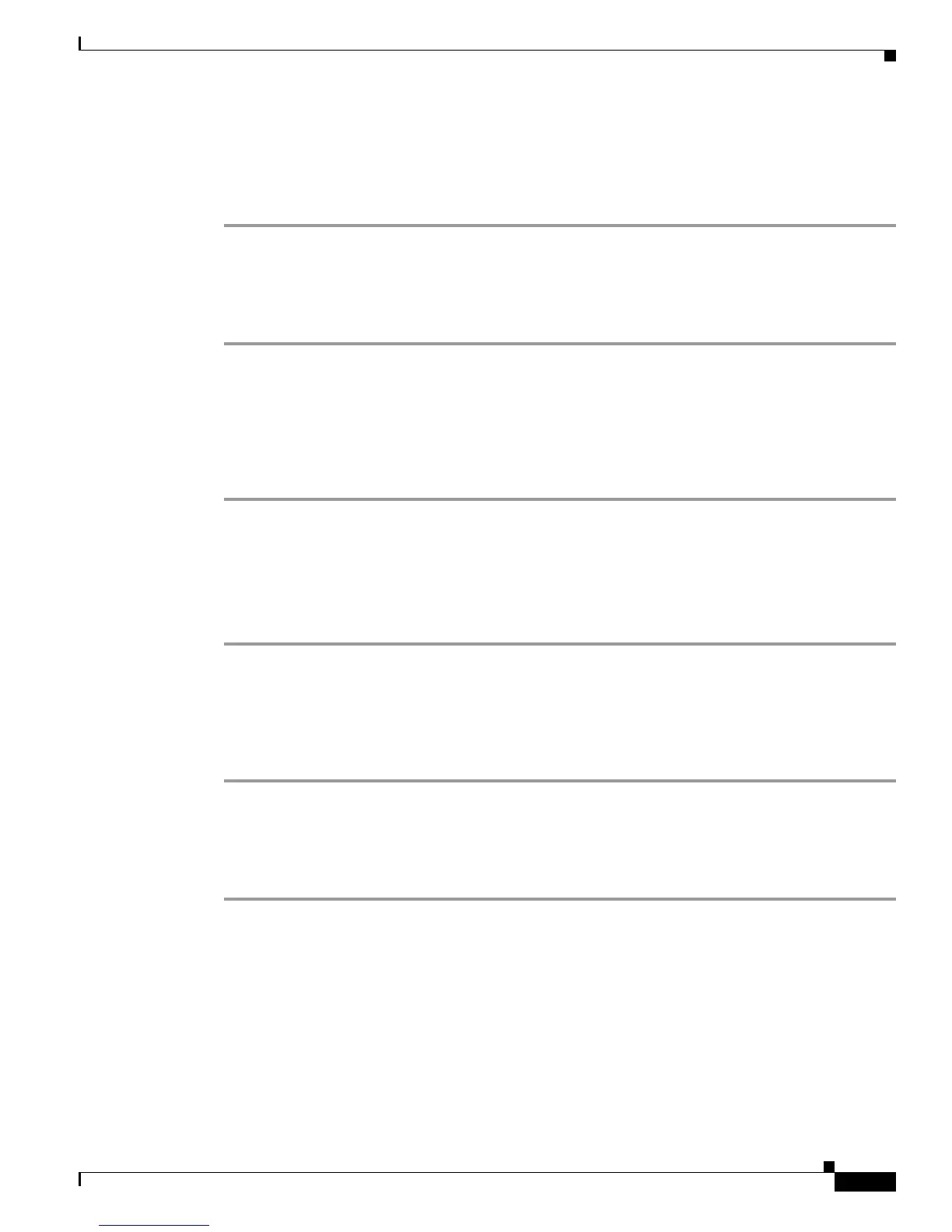Send documentation comments to mdsfeedback-doc@cisco.com
36-41
Cisco MDS 9000 Family Fabric Manager Configuration Guide
OL-17256-03, Cisco MDS NX-OS Release 4.x
Chapter 36 Configuring FICON
Displaying FICON Information
Receiving FICON Alerts
To receive an alert to indicate any changes in the FICON configuration using Device Manager, follow
these steps:
Step 1 Choose FICON > VSANs.
You see the FICON VSANs dialog box.
Step 2 Check the User Alert Mode check box to receive an alert when the FICON configuration changes.
Step 3 Click Apply to apply this change.
Displaying FICON Port Address Information
To display FICON port address information using Device Manager, follow these steps:
Step 1 Choose FICON > VSANs.
You see the FICON VSANs dialog box.
Step 2 Select a VSAN ID and click Port Configuration.
You see the FICON Port Configuration dialog box.
Step 3 Click Close to close the dialog box.
Displaying IPL File Information
To display the IPL file information using Device Manager, follow these steps:
Step 1 Select VSANs from the FICON menu.
Step 2 Click the Files tab.
You see the FICON VSANs dialog box.
Step 3 Select the file that you want to view and click Open.
Viewing the History Buffer
In the directory history buffer, the Key Counter column displays the 32-bit value maintained by Cisco
MDS switches. This value is incremented when any port changes state in that VSAN. The key counter
(a 32-bit value) is incremented when a FICON-related configuration is changed. Host programs can
increment this value at the start of the channel program and then perform operations on multiple ports.
The director history buffer keeps a log of which port address configuration was changed for each
key-counter value.
