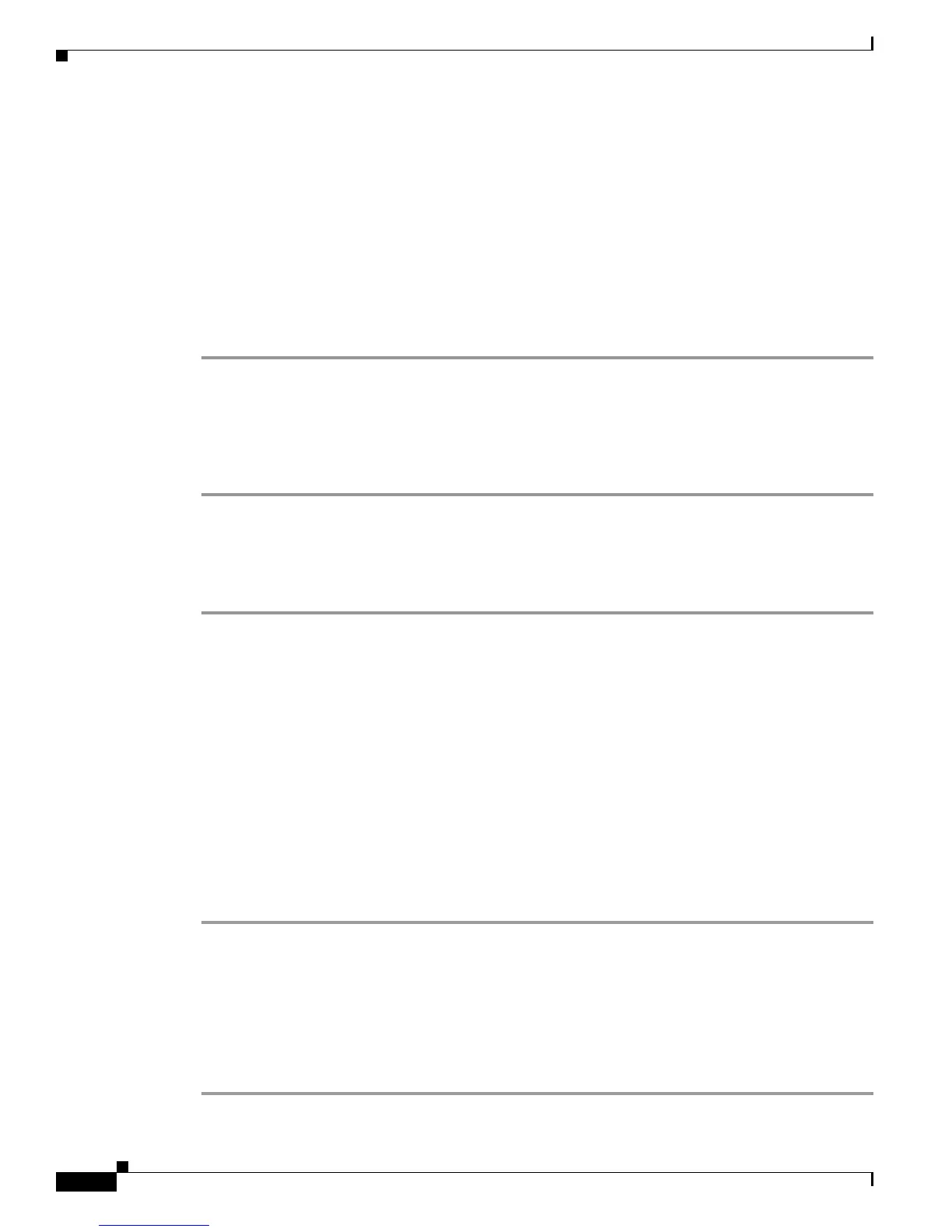Send documentation comments to mdsfeedback-doc@cisco.com
41-12
Cisco MDS 9000 Family Fabric Manager Configuration Guide
OL-17256-03, Cisco MDS NX-OS Release 4.x
Chapter 41 Configuring RADIUS and TACACS+
Configuring RADIUS Server Monitoring Parameters
You see any existing RADIUS servers.
Step 3 Click Create Row to add a new RADIUS server.
You see the Create RADIUS Server dialog box (see Figure 41-4).
Step 4 Fill in the IP address.
Step 5 Modify the authentication and accounting ports used by this RADIUS server.
Step 6 Fill in the TestUser field and, optionally, the TestPassword field. The default password for the test is
Cisco.
Step 7 Set the IdleTime field for the time that the server is idle before you send a test authentication.
Step 8 Click Create to save these changes.
Displaying RADIUS Server Statistics
To display RADIUS server statistics using Fabric Manager, follow these steps:
Step 1 Expand Switches > Security > AAA, and then select RADIUS.
You see the RADIUS configuration in the Information pane.
Step 2 Click the Statistics tab.
You see the RADIUS server statistics.
About Users Specifying a RADIUS Server at Login
By default, an MDS switch forwards an authentication request to the first server in the RADIUS server
group. You can configure the switch to allow the user to specify which RADIUS server to send the
authenticate request by enabling the directed request option. If you enable this option, the user can log
in as username@hostname, where the hostname is the name of a configured RADIUS server.
Allowing Users to Specify a RADIUS Server at Login
To allow users logging into an MDS switch to select a RADIUS server for authentication using Fabric
Manager, follow these steps:
Step 1 Expand Switches > Security > AAA, and then select RADIUS.
You see the RADIUS configuration in the Information pane.
Step 2 Click the Defaults tab.
You see the RADIUS default settings.
Step 3 Check the DirectedReq check box for the RADIUS server.
Step 4 Click the Apply Changes icon to save the changes.
