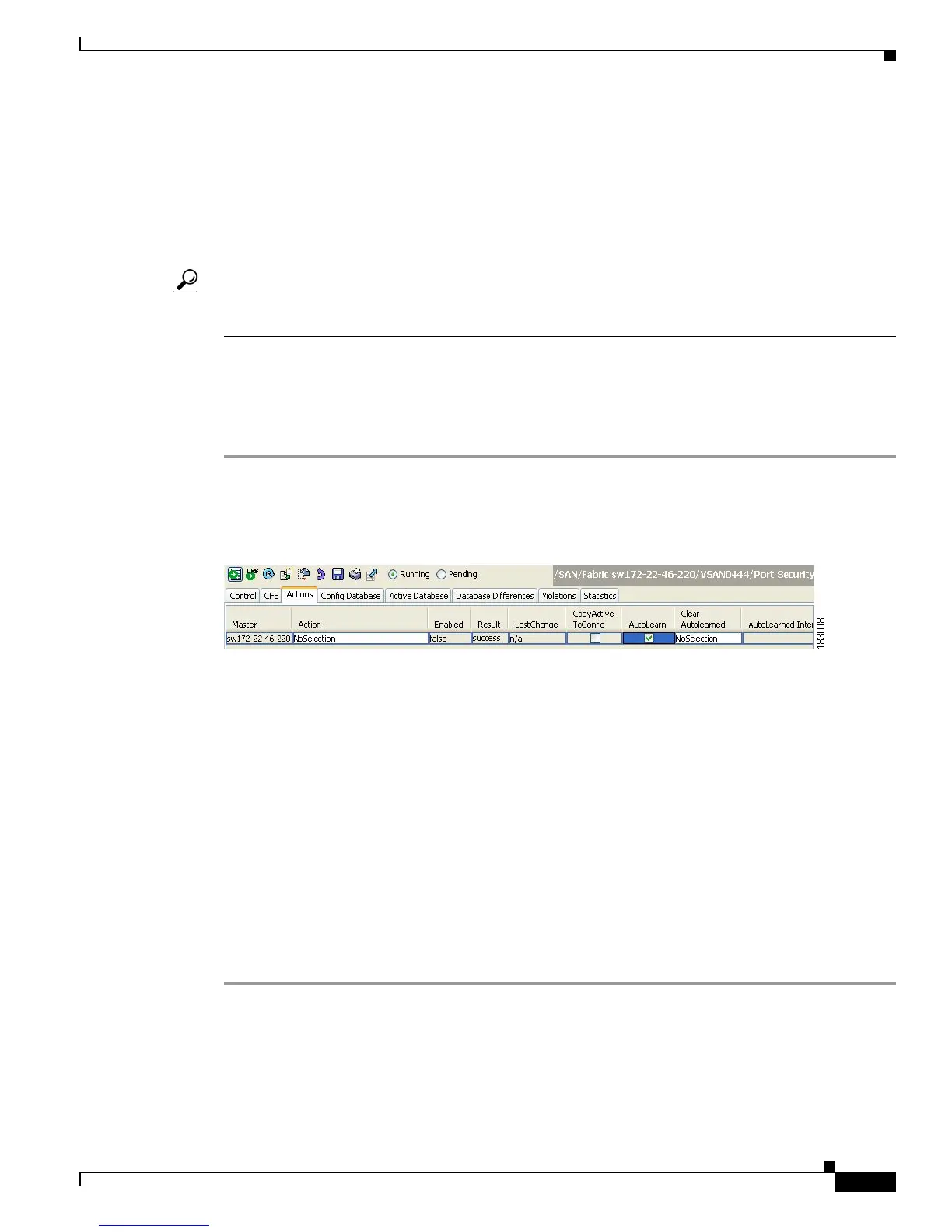Send documentation comments to mdsfeedback-doc@cisco.com
46-13
Cisco MDS 9000 Family Fabric Manager Configuration Guide
OL-17256-03, Cisco MDS NX-OS Release 4.x
Chapter 46 Configuring Port Security
Auto-learning
About Enabling Auto-learning
The state of the auto-learning configuration depends on the state of the port security feature:
• If the port security feature is not activated, auto-learning is disabled by default.
• If the port security feature is activated, auto-learning is enabled by default (unless you explicitly
disabled this option).
Tip If auto-learning is enabled on a VSAN, you can only activate the database for that VSAN by using the
force option.
Enabling Auto-learning
To enable auto-learning using Fabric Manager, follow these steps:
Step 1 Expand a VSAN and select Port Security in the Logical Domains pane.
You see the port security configuration for that VSAN in the Information pane (see Figure 46-8).
Figure 46-8 Port Security Configuration
Step 2 Click the Actions tab.
Step 3 Click in the Action column under Activation, next to the switch or VSAN on which you want to activate
port security. You see a drop-down menu with the following options:
• activate—Valid port security settings are activated.
• activate (TurnLearningOff)—Valid port security settings are activated and auto-learn turned off.
• forceActivate—Activation is forced.
• forceActivate(TurnLearningOff)—Activation is forced and auto-learn is turned off.
• deactivate—All currently active port security settings are deactivated.
• NoSelection— No action is taken.
Step 4 Select one of the port security options for that switch.
Step 5 Check the AutoLearn check box for each switch in the VSAN to enable auto-learning.
Step 6 Click the Apply Changes icon to save these changes.
Disabling Auto-learning
To disable auto-learning using Fabric Manager, follow these steps:
