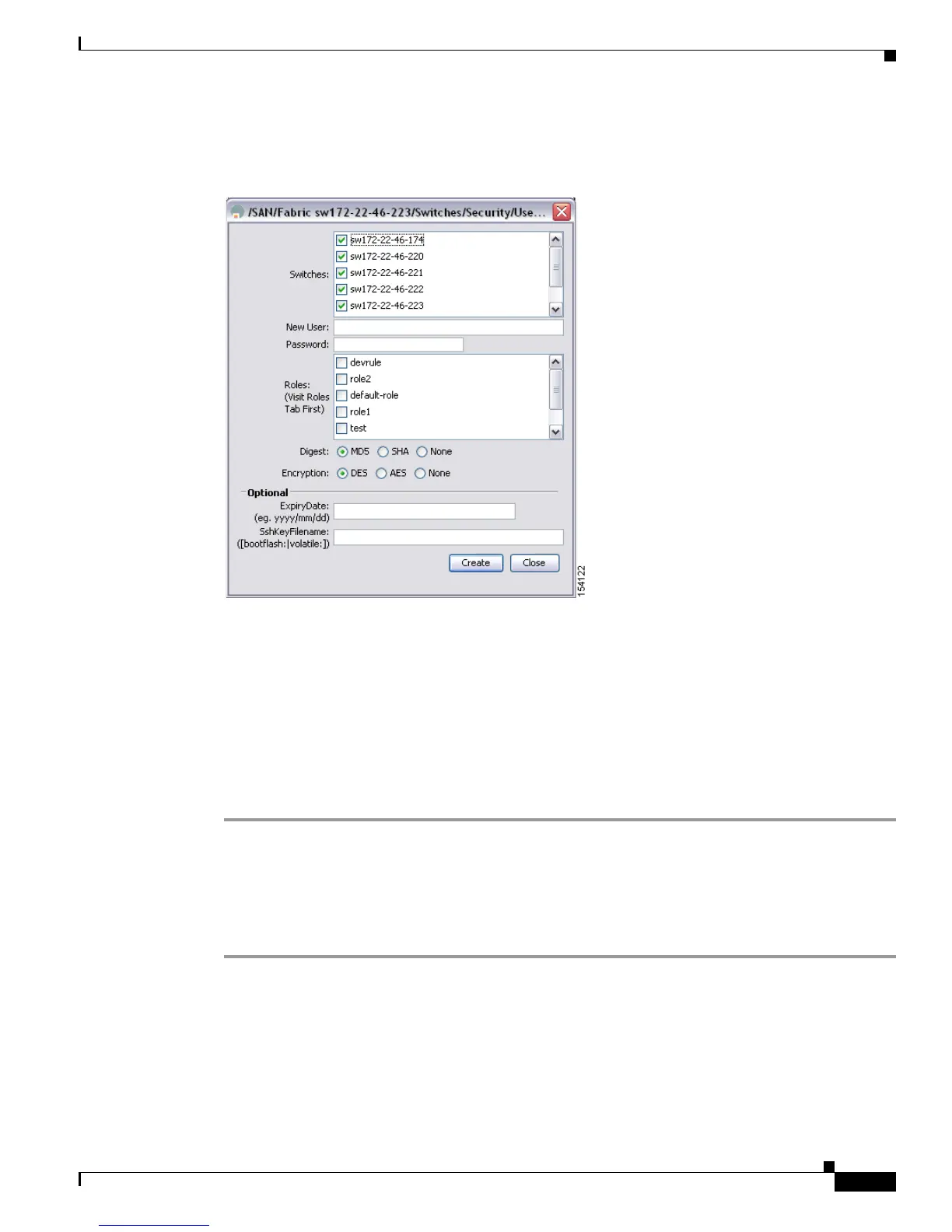Send documentation comments to mdsfeedback-doc@cisco.com
39-13
Cisco MDS 9000 Family Fabric Manager Configuration Guide
OL-17256-03, Cisco MDS NX-OS Release 4.x
Chapter 39 Configuring Users and Common Roles
User Accounts
You see the Create Users dialog box shown in Figure 39-8.
Figure 39-8 Create Users Dialog Box
Step 3 (Optional) alter the Switches check boxes to specify one or more switches.
Step 4 Enter the user name in the New User field.
Step 5 Select a role from the Role drop-down menu. You can also enter a new role name in the field if you do
not want to select one from the drop-down menu. If you do this, go back and configure this role
appropriately (see the
“User Accounts” section on page 39-10).
Step 6 Enter the password for the user in the New Password and Confirm Password fields. Enter the same new
password in the New Password and Confirm Password fields.
Step 7 Check the Privacy check box and complete the password fields to encrypt management traffic.
Step 8 Click Create to create the entry or click Close to discard any unsaved changes and close the dialog box.
Changing Administrator Password using Fabric Manager
To change the administrator password in Fabric Manager, follow these steps:
Step 1 Click the Open tab in the control panel.
Step 2 Click the password field to change the password for an already existing user for the fabric.
Step 3 Click Open to open the fabric.
