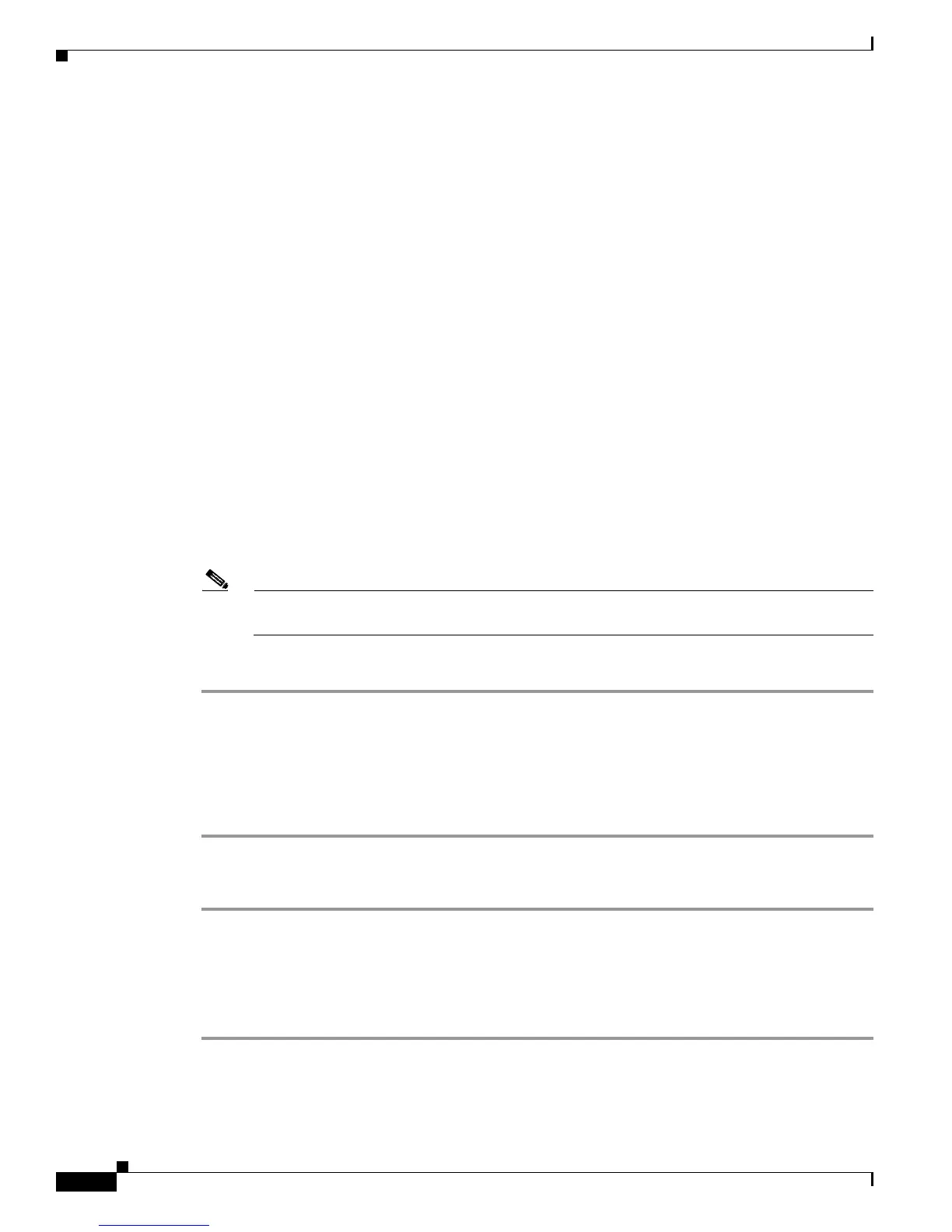Send documentation comments to mdsfeedback-doc@cisco.com
58-8
Cisco MDS 9000 Family Fabric Manager Configuration Guide
OL-17256-03, Cisco MDS NX-OS Release 4.x
Chapter 58 Performance Monitoring
Historical Performance Monitoring
In this command, xxx is the RRD file and yyy is the XML file that is generated. This XML file is in a
format that rrdtool is capable of reading with the command:
rrdtool restore filename.xml filename.rrd
You can import an XML file with the command:
bin/pm.bat pm restore <xmlFile> <rrdFile>
This reads the XML export format that rrdtool is capable of writing with the command:
rrdtool xport filename.xml filename.rrd.
The pm xport and pm restore commands can be found on your Fabric Manager Server at bin\PM.bat
for Windows platforms or bin/PM.sh on UNIX platforms. For more information on the rrdtool, refer to
the following website:
http://www.rrdtool.org.
Exporting Data Collections in Readable Format
Cisco MDS SAN-OS Release 2.1(1a) introduces the ability to export data collections in
comma-separated format (CSV). This format can be imported to various tools, including Microsoft
Excel. You can export these readable data collections either from the Fabric Manager Web Server menus
or in batch mode from the command line on Windows or UNIX. Using Fabric Manager Web Server, you
can export one file. Using batch mode, you can export all collections in the pm.xml file.
Note Fabric Manager Web Server must be running for this to work. See the “Launching Fabric
Manager Web Client” section on page 7-7.
To export data collections to Microsoft Excel using Fabric Manager Web Server, follow these steps:
Step 1 Click the Performance tab on the main page.
You see the overview table.
Step 2 Click the Flows sub-tab.
Step 3 Right-click the name of the entity you want to export and select Export to Microsoft Excel.
You see the Excel chart for that entity in a pop-up window.
To export data collections using command-line batch mode, follow these steps:
Step 1 Go to the installation directory on your workstation and then go to the bin directory.
Step 2 On Windows, enter .\pm.bat export C:\Program Files\Cisco Systems\MDS 9000\pm\pm.xml <export
directory>. This creates the csv file (export.csv) in the export directory on your workstation.
Step 3 On UNIX, enter ./pm.sh export /usr/local/cisco_mds9000/pm/pm.xml <export directory>. This
creates the csv file (export.csv) in the export directory on your workstation.
When you open this exported file in Microsoft Excel, the following information displays:
• Title of the entity you exported and the address of the switch the information came from.
