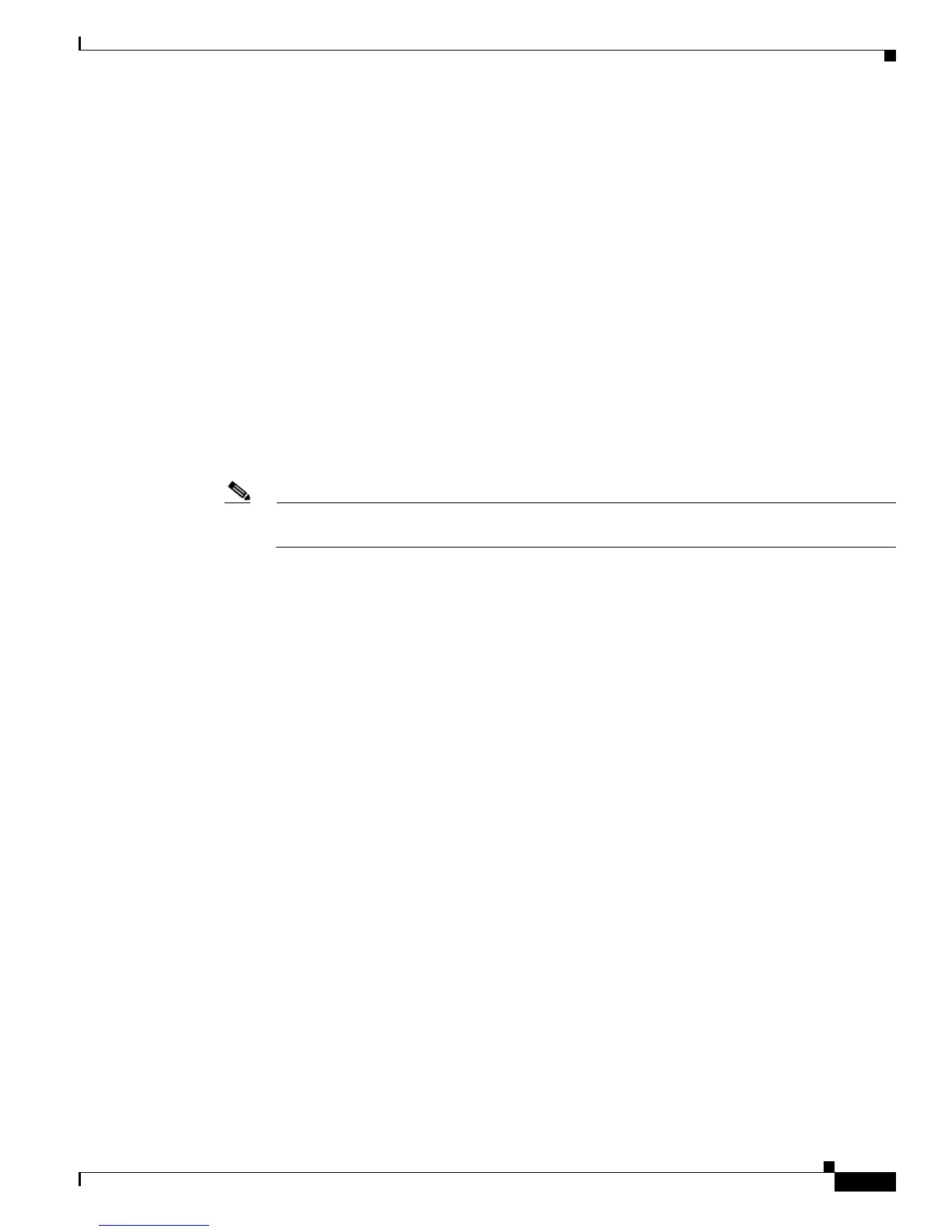Send documentation comments to mdsfeedback-doc@cisco.com
5-27
Cisco MDS 9000 Family Fabric Manager Configuration Guide
OL-17256-03, Cisco MDS NX-OS Release 4.x
Chapter 5 Fabric Manager Client
Fabric Manager Client Quick Tour: Admin Perspective
• The end devices layer includes the end devices and can be turned off to remove end devices from
the Visio diagram.
To save the map as a Visio diagram, select Files > Export > Visio and choose Map or Map with link
labels. The saved Visio diagram retains the viewing options that you selected from the Fabric pane. For
example, if you collapse multiple links in the map and export the links as a Visio diagram, the Visio
diagram shows those multiple links as one solid link.
The Show Tech Support option from the Tools menu also supports saving the map as a Visio diagram.
Purging Down Elements
The Fabric pane allows you to refresh the map at any time by clicking the Refresh Map icon. The
Refresh Map icon redraws the map but does not purge elements that are down. To purge down elements
you can:
• Click Server > Purge Down Elements. This purges all down elements in the fabric.
• Right-click the Fabric pane and select Purge Down Elements.
• Right-click a down element and select Purge. This action purges only this element from the fabric.
Note If you select an element that is not down and purge it, that element will reappear on the next
fabric discovery cycle.
Multiple Fabric Display
Fabric Manager can display multiple fabrics in the same pane (see Figure 5-9).
