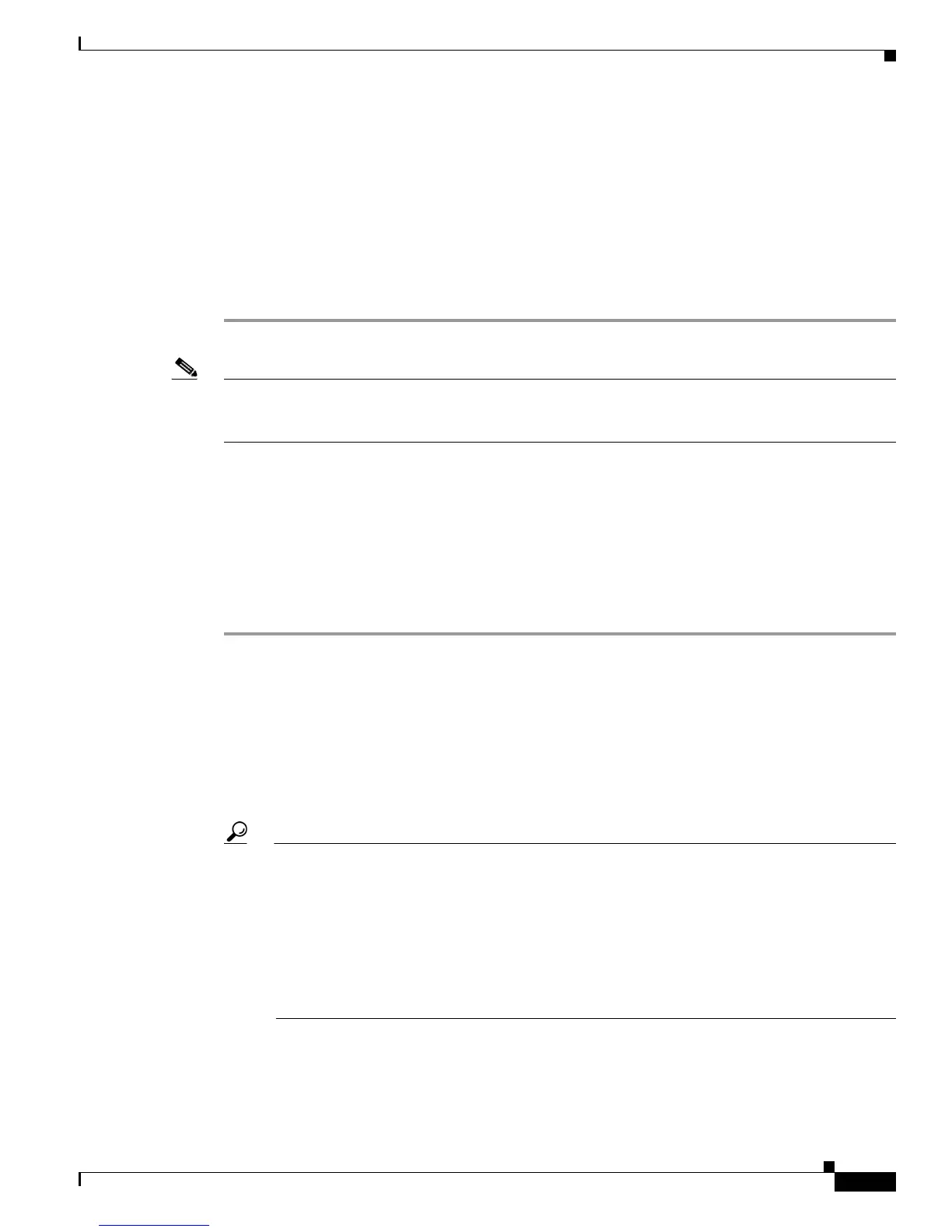Send documentation comments to mdsfeedback-doc@cisco.com
7-7
Cisco MDS 9000 Family Fabric Manager Configuration Guide
OL-17256-03, Cisco MDS NX-OS Release 4.x
Chapter 7 Fabric Manager Web Client
Launching Fabric Manager Web Client
port="443" minProcessors="5" maxProcessors="75"
enableLookups="true"
acceptCount="10" debug="0" scheme="https" secure="true">
<Factory className="org.apache.catalina.net.SSLServerSocketFactory"
clientAuth="false" protocol="TLS"
keystoreFile="C:\Program Files\Cisco Systems\MDS 9000\keystore"
keystorePass="changeit"/>
</Connector>
Step 4 Save this file.
Step 5 Restart Fabric Manager Web Client.
Note If you restart Fabric Manager Server with SSL enabled, you must restart Fabric Manager Web Client. If
you want to stop and restart Fabric Manager Server with SSL disabled, then you must restart Fabric
Manager Web Client.
Launching Fabric Manager Web Client
Before you can use Fabric Manager Web Client to monitor a switch, the service must be started on the
server you are connecting through. The browser does not have to be on the same workstation where
Fabric Manager Web Client is installed.
To launch Fabric Manager Web Client, follow these steps:
Step 1 If you are on the same workstation where you installed Fabric Manager Web Client, then open your
browser and in the Location field enter http://localhost:PORT. Enter your port number if you specified
a different port during installation. You can omit the port number if you used port 80 by default.
If you are on a different workstation from where you installed Fabric Manager Web Client, then open
your browser and in the Location field enter http://<yourServerAddress>:PORT, where
<yourServerAddress> is the address where you installed Fabric Manager Web Client, and PORT is 80
by default. Enter your port number if you specified a different port during installation.
Tip Choose Start > Control Panel > Administrative Tools > Services to verify that Fabric Manager
Web Client has started. To start Fabric Manager Web Client, use a browser to go to the location
of the service.
You can also view this information using the Admin > Status menu of the Fabric Manager Web
Client .
On a UNIX workstation, use the following command:
$ /usr/local/cisco_mds9000/bin/FMWebClient.sh status
You see the Fabric Manager Web Client Login dialog box shown in Figure 7-2. The text field at the
bottom shows the Message of the Day from the server you logged into.
