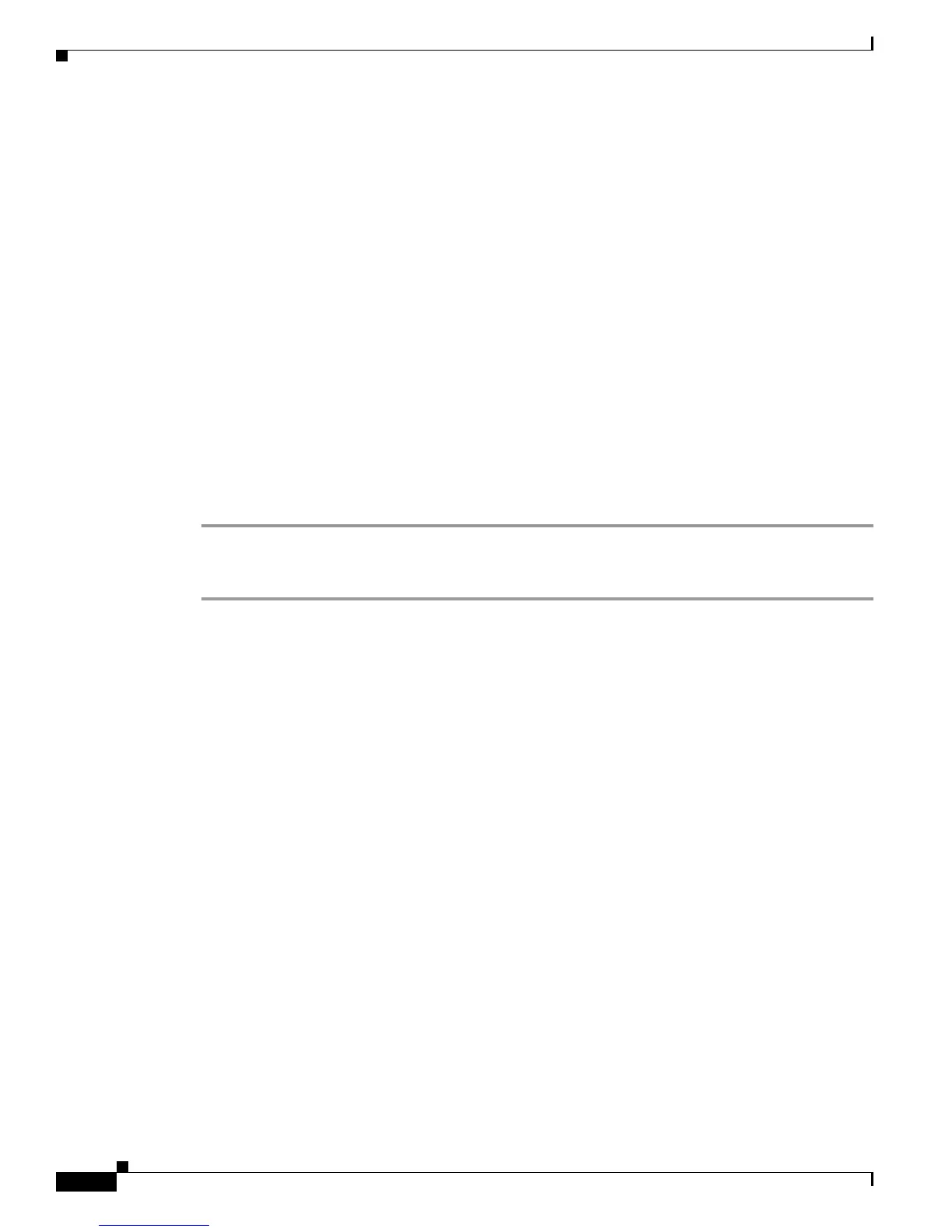Send documentation comments to mdsfeedback-doc@cisco.com
7-6
Cisco MDS 9000 Family Fabric Manager Configuration Guide
OL-17256-03, Cisco MDS NX-OS Release 4.x
Chapter 7 Fabric Manager Web Client
Installing Fabric Manager Web Client
• For Verisign.com trial certificates, go to:
http://www.verisign.com/support/verisign-intermediate-ca/Trial_Secure_Server_Root/index.html
• For Trustcenter.de, go to:
http://www.trustcenter.de/certservices/cacerts/en/en.htm#server
• For Thawte.com, go to:
http://www.thawte.com/certs/trustmap.html
• Import the Chain Certificate into your keystore by entering the following command:
keytool -import -alias root -keystore "C:\Program Files\Cisco Systems\MDS 9000\keystore"
-trustcacerts -file filename_of_the_chain_certificate
• Import the new certificate in X509 format:
keytool -import -alias tomcat -keystore "C:\Program Files\Cisco Systems\MDS
9000\keystore" -trustcacerts -file your_certificate_filename
To modify Fabric Manager Web Client to use SSL, follow these steps:
Step 1 Stop Fabric Manager Web Client if you have already launched it. If you installed this on Windows, you
can stop the service using Windows Services under Administrative Tools.
Step 2 Use a text editor to open \jboss\server\default\deploy\jboss-web.deployer\server.xml from the
directory where Fabric Manager Web Client is installed. You see the following lines in the beginning
after some copyright information:
<Connector className="org.apache.catalina.connector.http.HttpConnector"
port="80" minProcessors="5" maxProcessors="75"
enableLookups="false" redirectPort="8443"
acceptCount="10" debug="0" connectionTimeout="60000"/>
<!-- Define an SSL HTTP/1.1 Connector on port 8443 -->
<!--
<Connector className="org.apache.catalina.connector.http.HttpConnector"
port="8443" minProcessors="5" maxProcessors="75"
enableLookups="true"
acceptCount="10" debug="0" scheme="https" secure="true">
<Factory className="org.apache.catalina.net.SSLServerSocketFactory"
clientAuth="false" protocol="TLS"/>
</Connector>
-->
Step 3 Comment the first <Connector> element and uncomment the second one. Note that the port changes
from 8443 to 443 and keystore and keypass are added. Your file should look like the following example:
<!--
<Connector className="org.apache.catalina.connector.http.HttpConnector"
port="80" minProcessors="5" maxProcessors="75"
enableLookups="false" redirectPort="8443"
acceptCount="10" debug="0" connectionTimeout="60000"/>
-->
<!-- Define an SSL HTTP/1.1 Connector on port 8443 -->
<Connector className="org.apache.catalina.connector.http.HttpConnector"
