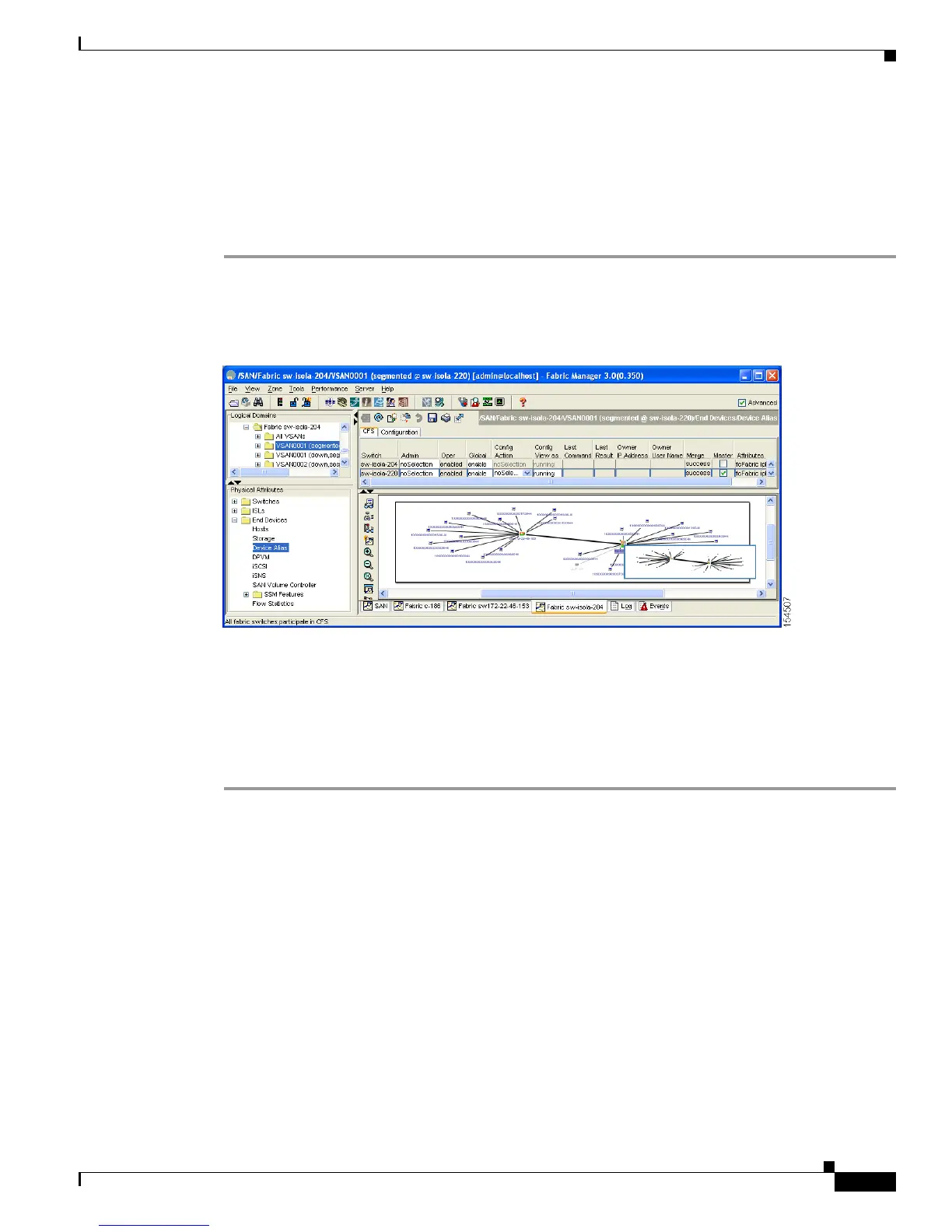Send documentation comments to mdsfeedback-doc@cisco.com
31-5
Cisco MDS 9000 Family Fabric Manager Configuration Guide
OL-17256-03, Cisco MDS NX-OS Release 4.x
Chapter 31 Distributing Device Alias Services
Device Alias Databases
Distributing the Device Alias Database
To enable the device alias distribution using Fabric Manager, follow these steps:
Step 1 Expand End Devices and then select Device Alias in the Physical Attributes pane.
You see the device alias configuration in the Information pane Figure 31-1.
Figure 31-1 Device Aliases in Fabric Manager
The CFS tab is the default tab.
Step 2 Select enable from the Global drop-down menus to enabled switch aliases.
Step 3 Select commit from the Config Action drop-down menu for the newly enabled switches.
Step 4 Click Apply Changes to commit and distribute these changes or click Undo Changes to discard any
unsaved changes.
About Creating a Device Alias
When you perform the first device alias task (regardless of which device alias task), the fabric is
automatically locked for the device alias feature. Once you lock the fabric, the following situations
apply:
• No other user can make any configuration changes to this feature.
• A copy of the effective database is obtained and used as the pending database. Modifications from
this point on are made to the pending database. The pending database remains in effect until you
commit the modifications to the pending database or discard (abort) the changes to the pending
database.
