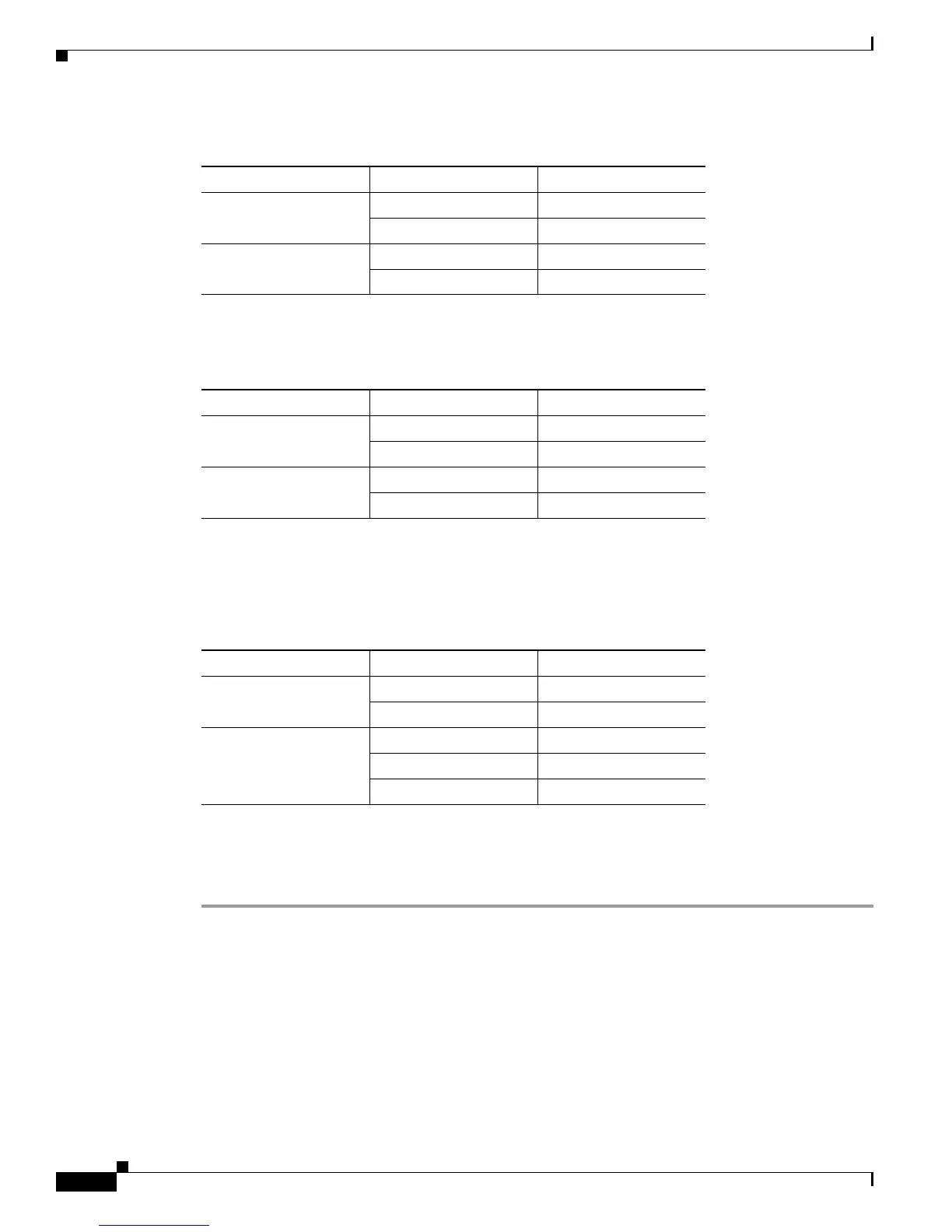Send documentation comments to mdsfeedback-doc@cisco.com
48-36
Cisco MDS 9000 Family Fabric Manager Configuration Guide
OL-17256-03, Cisco MDS NX-OS Release 4.x
Chapter 48 Configuring FCIP
Using the FCIP Wizard
Table 48-2 describes incorrect tape library LUN mapping.
Another example setup is when a tape drive is shared by multiple hosts through a single tape port. For
instance, Host 1 has access to Drive1 and Drive2, and Host 2 has access to Drive 2, Drive 3, and Drive
4. A correct LUN mapping configuration for such a setup is shown in
Table 48-3.
Configuring FCIP Tape Acceleration
To enable FCIP tape acceleration using Fabric Manager, follow these steps:
Step 1 From Fabric Manager, choose ISLs > FCIP from the Physical Attributes pane.
You see the FCIP profiles and links in the Information pane.
From Device Manager, choose IP > FCIP.
You see the FCIP dialog box.
Step 2 Click the Tunnels tab. You see the FICP link information.
Step 3 Click the Create Row icon in Fabric Manager or the Create button in Device Manager.
You see the FCIP Tunnels dialog box.
Step 4 Set the profile ID in the ProfileID field and the tunnel ID in the TunnelID fields.
Ta b l e 48-1 Correct LUN Mapping Example with Single Host Access
Host LUN Mapping Drive
Host 1 LUN 1 Drive 1
LUN 2 Drive 2
Host 2 LUN 3 Drive 3
LUN 4 Drive 4
Ta b l e 48-2 Incorrect LUN Mapping Example with Single Hosts Access
Host LUN Mapping Drive
Host 1 LUN 1 Drive 1
LUN 2 Drive 2
Host 2 LUN 1 Drive 3
LUN 2 Drive 4
Ta b l e 48-3 Correct LUN Mapping Example with Multiple Host Access
Host LUN Mapping Drive
Host 1 LUN 1 Drive 1
LUN 2 Drive 2
Host 2 LUN 2 Drive 2
LUN 3 Drive 3
LUN 4 Drive 4
