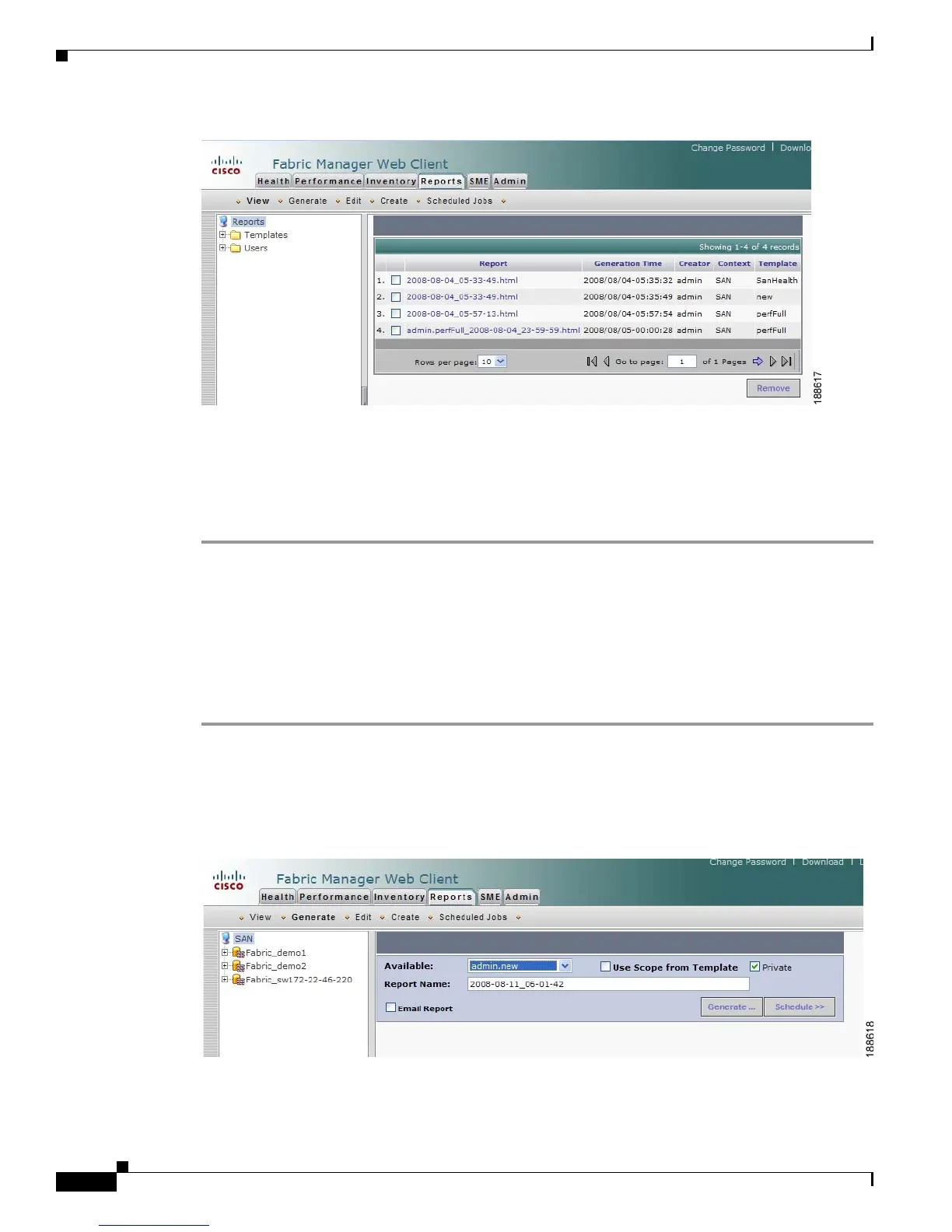Send documentation comments to mdsfeedback-doc@cisco.com
7-40
Cisco MDS 9000 Family Fabric Manager Configuration Guide
OL-17256-03, Cisco MDS NX-OS Release 4.x
Chapter 7 Fabric Manager Web Client
Reports
Figure 7-33 View Report Table
Step 2
In the left pane, click to expand Users.
Step 3 Double-click the user name.
Step 4 Select the report that you want to view. You can view the report in the main screen or you can view the
report in a new browser window if you click the report in the report table.
Generating Custom Reports by Template
You can generate reports based on a selected template or you can schedule the report to run at a specified
time.
To generate a report or to schedule a report using Fabric Manager Web Client, follow these steps:
Step 1 Select a SAN, fabric, or VSAN on which to base the report.
Step 2 Click the Reports tab, and then click Generate.
You see the Generate Custom Report tab window as shown in Figure 7-34.
Figure 7-34 Generate Custom Report Tab
Step 3
Choose a report template from the Available drop-down list.
