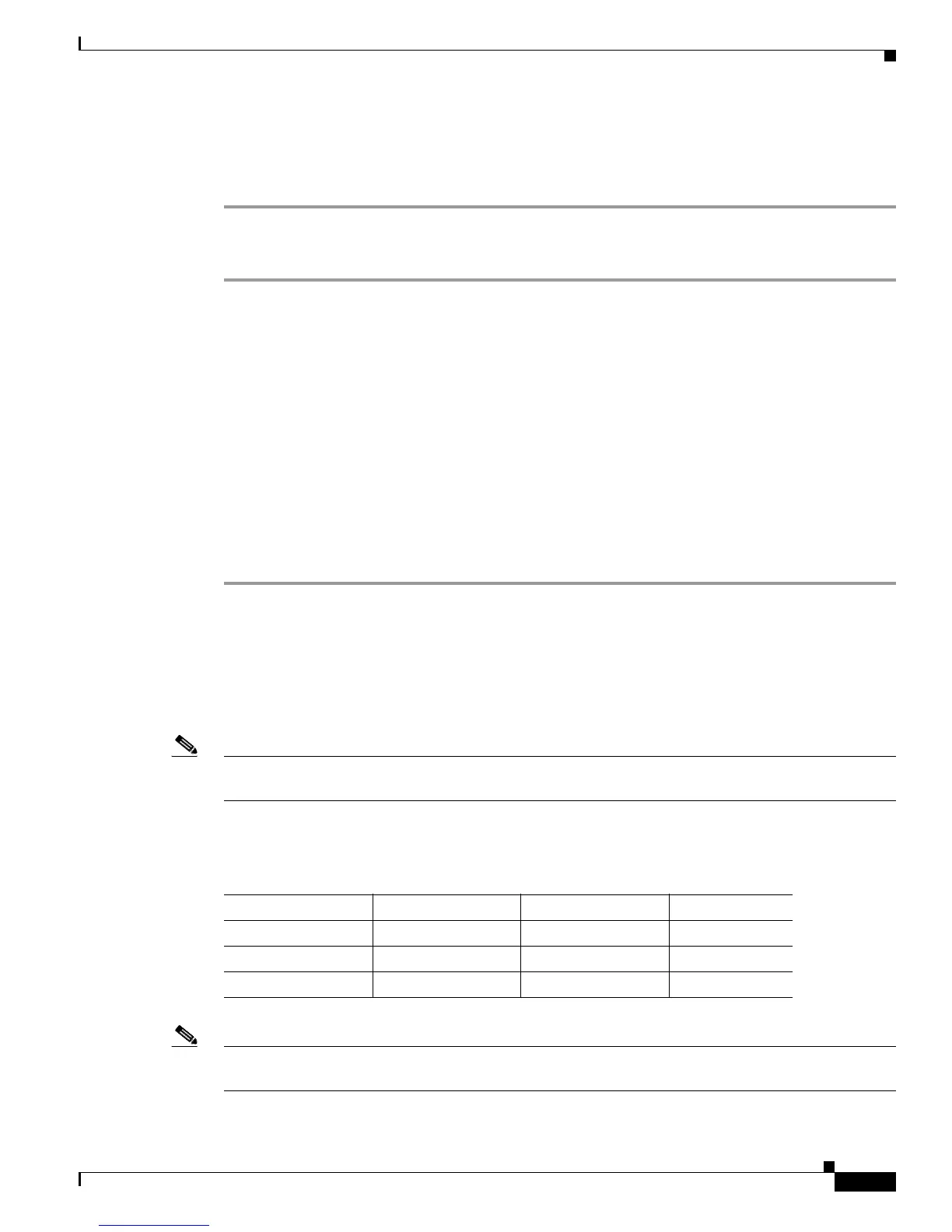Send documentation comments to mdsfeedback-doc@cisco.com
48-37
Cisco MDS 9000 Family Fabric Manager Configuration Guide
OL-17256-03, Cisco MDS NX-OS Release 4.x
Chapter 48 Configuring FCIP
Using the FCIP Wizard
Step 5 Set the RemoteIPAddress and RemoteTCPPort fields for the peer IP address you are configuring.
Step 6 Check the TapeAccelerator check box.
Step 7 (Optional) Set the other fields in this dialog box and click Create to create this FCIP link.
To enable FCIP tape acceleration using Fabric Manager, follow these steps:
Step 1 From Fabric Manager, choose ISLs > FCIP from the Physical Attributes pane.
You see the FCIP profiles and links in the Information pane.
From Device Manager, choose IP > FCIP.
You see the FCIP dialog box.
Step 2 Click the Tunnels tab. You see the FICP link information.
Step 3 Click the Create Row icon in Fabric Manager or the Create button in Device Manager.
You see the FCIP Tunnels dialog box.
Step 4 Set the profile ID in the ProfileID field and the tunnel ID in the TunnelID fields.
Step 5 Set the RemoteIPAddress and RemoteTCPPort fields for the peer IP address you are configuring.
Step 6 Check the TapeAccelerator check box.
Step 7 (Optional) Set the other fields in this dialog box and click Create to create this FCIP link.
FCIP Compression
The FCIP compression feature allows IP packets to be compressed on the FCIP link if this feature is
enabled on that link. By default the FCIP compression is disabled. When enabled, the software defaults
to using the auto mode (if a mode is not specified).
Note The "auto" mode (default) selects the appropriate compression scheme based on the card type and
bandwidth of the link (the bandwidth of the link configured in the FCIP profile’s TCP parameters).
Table 48-4 lists the modes used for different cards.
Note With SAN-OS 3.3(1) and later NX-OS, all compression options (auto, mode1, mode2, mode3) mean
hardware deflate on 9222i and MSM 18+4. There is no software compression.
Ta b l e 48-4 Algorithm Classification
Mode IPS Card MPS 14/2 Card 18+4/9222i
mode1 SW HW HW
mode2 SW SW HW
mode3 SW SW HW
