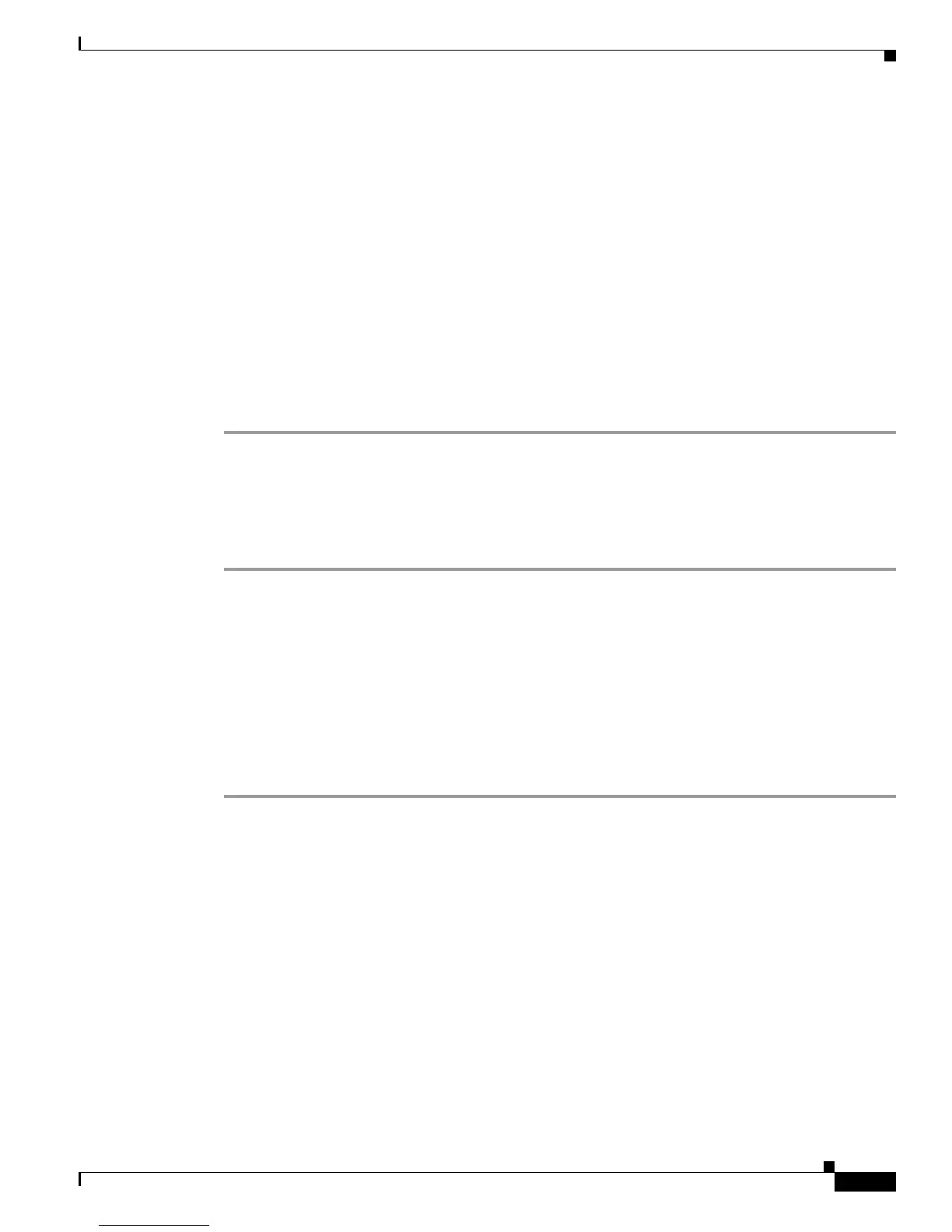Send documentation comments to mdsfeedback-doc@cisco.com
12-7
Cisco MDS 9000 Family Fabric Manager Configuration Guide
OL-17256-03, Cisco MDS NX-OS Release 4.x
Chapter 12 Initial Configuration
NTP Configuration
In Fabric Manager, you see the System information pane. In Device Manager, you see the NTP dialog
box.
Step 2 Click the NTP Peer tab.
You see a list of NTP peers and servers for that switch.
Step 3 Change the peer address by double-clicking the IP address in the Peer Address column, and changing
the numbers. Alternatively, you can triple click the IP address and type in a new address.
Step 4 Change the switch mode from peer to server by clicking the Mode column next to the address of the
switch.
You see a drop-down list. Select the mode (peer or server) you want for the switch.
Step 5 Change the peer status of the switch to Preferred Peer by checking the PrefPeer check box next to the
address of the switch. To remove this status, uncheck the check box.
Step 6 Click Apply to apply your changes to the switch, or click Close to close the dialog box without saving
your changes.
Deleting an NTP Server or Peer
To delete an NTP server or peer, follow these steps:
Step 1 In the Fabric Manager Physical pane, expand Switches and choose System, or from Device Manager,
choose Admin > NTP.
In Fabric Manager, you see the System information pane. In Device Manager, you see the NTP dialog
box.
Step 2 Click the NTP Peer tab.
You see a list of NTP peers and servers for that switch.
Step 3 Delete a server or peer by clicking the IP address in the Peer Address column. The Delete button is
enabled.
Step 4 Click Delete to delete the peer or server, or click Close to close the dialog box without deleting the peer.
