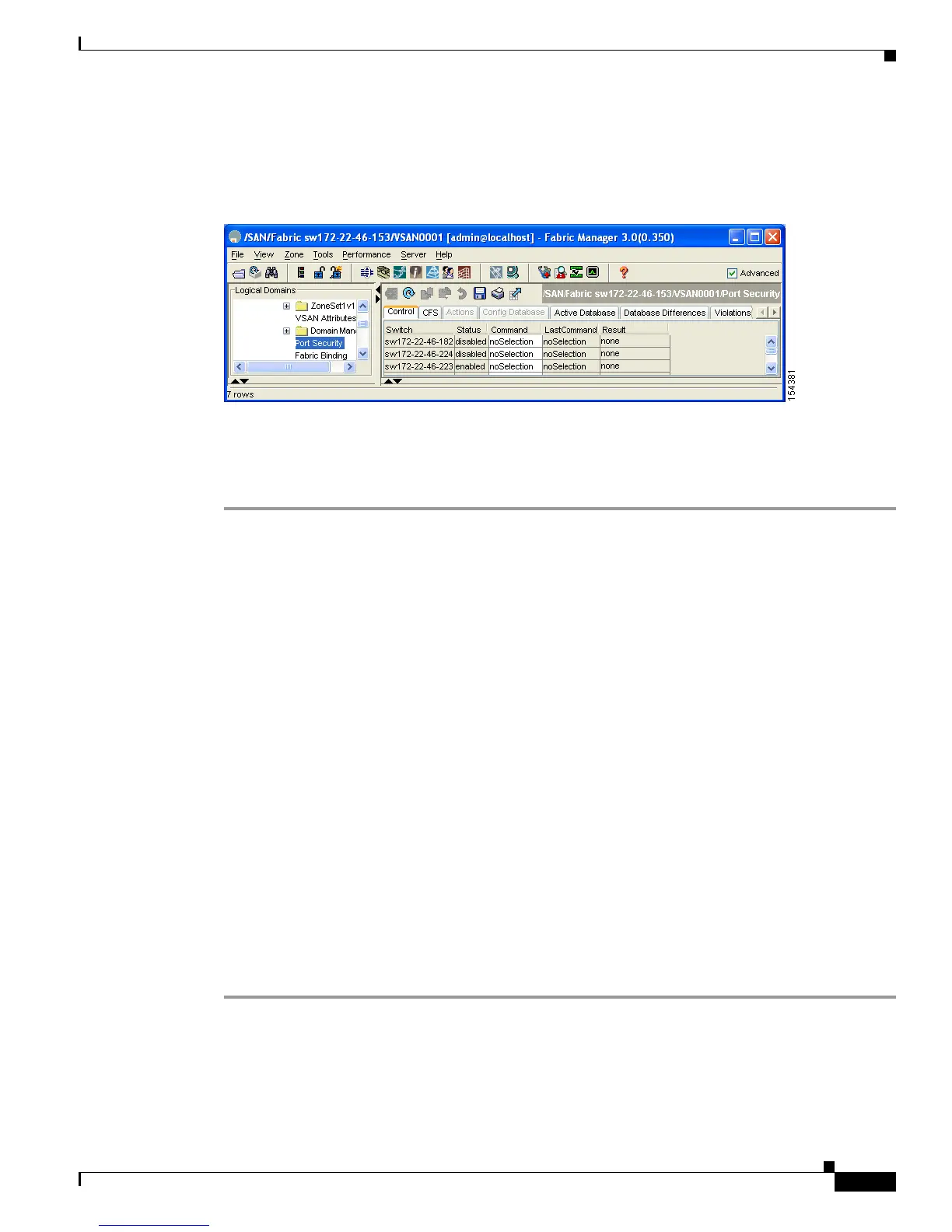Send documentation comments to mdsfeedback-doc@cisco.com
46-9
Cisco MDS 9000 Family Fabric Manager Configuration Guide
OL-17256-03, Cisco MDS NX-OS Release 4.x
Chapter 46 Configuring Port Security
Port Security Activation
Step 5 Click the Control tab.
You see the port security enable state for all switches in the selected VSAN (see Figure 46-7).
Figure 46-7 Port Security Configuration
Step 6
Set the Command column to enable for each switch in the VSAN.
Step 7 Click the CFS tab and set the Command column to commit on all participating switches in the VSAN.
Step 8 Click Apply Changes to distribute the enabled port security to all switches in the VSAN.
Port Security Activation
This section includes the following topics:
• Activating Port Security, page 46-9
• Database Activation Rejection, page 46-10
• Forcing Port Security Activation, page 46-10
• , page 46-11
• Copying an Active Database to the Config Database, page 46-11
• Displaying Activated Port Security Settings, page 46-12
• Displaying Port Security Statistics, page 46-12
• Displaying Port Security Violations, page 46-12
Activating Port Security
To activate port security using Fabric Manager, follow these steps: :
Step 1 Expand a VSAN and select Port Security in the Logical Domains pane.
You see the port security configuration for that VSAN in the Information pane.
Step 2 Click the Actions tab.
