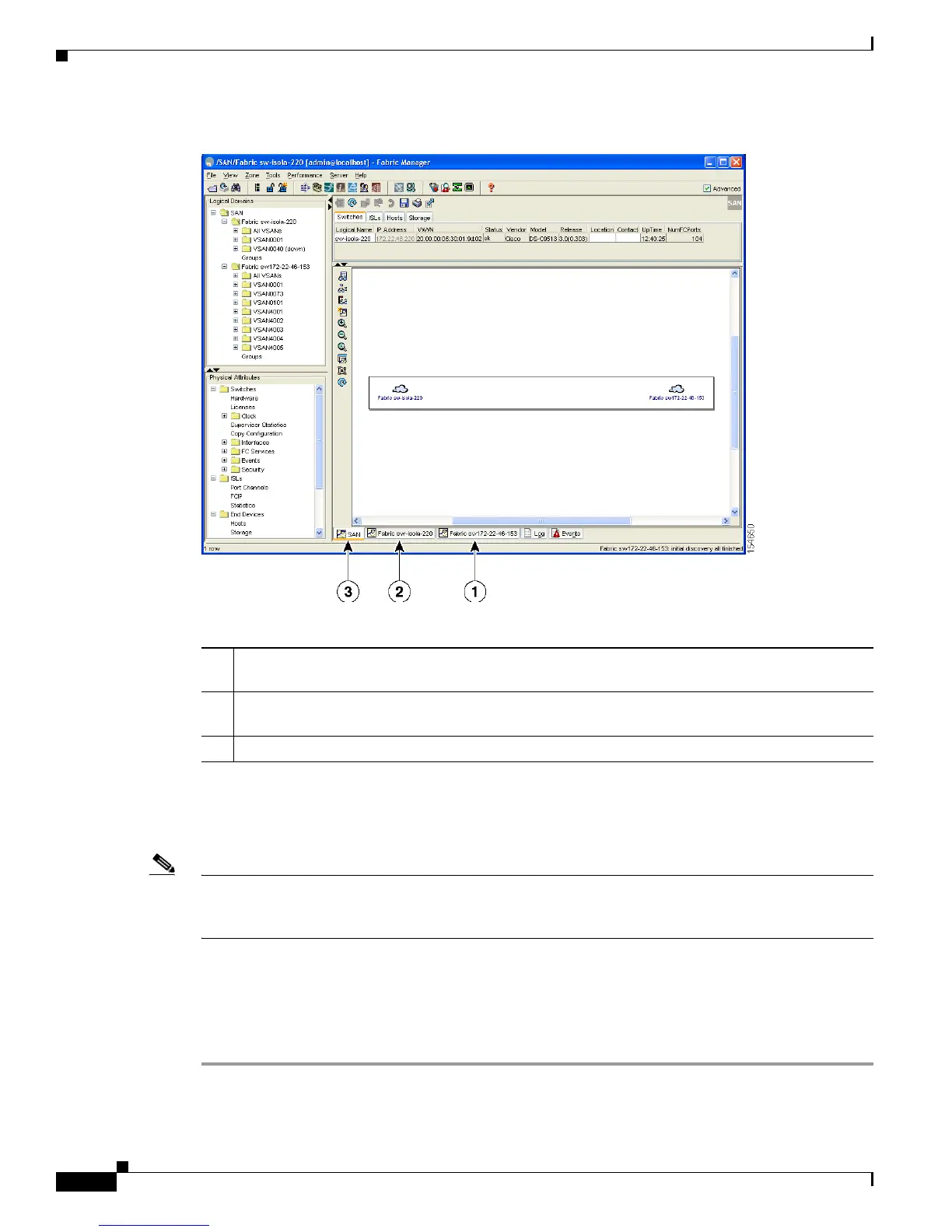Send documentation comments to mdsfeedback-doc@cisco.com
5-28
Cisco MDS 9000 Family Fabric Manager Configuration Guide
OL-17256-03, Cisco MDS NX-OS Release 4.x
Chapter 5 Fabric Manager Client
Fabric Manager Client Quick Tour: Admin Perspective
Figure 5-9 Fabric Manager’s Multiple Fabric Display Window
The information for both fabrics is displayed; you do not need to select a seed switch. To see details of
a fabric, select the tab for that fabric at the bottom of the Fabric pane, or double-click the Cloud icon for
the fabric in the SAN tab.
Note Enclosure names should be unique. If the same enclosure name is used for each port, Fabric Manager
shows a host/target enclosure connected to both fabrics. To fix this problem, you can either disable
auto-creation or create unique enclosure names.
Filtering by Groups
You can filter the Fabric pane display by creating groups of switches or end ports. To create a group in
Fabric Manager, follow these steps:
Step 1 Right-click a switch or end port in the Fabric pane map and select Group > Create.
You see the Edit User Defined Group dialog box shown in Figure 5-10.
1 The Fabric view tab for fabric 172.23.46.152. When selected, the Fabric view displays fabric
172.23.46.152.
2 The Fabric view tab for fabric 172.23.46.153. When selected, the Fabric view displays fabric
172.23.46.153.
3 SAN tab (selected), showing two fabrics.
