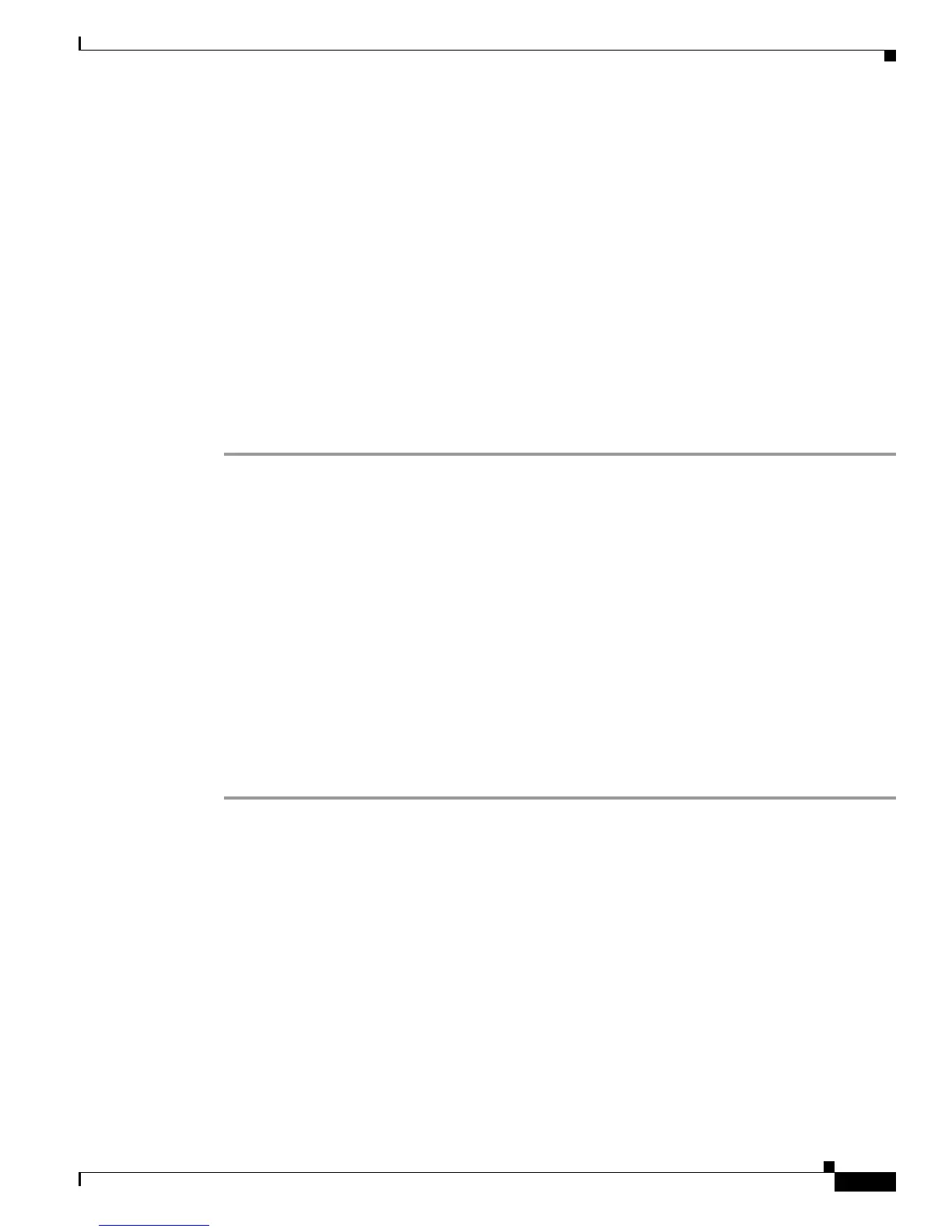Send documentation comments to mdsfeedback-doc@cisco.com
67-19
Cisco MDS 9000 Family Fabric Manager Configuration Guide
OL-17256-03, Cisco MDS NX-OS Release 4.x
Chapter 67 Management Software FAQ
Other
How do I upgrade without losing map settings?
When you upgrade from one version of Fabric Manager to another, there is a way to prevent the loss of
map settings (enclosure names, placement on the map, etc.)
The MDS 9000/db directory contains subfolders for each user (and one for fmserver). In these subfolders
are files for all discovered fabrics (*.dat) and maps (*.map). These are upgradable between versions. If
you need to clear the fabric cache, you should first export the enclosures to a file to avoid losing them.
Everything else aside from enclosures and map coordinates are stored on the switch. The preferences,
last opened, and site_ouis.txt format doesn’t change from release to release.
How do I preserve historical data when moving Fabric Manager server to new
host?
To preserve your data when moving Fabric Manager Server to a new host, follow these steps:
Step 1 Export the enclosures to a file.
Step 2 Reinstall Fabric Manager (if you are installing on a new host, install Fabric Manager).
Step 3 After the installation is complete, stop Fabric Manager Server.
Step 4 Copy the RRD files from the old host to the new host. Place it in the MDS 9000 directory (on a Windows
PC, the default installation location for this directory is C:\Program Files\Cisco Systems\DCM).
Step 5 On the new host, run PMUpgrade.bat from the MDS 9000\bin folder. This creates files and a new
directory structure. There is a directory for each switch for which you have collected data.
Step 6 Continue to collect data on a specific switch by copying the db subfolder from that switch’s folder to the
pm folder.
Step 7 On the new host, restart the Performance Manager Service (Windows) or Daemon (UNIX). You can use
the bin/PM.bat file to do this, or you can choose Performance > Collector > Restart from the Fabric
Manager menu.
Step 8 Re-import the enclosures on the new host.
Step 9 Be sure to turn off the original service on the old host.
Are there restrictions when using Fabric Manager across FCIP?
Fabric Manager will work with no restriction across an FCIP tunnel, as long as the tunnel is up. However,
Fabric Manager cannot automatically discover a Cisco SN5428 mgmt IP address in the fabric. For that
switch, it will display a red slash through an FCIP device because of a timeout error. It will still see all
targets, initiators, and ISLs attached to a Cisco SN5428 (or any other switch) as long as they appear in
the name server or FSPF.
To work around this, you can manually enter the IP address in the Switches table, and click Apply. If the
community string is correct, the red slash will go away. Even if the community string is incorrect,
double-clicking on the Cisco SN5428 will launch the web tool.
