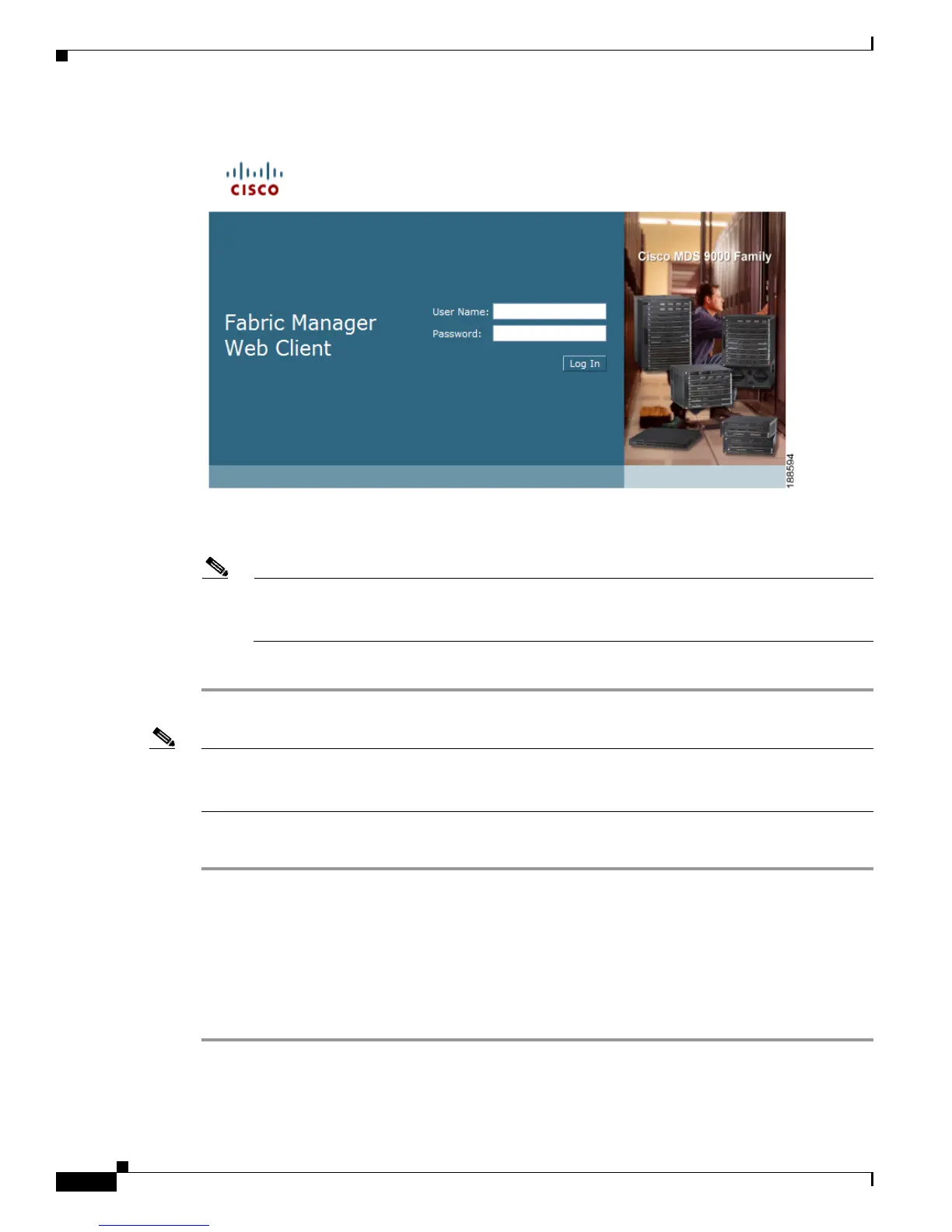Send documentation comments to mdsfeedback-doc@cisco.com
7-8
Cisco MDS 9000 Family Fabric Manager Configuration Guide
OL-17256-03, Cisco MDS NX-OS Release 4.x
Chapter 7 Fabric Manager Web Client
Launching Fabric Manager Web Client
Figure 7-2 Fabric Manager Web Client Login Dialog Box
Step 2
Enter your user name and password.
Step 3 Click Login.
Note If you have a new installation of Fabric Manager, the default user ID and password is
admin/password. We recommend you change your password the first time you use Fabric
Manager Server. If you do not have a new installation, you can use any existing passwords.
Note If you are using Firefox to access Fabric Manager Web Client, you may receive a warning message
indicating a problem with the security certificate of the website. To resolve this issue, you may need to
add the security exception.
To add the security exception, follow these steps:
Step 1 On the warning page, click Or you can add an exception.
Step 2 Click Add Exception.
The Add Security Exception dialog will appear.
Step 3 Click Get Certificate.
Read the text describing the problems with this site.
Step 4 Click Confirm Security Exception.
