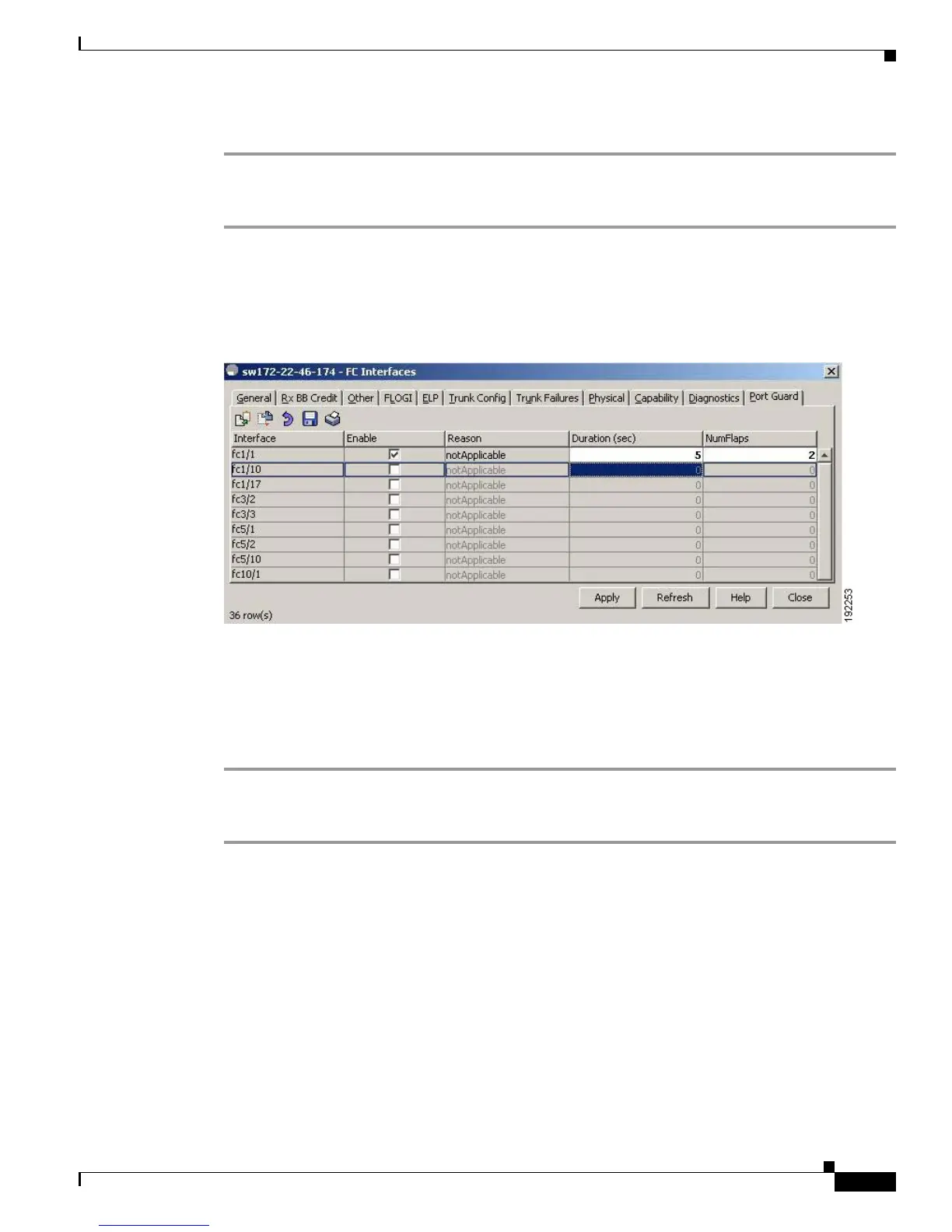Send documentation comments to mdsfeedback-doc@cisco.com
20-17
Cisco MDS 9000 Family Fabric Manager Configuration Guide
OL-17256-03, Cisco MDS NX-OS Release 4.x
Chapter 20 Configuring Interfaces
Fibre Channel Interfaces
Step 5 Click Apply to activate the configuration.
To enable port guard for multiple interfaces using the Device Manager, follow these steps:
Step 1 From the menu bar, select Interface > FC All.
You see the FC Interfaces configuration window.
Step 2 Click the Port Guard tab and then select the port (see Figure 20-7).
Figure 20-7 Device Manager - Port Guard Tab
Step 3 Check the check box in the Enable column.
Step 4 (Optional) Enter the Duration in seconds and NumFlaps. If the values are 0, the port goes into a down
state even if the link flaps once. Otherwise, the link goes into a down state if the link flaps for the
NumFlaps times within the Duration (in seconds).
Step 5 Click Apply to activate the configuration.
To enable port guard for a single interface using the Device Manager, follow these steps:
Step 1 Right-click the interface in the module panel, and then choose Configure from the menu.
You see the Interface configuration window.
Step 2 Click the Port Guard tab (see Figure 20-8).
