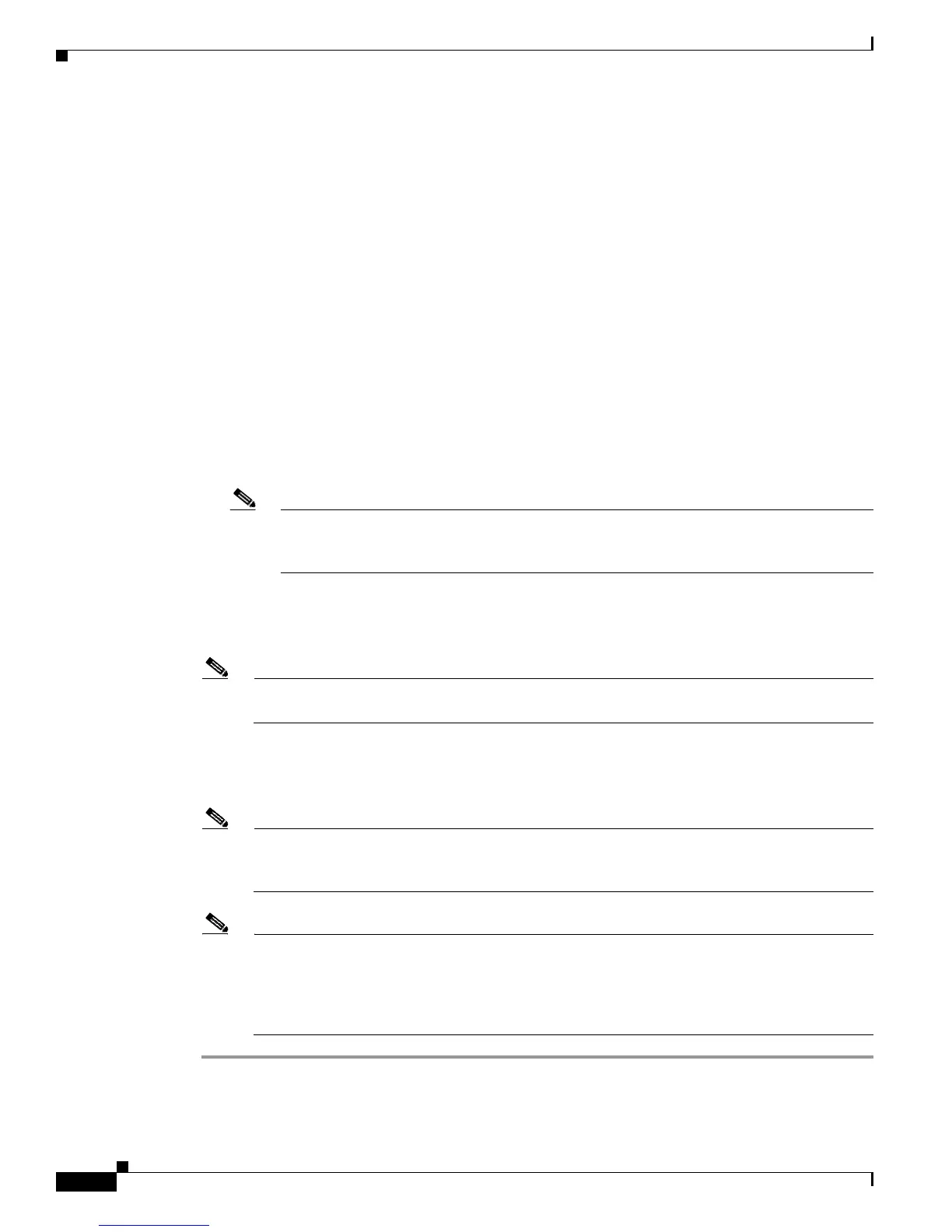Send documentation comments to mdsfeedback-doc@cisco.com
58-10
Cisco MDS 9000 Family Fabric Manager Configuration Guide
OL-17256-03, Cisco MDS NX-OS Release 4.x
Chapter 58 Performance Monitoring
Historical Performance Monitoring
Step 5 Define the data collection you want Performance Manager to gather, using the Performance Manager
Configuration Wizard. See the
“Creating a Collection with Performance Manager” section on page 58-4.
a. Choose the VSAN you want to collect information for or choose All VSANs.
b. Check the types of items you want to collect information for (Hosts, ISLs, Storage Devices, and
Flows).
c. Enter the URL for the Cisco Traffic Analyzer in the format:
http://<ip address>/<directory>
where:
ip address is the address of the management workstation on which you have installed the Cisco
Traffic Analyzer, and directory is the path to the directory where the Cisco Traffic Analyzer is
installed.
d. Click Next.
e. Review the data collection on this and the next section to make sure this is the data you want to
collect.
f. Click Finish to begin collecting data.
Note Data is not collected for JBOD or for virtual ports. If you change the data collection
configuration parameters during a data collection, you must stop and restart the collection
process for your changes to take effect.
Step 6 Choose Performance > Reports to generate a report. Performance Manager Web Server must be
running. See the
“Launching Fabric Manager Web Client” section on page 7-7. You see Web Services;
click Custom then select a report template.
Note It takes at least five minutes to start collecting data for a report. Do not attempt to generate a
report in Performance Manager during the first five minutes of collection.
Step 7 Click the Cisco Traffic Analyzer at the top of the Host or Storage detail pages to view the Cisco Traffic
Analyzer information, or choose Performance > Traffic Analyzer > Open. The Cisco Traffic Analyzer
page will not open unless ntop has been started already.
Note For information on capturing a SPAN session and starting a Cisco Traffic Analyzer session to
view it, refer to the Cisco MDS 9000 Family Port Analyzer Adapter 2 Installation and
Configuration Note.
Note For information on viewing and interpreting your Performance Manager data, see the “Historical
Performance Monitoring” section on page 58-4.
For information on viewing and interpreting your Cisco Traffic Analyzer data, refer to the Cisco
MDS 9000 Family Port Analyzer Adapter 2 Installation and Configuration Note.
