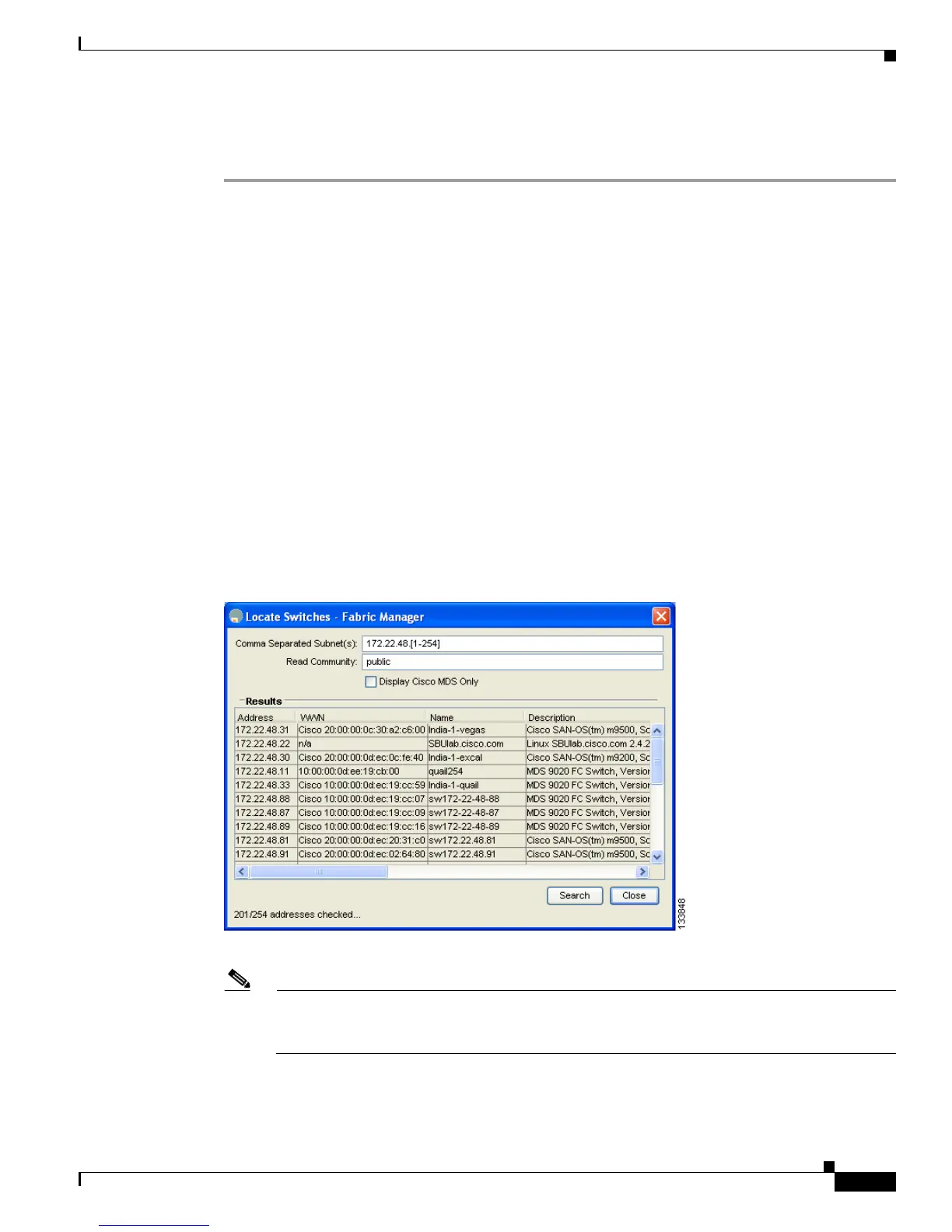Send documentation comments to mdsfeedback-doc@cisco.com
66-13
Cisco MDS 9000 Family Fabric Manager Configuration Guide
OL-17256-03, Cisco MDS NX-OS Release 4.x
Chapter 66 Troubleshooting Your Fabric
Locating Other Switches
To locate switches that are not included in the currently discovered fabric using Fabric Manager, follow
these steps:
Step 1 Choose File > Locate Switches and Devices.
You see the Locate Switches dialog box.
Step 2 In the Comma Separated Subnets field, enter a range of specific addresses belonging to a specific subnet
to limit the research for the switches. To look for a Cisco MDS 9000 switch belonging to subnet
192.168.199.0, use the following string:
192.168.100.[1-254]
Multiple ranges can be specified, separated by commas. For example, to look for all the devices in the
two subnets 192.168.199.0 and 192.169.100.0, use the following string:
192.168.100.[1-254], 192.169.100.[1-254]
Step 3 Enter the appropriate read community string in the Read Community field.
The default value for this string is public.
Step 4 Click Display Cisco MDS 9000 Only to display only the Cisco MDS 9000 Family switches in your
network fabric.
Step 5 Click Search to discover switches and devices in your network fabric.
You see the results of the discovery in the Locate Switches window. (See Figure 66-10.)
Figure 66-10 Search Results for Switches and Devices
Note The number in the lower left corner of the screen increments as the device locator attempts to
discover the devices in your network fabric. When the discovery process is complete, the number
indicates the number of rows displayed.
