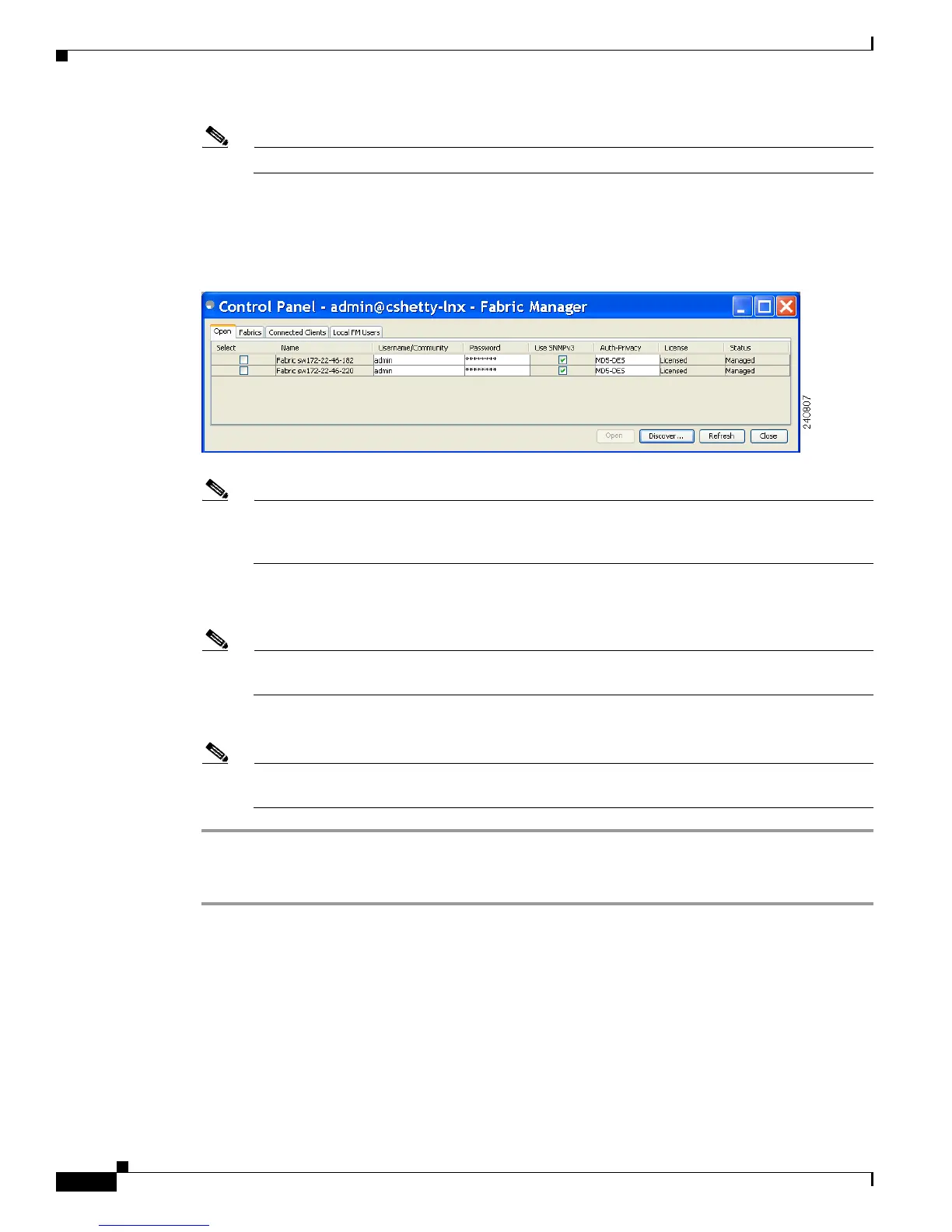Send documentation comments to mdsfeedback-doc@cisco.com
5-6
Cisco MDS 9000 Family Fabric Manager Configuration Guide
OL-17256-03, Cisco MDS NX-OS Release 4.x
Chapter 5 Fabric Manager Client
Launching Fabric Manager Client in Cisco SAN-OS Release 3.2(1) and Later
Note If you want a clean discovery, remove the fabric and rediscover it.
Step 13 Click Discover.
You see the Control Panel dialog box shown in Figure 5-6.
Figure 5-6 Control Panel Dialog Box
Note You see a message in the dialog box when the server and client are running on the same
workstation and there are unlicensed fabrics in the database. You also see a message when there
are unmanaged fabrics (the state of the licenses is unknown).
Step 14 Check the check box(es) next to the fabric(s) you want to open in the Select column, or click Discover
to add a new fabric.
Note Only network administrators can continuously manage or unmanage fabrics. For more
information, see the “Selecting a Fabric to Manage Continuously” section on page 3-3.
Step 15 Click Open to open the selected fabric(s).
Note If you have an incomplete view of your fabric, rediscover the fabric with a user that has no
VSAN restriction.
To launch Fabric Manager Client from within a running instance of Fabric Manager, follow these steps:
Step 1 Choose File > Open Fabric or click the Open Switch Fabric icon on the Fabric Manager toolbar.
You see the Control Panel dialog box (see Figure 5-6).
Step 2 Check the check box(es) next to the fabric(s) you want to open in the Select column and click Open.
