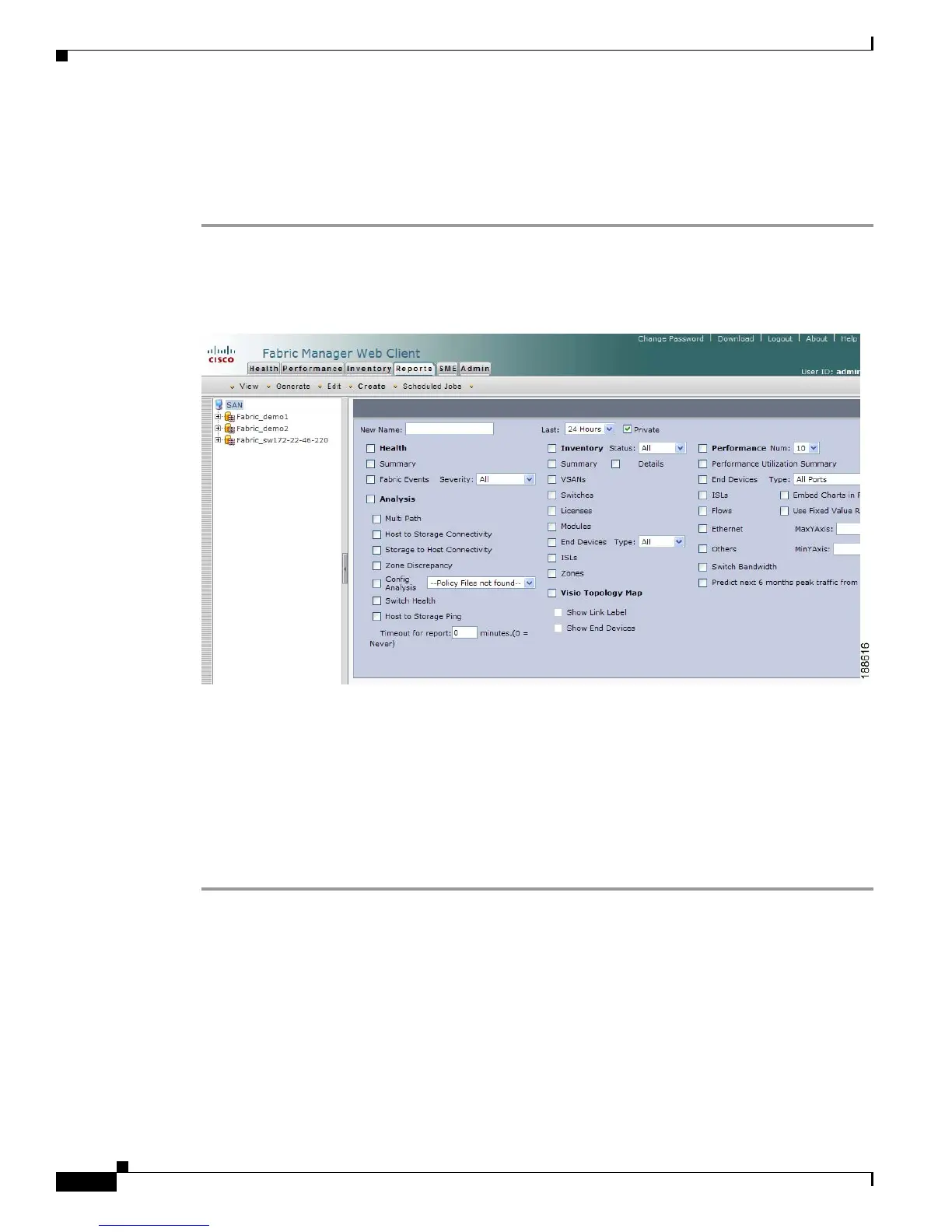Send documentation comments to mdsfeedback-doc@cisco.com
7-38
Cisco MDS 9000 Family Fabric Manager Configuration Guide
OL-17256-03, Cisco MDS NX-OS Release 4.x
Chapter 7 Fabric Manager Web Client
Reports
and schedule a report of your fabric based on this template immediately or at a later time. Fabric
Manager Web Client saves each report based on the report template used and the time you generate the
report.
To create a custom report template using Fabric Manager Web Client, follow these steps:
Step 1 Click the Report tab, and then click Create.
You see the Create Report tab as shown in Figure 7-31.
Figure 7-31 Create Report Tab
Step 2
Provide a new name for the report.
Step 3 Indicate the information you want in the report by checking the Events, Performance, and Inventory
check boxes.
Step 4 (Optional) Select Severity for events, Status for inventory information, or Type of end devices for
performance information and inventory information.
Step 5 (Optional) Check the Private check box to change the attribute of the report. If selected, the report can
be viewed only by the specific user and network administrator.
Step 6 Click Save to save this report template.
