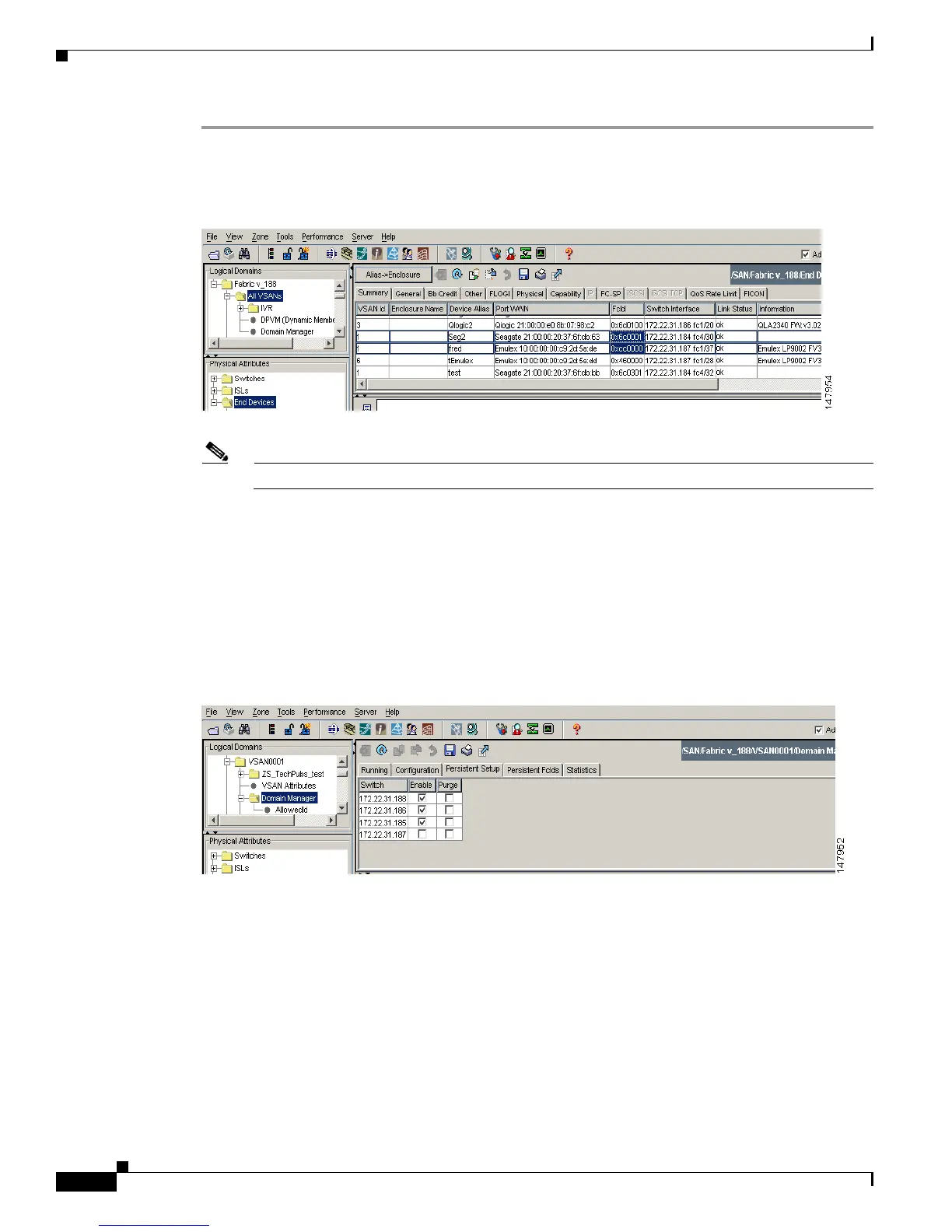Send documentation comments to mdsfeedback-doc@cisco.com
25-20
Cisco MDS 9000 Family Fabric Manager Configuration Guide
OL-17256-03, Cisco MDS NX-OS Release 4.x
Chapter 25 Configuring Domain Parameters
FC IDs
Step 1 Expand End Device in the Physical Attributes pane and select the FLOGI tab in the Information pane
to obtain the port WWN (Port Name field) of the HBA (see Figure 25-11.
Figure 25-11 FLOGI Database Information in Fabric Manager
Note Both FC IDs in this setup have the same area 00 assignment.
Step 2 Expand Switches > Interfaces and then select FC Physical from the Physical Attributes pane.
Step 3 Set the Status Admin drop-down menu to down for the interface that the HBA is connected to.
This shuts down the HBA interface in the MDS switch.
Step 4 Expand Fabricxx > VSANxx and then select Domain Manager.
Step 5 Click the Persistent Setup tab in the Information pane to verify that the FC ID feature is enabled (see
Figure 25-12).
Figure 25-12 Persistent FC ID Information in Fabric Manager
If this feature is disabled, continue with this procedure to enable persistent FC ID.
If this feature is already enabled, skip to Step 7.
Step 6 Check the Enable check box to enable the persistent FC ID feature in the Cisco MDS switch (see
Figure 25-13).
Step 7 Select the Persistent FcIds tab and assign a new FC ID with a different area allocation in the FcId field.
In this example, we replace 00 with ee (see Figure 25-13).
