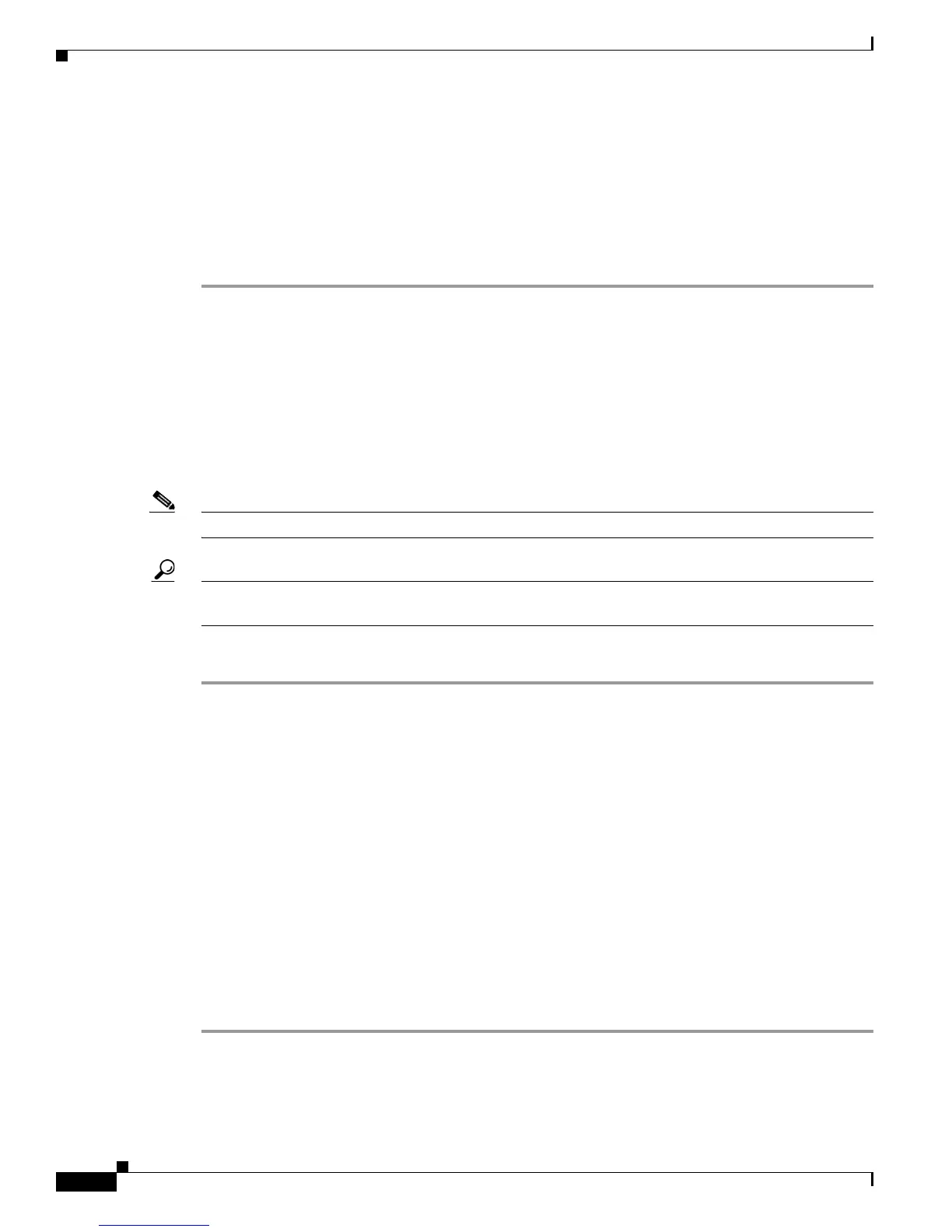Send documentation comments to mdsfeedback-doc@cisco.com
48-24
Cisco MDS 9000 Family Fabric Manager Configuration Guide
OL-17256-03, Cisco MDS NX-OS Release 4.x
Chapter 48 Configuring FCIP
Using the FCIP Wizard
Step 4 Set the ProfileID and TunnelID fields.
Step 5 Set the RemoteIPAddress and RemoteTCPPort fields for the peer IP address you are configuring.
Step 6 Check the PassiveMode check box if you do not want this end of the link to initiate a TCP connection.
Step 7 (Optional) Set the NumTCPCon field to the number of TCP connections from this FCIP link.
Step 8 (Optional) Check the Enable check box in the Time Stamp section and set the Tolerance field.
Step 9 (Optional) Set the other fields in this dialog box and click Create to create this FCIP link.
Special Frames
You can alternatively establish an FCIP link with a peer using an optional protocol called special frames.
When special frames are enabled, the peer IP address (and optionally the port or the profile ID) only
needs to be configured on one end of the link. Once the connection is established, a special frame is
exchanged to discover and authenticate the link.
By default, the special frame feature is disabled. You must enable special frames on the interfaces on
both peers to establish the FCIP link.
Note Refer to the Fibre Channel IP standards for further information on special frames.
Tip Special frame negotiation provides an additional authentication security mechanism because the link
validates the WWN of the peer switch.
To enable special frames using Fabric Manager, follow these steps:
Step 1 From Fabric Manager, choose ISLs > FCIP from the Physical Attributes pane.
You see the FCIP profiles and links in the Information pane.
From Device manager, choose IP > FCIP. You see the FCIP dialog box.
Step 2 Click the Tunnels tab. You see the FCIP link information.
Step 3 Click the Create Row icon in Fabric Manager or the Create button in Device Manager.
You see the FCIP Tunnels dialog box.
Step 4 Set the ProfileID and TunnelID fields.
Step 5 Set the RemoteIPAddress and RemoteTCPPort fields for the peer IP address you are configuring.
Step 6 Check the PassiveMode check box if you do not want this end of the link to initiate a TCP connection.
Step 7 (Optional) Set the NumTCPCon field to the number of TCP connections from this FCIP link.
Step 8 Check the Enable check box in the Special Frames section of the dialog box and set the RemoteWWN
and the RemoteProfileID fields.
Step 9 (Optional) Set the other fields in this dialog box and click Create to create this FCIP link.
