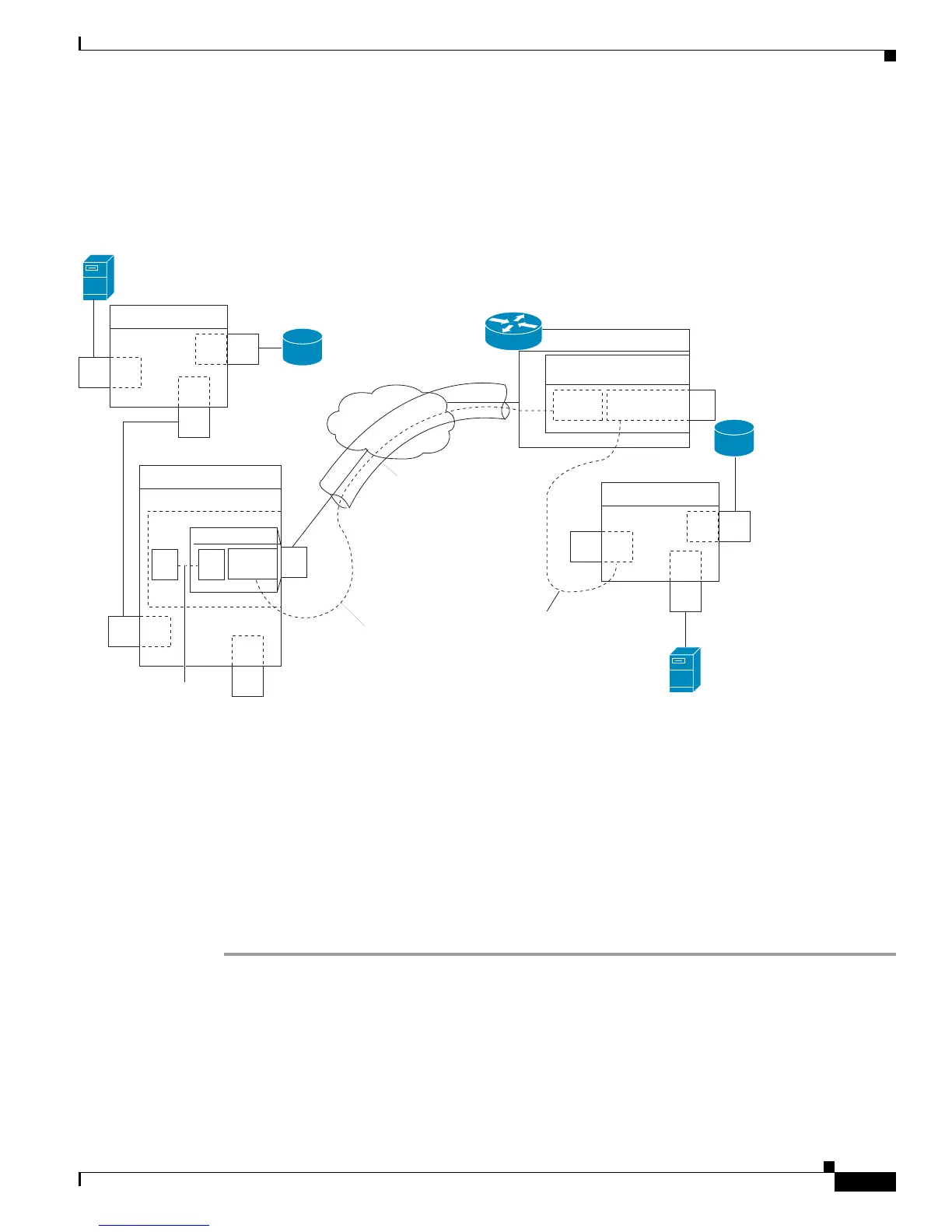Send documentation comments to mdsfeedback-doc@cisco.com
48-27
Cisco MDS 9000 Family Fabric Manager Configuration Guide
OL-17256-03, Cisco MDS NX-OS Release 4.x
Chapter 48 Configuring FCIP
Using the FCIP Wizard
The IPS module and MPS-14/2 module support FCIP links that originate from a B port SAN extender
device by implementing the B access ISL protocol on a Gigabit Ethernet interface. Internally, the
corresponding virtual B port connects to a virtual E port that completes the end-to-end E port
connectivity requirement (see
Figure 48-21).
Figure 48-21 FCIP Link Terminating in a B Port Mode
The B port feature in the IPS module and MPS-14/2 module allows remote B port SAN extenders to
communicate directly with a Cisco MDS 9000 Family switch, eliminating the need for local bridge
devices.
Configuring B Ports
When an FCIP peer is a SAN extender device that only supports Fibre Channel B ports, you need to
enable the B port mode for the FCIP link. When a B port is enabled, the E port functionality is also
enabled and they coexist. If the B port is disabled, the E port functionality remains enabled.
To enable B port mode using Fabric Manager, follow these steps:
Step 1 Choose ISLs > FCIP from the Physical Attributes pane.
You see the FCIP profiles and links in the Information pane.
From Device manager, choose IP > FCIP. You see the FCIP dialog box.
Step 2 Click the Tunnels tab.
You see the FCIP link information.
Step 3 Click the Create Row icon in Fabric Manager or the Create button in Device Manager.
FC
FC
FC
F
F
E
Switch A
FC
FC
FC
E
F
E
Switch C
FC
FC
E
E
Switch B
7200 router
FC bridge
FCIP link
FCIP interface
ISL
B access ISL
IP
GE
BVE
B
access
FC
B
B
access
91560
Fibre Channel
port adapter (1G)
