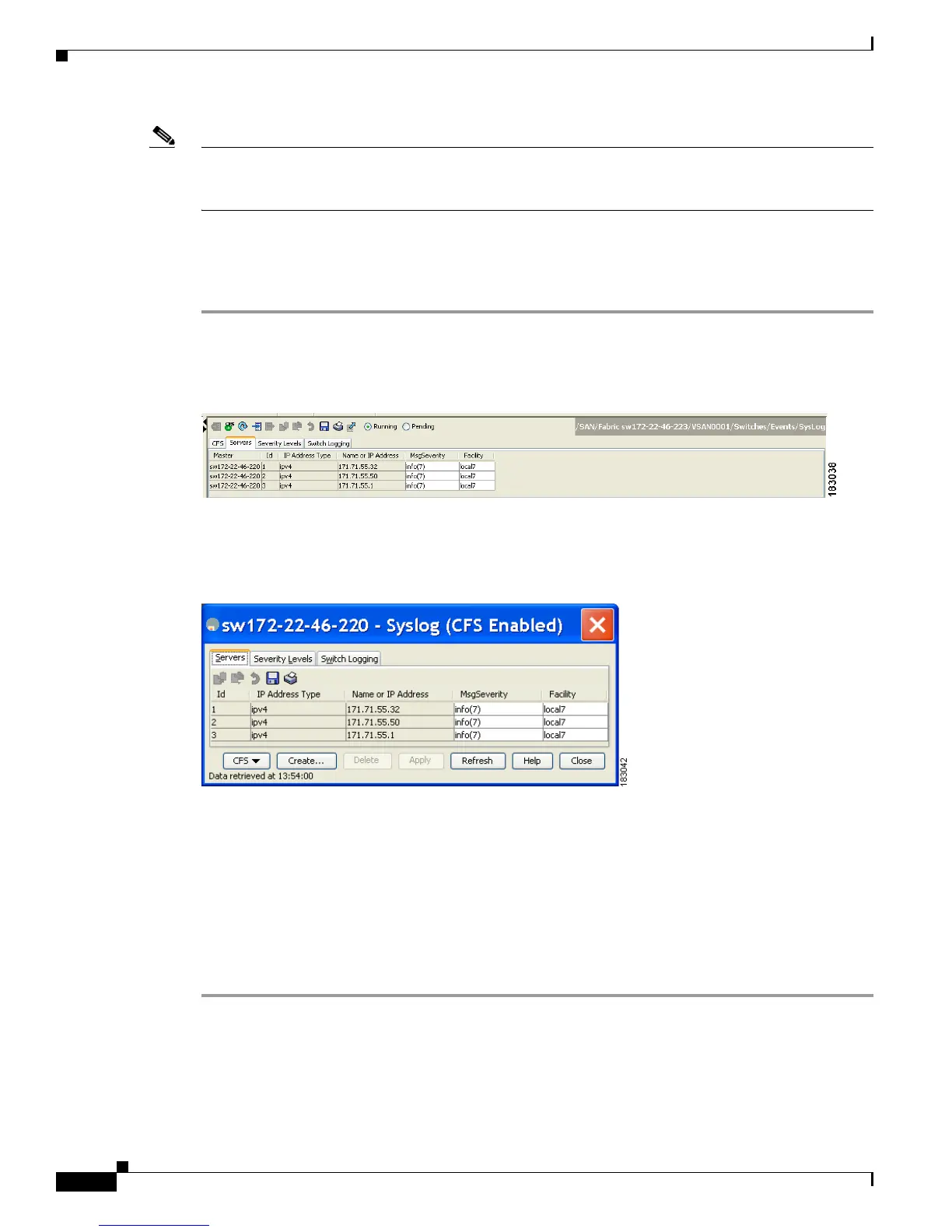Send documentation comments to mdsfeedback-doc@cisco.com
61-8
Cisco MDS 9000 Family Fabric Manager Configuration Guide
OL-17256-03, Cisco MDS NX-OS Release 4.x
Chapter 61 Configuring System Message Logging
System Message Logging Configuration
Note Most tabs in the Information pane for features using CFS are dimmed until you click the CFS tab. The
CFS tab shows which switches have CFS enabled and shows the master switch for this feature. Once the
CFS tab is click, the other tabs in the Information pane that use CFS are activated.
You can configure a maximum of three syslog servers. One of these syslog servers should be Fabric
Manager if you want to view system messages from the Event tab in Fabric Manager.
To configure system message logging servers, follow these steps:
Step 1 In Fabric Manager, expand Switches, expand Events and select SysLog in the Physical Attributes pane,
then click the Servers tab in the Information pane.
Figure 61-6 Servers Tab in Fabric Manager Syslog
In Device Manager, choose Logs > Syslog > Setup and click the Servers tab in the Syslog dialog box.
Figure 61-7 Servers Tab in Device Manager Syslog
Step 2
Click the Create Row icon in Fabric Manager, or click Create in Device Manager (see Figure 61-7) to
add a new syslog server.
Step 3 Enter the name or IP address in dotted decimal notation (for example, 192.168.2.12) of the syslog server
in the Name or IP Address field.
Step 4 Set the message severity threshold by clicking the MsgSeverity radio button and set the facility by
clicking the Facility radio button.
Step 5 Click the Apply Changes icon in Fabric Manager, or click Create in Device Manager to save and apply
your changes.
