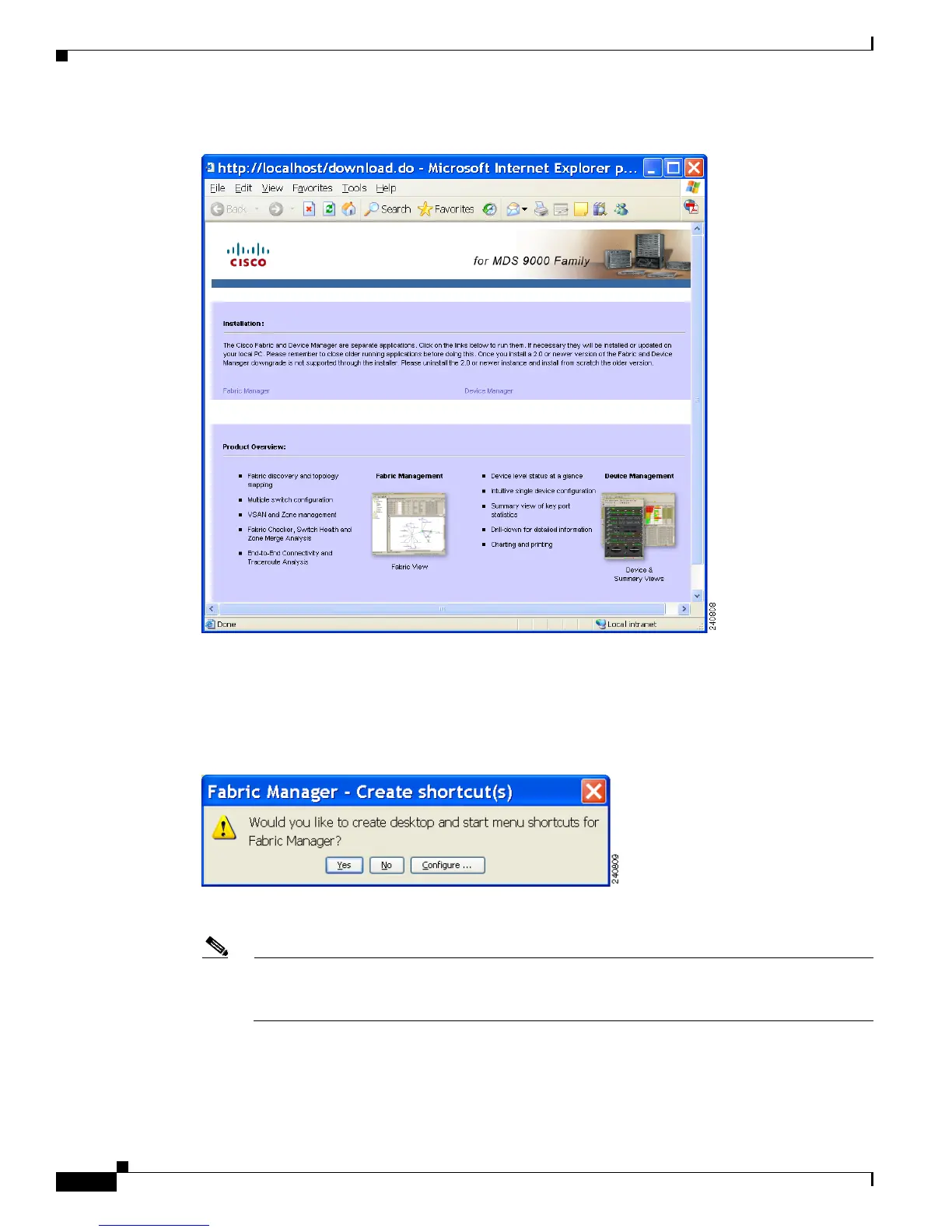Send documentation comments to mdsfeedback-doc@cisco.com
5-4
Cisco MDS 9000 Family Fabric Manager Configuration Guide
OL-17256-03, Cisco MDS NX-OS Release 4.x
Chapter 5 Fabric Manager Client
Launching Fabric Manager Client in Cisco SAN-OS Release 3.2(1) and Later
Figure 5-2 Download Page for Fabric Manager and Device Manager
Step 4 Click the link for either Fabric Manager or Device Manager.
If you are launching Fabric Manager Client for the first time, you see a message asking whether you want
to create shortcuts for Fabric Manager (see
Figure 5-3).
Figure 5-3 Fabric Manager Create Shortcut(s) Message
Step 5 Click Yes to create shortcuts for Fabric Manager.
Note This message only appears the first time you launch Fabric Manager Client. If you select No,
your selection will be remembered and you will not be prompted to make a selection again. In
this case, you will need to launch Fabric Manager Client using the Fabric Manager Web Client.
Step 6 When the software is installed and icons are created on your desktop, double-click the Fabric Manager
icon to launch Fabric Manager.
You see the Fabric Manager Login dialog box shown in Figure 5-4.
