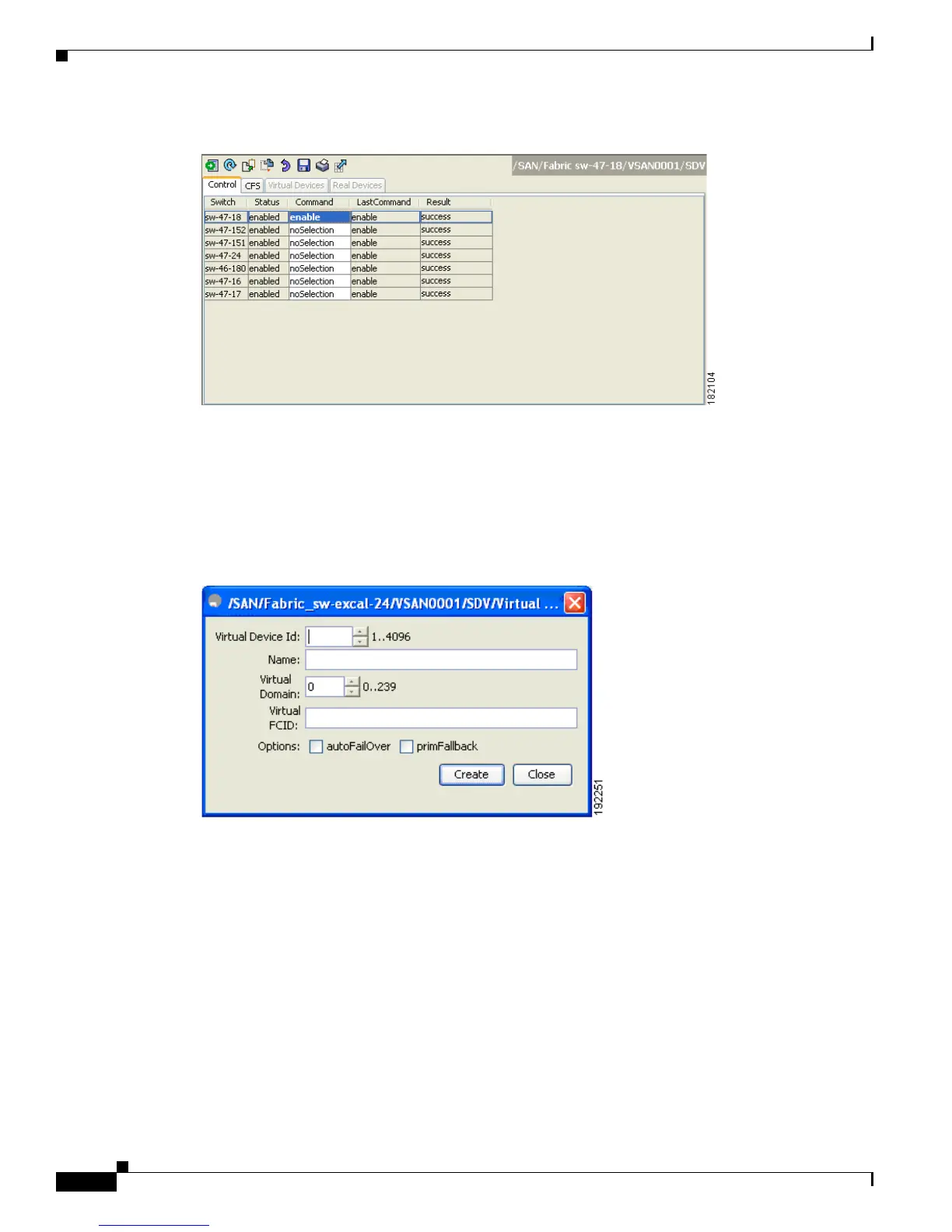Send documentation comments to mdsfeedback-doc@cisco.com
27-6
Cisco MDS 9000 Family Fabric Manager Configuration Guide
OL-17256-03, Cisco MDS NX-OS Release 4.x
Chapter 27 SAN Device Virtualization
Configuring SDV
Figure 27-6 Enabling SAN Device Virtualization
Step 4
Click the Apply Changes icon to commit the configuration change.
Step 5 Click the CFS tab. Confirm that the SAN device virtualization feature is enabled for the switch.
Step 6 Click the Virtual Devices tab and then click the Create Row icon.
You see the Create Virtual Devices dialog box (see Figure 27-7).
Figure 27-7 Create Virtual Devices Dialog Box
Step 7
Select the Virtual Device ID from the drop-down list (ranges from 1 to 4096).
Step 8 Enter a Name for the Virtual Device. Select the Virtual Domain and enter a Virtual FC ID for the virtual
target.
Step 9 Check only the autoFailover check box, or check the autoFailover and primFallback check boxes. For
more information, see the “Automatic Failover and Fallback” section on page 27-4. You can also change
the option in the Option column of the Virtual Devices tab. (See Figure 27-8).
