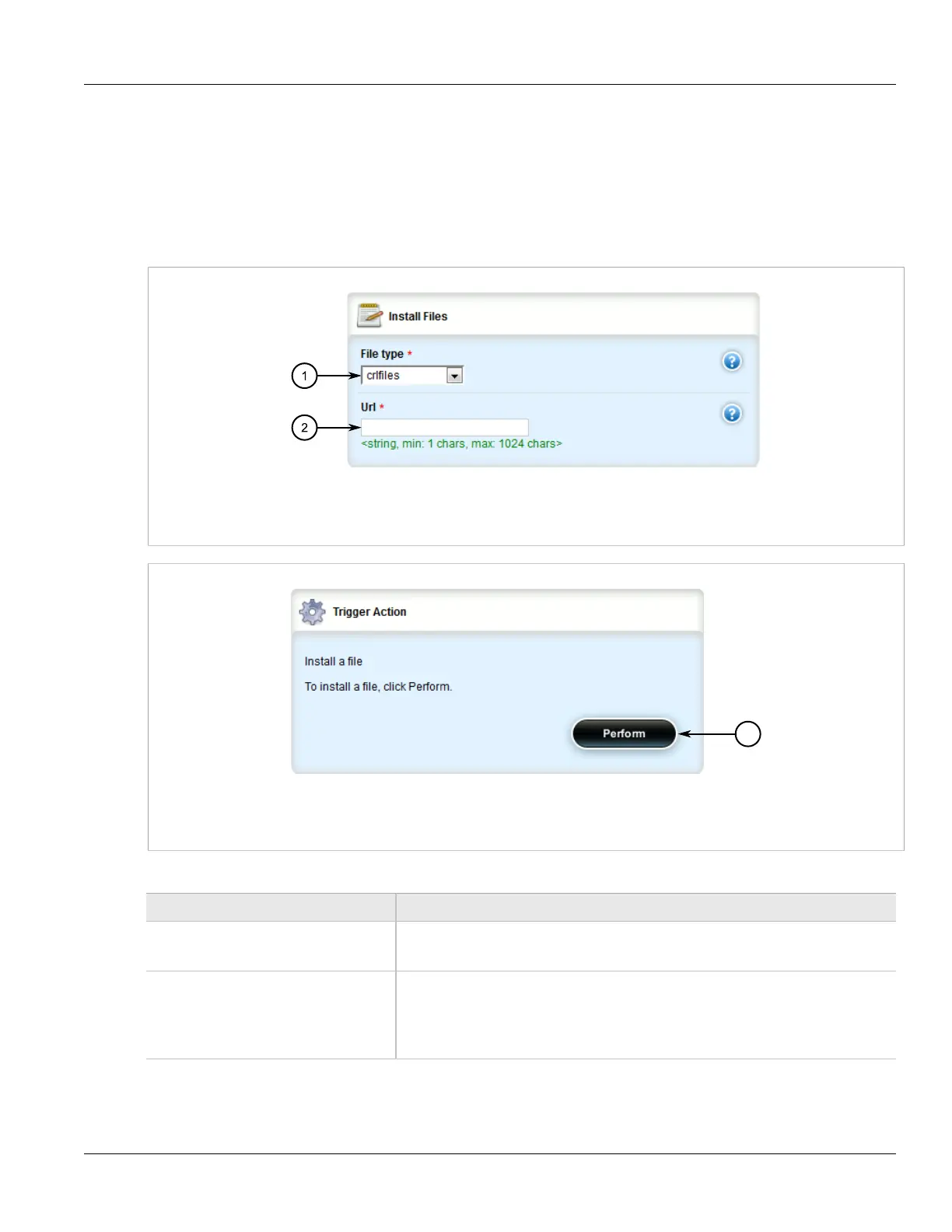Chapter 3
Device Management
RUGGEDCOM ROX II
User Guide
76 Installing Files
Section 3.14.1
Installing Files
To install a file on the device, do the following:
1. If the source of the file is a USB Mass Storage drive, insert the drive in the USB port on the device.
2. Navigate to admin and click install-files in the menu. The Install Files and Trigger Action forms appear.
Figure 74: Install Files Form
1. File Type List 2. URL Box
Figure 75: Trigger Action Form
1. Perform Button
3. On the Install Files form, configure the following parameters:
Parameter Description
file-type Synopsis: config, featurekey
The file types to be copied.
url The URL of the ROX file to copy. SCP, SFTP, FTPS, FTP, and HTTP are supported for
the file transfer. To install from a USB device, the format is 'usb://path-to-file-on-system'
and only one single partition is supported. For the rest of the protocols, the format is
'protocol://user:password@host:port/path-to-file'. If 'port' is not specified, the default port
for the protocol is used.
4. On the Trigger Action form, click Perform.
