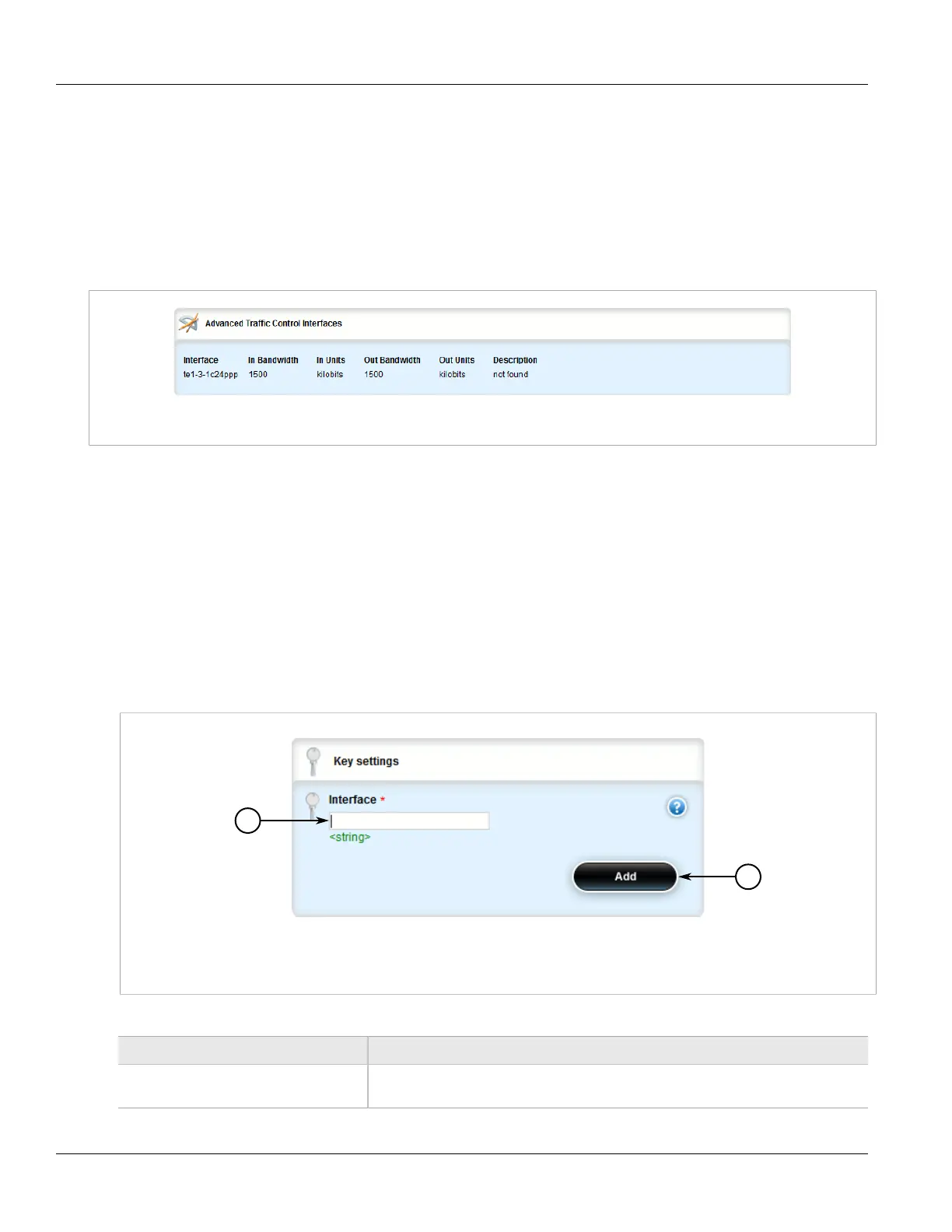RUGGEDCOM ROX II
User Guide
Chapter 5
Setup and Configuration
Viewing a List of Traffic Control Devices 771
• Section 5.37.5.3, “Deleting a Traffic Control Device”
Section 5.37.5.1
Viewing a List of Traffic Control Devices
To view a list of traffic control devices, navigate to qos » traffic-control » advanced-configuration » tcdevices.
If devices have been configured, the Advanced Traffic Control Interfaces table appears.
Figure 884: Advanced Traffic Control Interfaces Table
If no devices have been configured, add devices as needed. For more information, refer to Section 5.37.5.2,
“Adding a Traffic Control Device”.
Section 5.37.5.2
Adding a Traffic Control Device
To add a new traffic control device, do the following:
1. Change the mode to Edit Private or Edit Exclusive.
2. Navigate to qos » traffic-control » advanced-configuration » tcdevices, and click <Add tcdevices>. The
Key Settings form appears.
Figure 885: Key Settings Form
1. Interface Box 2. Add Button
3. Configure the following parameter(s) as required:
Parameter Description
interface An interface to which traffic shaping will apply. Lowercase alphanumerical as well as '.'
and '-' characters are allowed.
