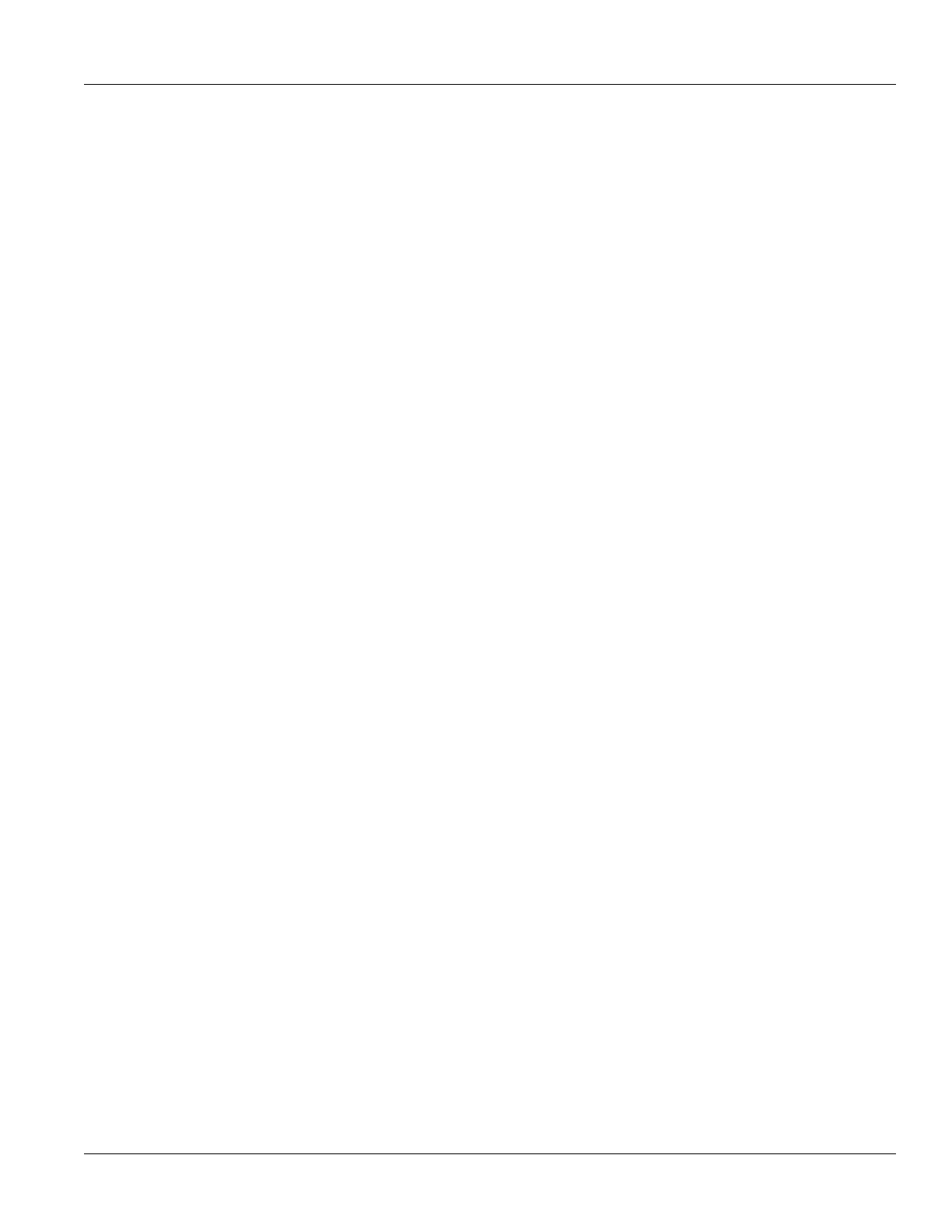Chapter 5
Setup and Configuration
RUGGEDCOM ROX II
User Guide
486 Configuring a Network
• Section 5.20.4.1, “Configuring a Network”
• Section 5.20.4.2, “Tracking Commands”
Section 5.20.4.1
Configuring a Network
To configure a network for the RIP protocol, do the following:
1. Change the mode to Edit Private or Edit Exclusive.
2. Add one or more network IP addresses. For more information, refer to Section 5.20.5.2, “Adding a Network
IP Address”.
3. Add one or more network interfaces. For more information, refer to Section 5.20.6.2, “Adding a Network
Interface”.
4. Add one or more neighbors. For more information, refer to Section 5.20.7.2, “Adding a Neighbor”.
Section 5.20.4.2
Tracking Commands
Network commands can be tracked using event trackers configured under global » tracking. For more
information about event trackers, refer to Section 3.17, “Managing Event Trackers”.
A network command is activated based on the event tracker's state. The Apply When parameter determines
when the command is activated. For example, if the Apply When parameter is set to down, the network
command becomes active (thereby advertising the network to a router's RIP peers) when the tracked target is
unavailable.
To track a command for a RIP network, do the following:
1. Change the mode to Edit Private or Edit Exclusive.
2. Make sure a prefix list distribution path has been configured. For more information, refer to Section 5.20.8,
“Managing the Prefix List Distribution”.
3. Navigate to routing » dynamic » rip » distribute-prefix-list » {direction} » {interface}, where: {direction}
is the direction (incoming or outgoing) in which to filter routing updates and {interface} (optional) is the name
of the interface.
4. Click the + symbol in the menu next to track. The Track form appears
