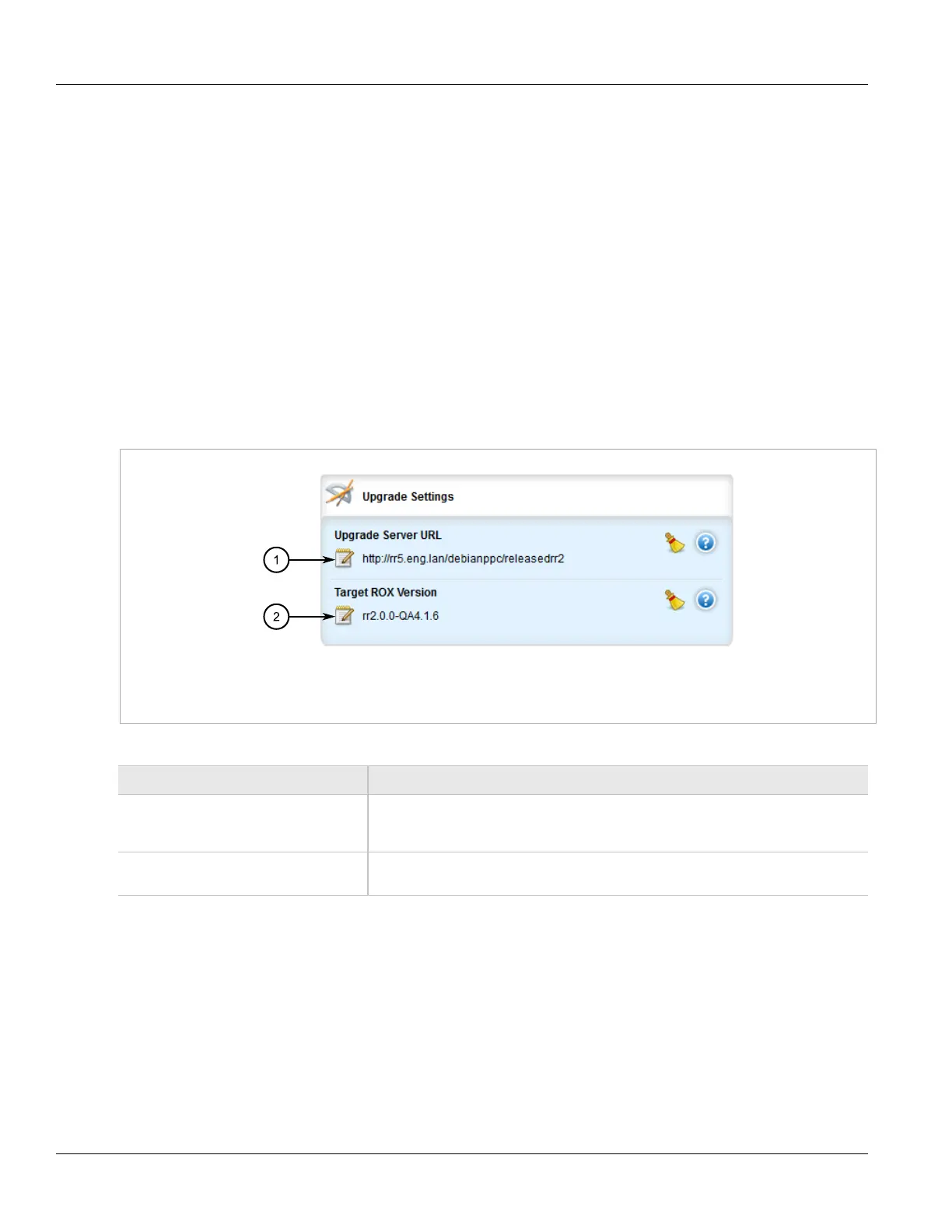RUGGEDCOM ROX II
User Guide
Chapter 3
Device Management
Configuring the Upgrade Source 59
• Section 3.11.3, “Upgrading the ROX II Software”
• Section 3.11.4, “Stopping/Declining a Software Upgrade”
• Section 3.11.5, “Downgrading the ROX II Software”
Section 3.11.1
Configuring the Upgrade Source
Firmware for upgrading or downgrading ROX II can be uploaded from either an upgrade server or a portable USB
Mass Storage drive. For information about setting up an upgrade server, refer to Section 3.11.2, “Setting Up an
Upgrade Server”.
To specify the source of the ROX II software and a specific version, do the following:
1. Change the mode to Edit Private or Edit Exclusive.
2. Navigate to admin » software-upgrade. The Upgrade Settings form appears.
Figure 53: Upgrade Settings Form
1. Upgrade Server URL Box 2. Target ROX Version Button
3. Configure the following parameter(s) as required:
Parameter Description
Upgrade Server URL The URL for the upgrade server or file system. Supported URIs are http, https and ftp.
To upgrade from a USB device, the URL format is 'usb://<usb-device-name>/path-to-
repository' and only one single partition is supported.
Target ROX Version The target software version. Specify a specific software release in the form of 'rrX.Y.Z' or
enter 'current' to upgrade to the latest software release available on the upgrade server.
4. Click Exit Transaction or continue making changes.
Section 3.11.2
Setting Up an Upgrade Server
An upgrade server containing a software repository can be used to upgrade or downgrade the ROX II software
via the network.
The upgrade server must meet the following requirements:
