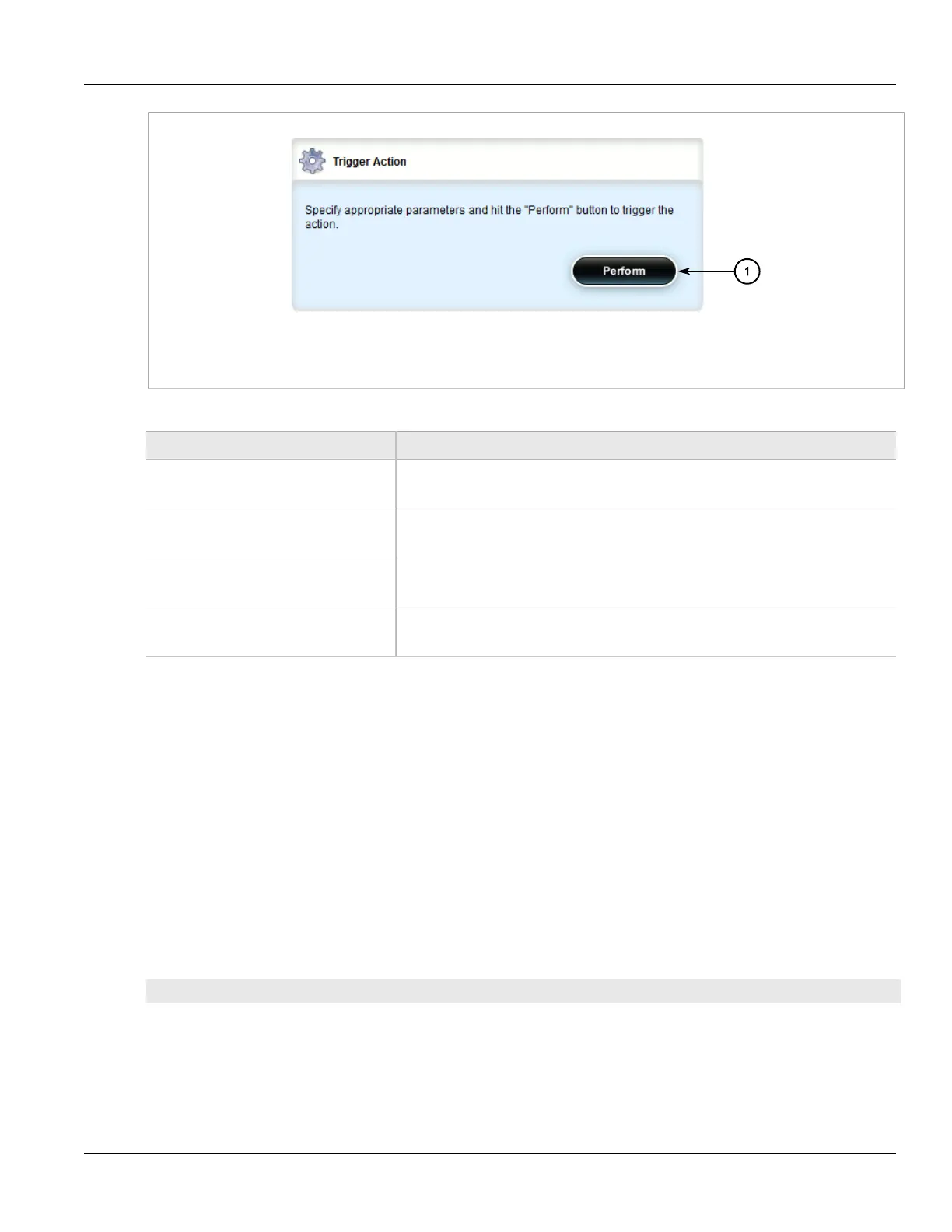Chapter 3
Device Management
RUGGEDCOM ROX II
User Guide
40 Decommissioning the Device
Figure 30: Trigger Action Form
1. Perform Button
2. On the Restore Factory Defaults form, configure the following parameter(s) as required:
Parameter Description
delete-logs Default: false
Delete system logs as well as restoring default settings.
default-both-partitions Default: false
Perform the operation on both partitions.
delete-saved-configurations Default: false
Delete saved configuration files (works with default-both-partitions option).
shutdown Default: false
Shutdown rather than reboot after restoring factory defaults.
3. On the Trigger Action form, click Perform.
Section 3.7
Decommissioning the Device
Before taking the device out of service, either permanently or for maintenance by a third-party, make sure the
device has been fully decommissioned. This includes removing any sensitive, proprietary information.
To decommission the device, do the following:
1. Obtain a copy of the ROX II firmware currently installed on the device. For more information, contact
Siemens Customer Support.
2. Log in to maintenance mode. For more information, refer to the ROX II v2.6 CLI User Guide.
3. Delete the current boot password/passphrase by typing:
rox-delete-bootpwd --force
4. Type exit and press Enter.
5. Log in to ROX II. For more information, refer to Section 2.3, “Logging In”.
6. Flash the ROX II firmware obtained in Step 1 to the inactive partition and reboot the device. For more
information, refer to Section 3.11.5.2, “Downgrading Using ROXflash”.
