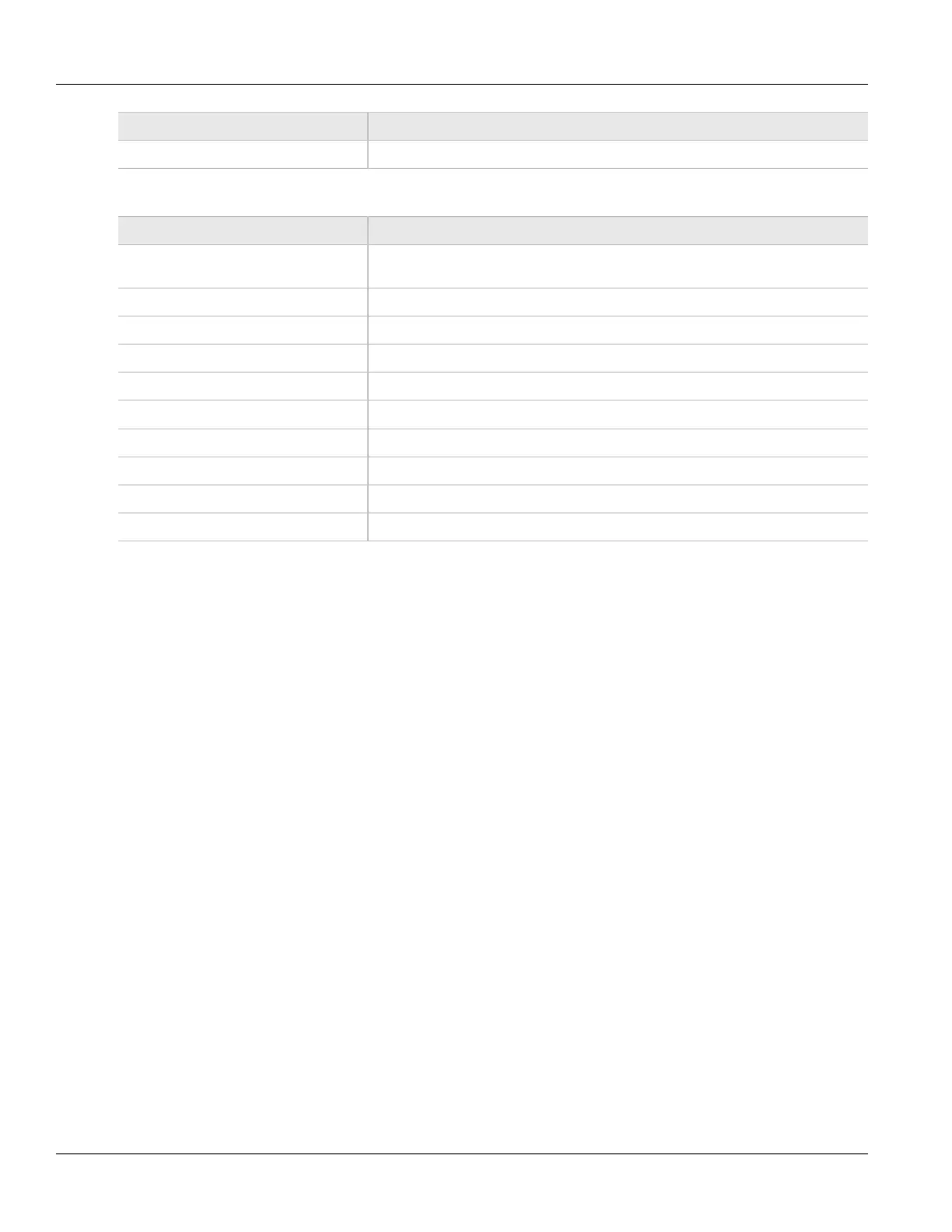RUGGEDCOM ROX II
User Guide
Chapter 5
Setup and Configuration
Associating an Interface with a Zone 381
Parameter Description
description (Optional) The description string for this interface
7. On the Interface Options, configure the following parameter(s) as required:
Parameter Description
ARP Filter Responds only to ARP requests for configured IP addresses (This is permanently
enabled system wide since ROX 2.3.0, and this option no longer has any effect).
Routeback Allows traffic on this interface to be routed back out that same interface.
TCP Flags Illegal combinations of TCP flags dropped and logged at info level.
DHCP Allows DHCP datagrams to enter and leave the interface.
NORFC1918 Not currently implemented
Route Filter Enables route filtering.
Proxy ARP Enables proxy ARP.
MAC List Not currently implemented
No Smurfs Packets with a broadcast address as the source are dropped and logged at info level.
Log Martians Enables logging of packets with impossible source addresses.
8. Associate the interface with a pre-defined zone or mark the assocated zone as undefined. For more
information about associating the interface with a zone, refer to Section 5.17.9.3, “Associating an Interface
with a Zone”
9. Configure a broadcast address for the interface. For more information configuring a broadcast address, refer
to Section 5.17.9.4, “Configuring a Broadcast Address”
10. Click Commit to save the changes or click Revert All to abort. A confirmation dialog box appears. Click OK
to proceed.
11. Click Exit Transaction or continue making changes.
Section 5.17.9.3
Associating an Interface with a Zone
To associate an interface with a pre-defined zone or mark the assocated zone as undefined, do the following:
1. Change the mode to Edit Private or Edit Exclusive.
2. Navigate to security » firewall » fwconfig » fwconfig » {firewall} » fwinterface{interface} » zone, where
{firewall} is the name of the firewall and {interface} is the name of the interface. The Zone form appears.
