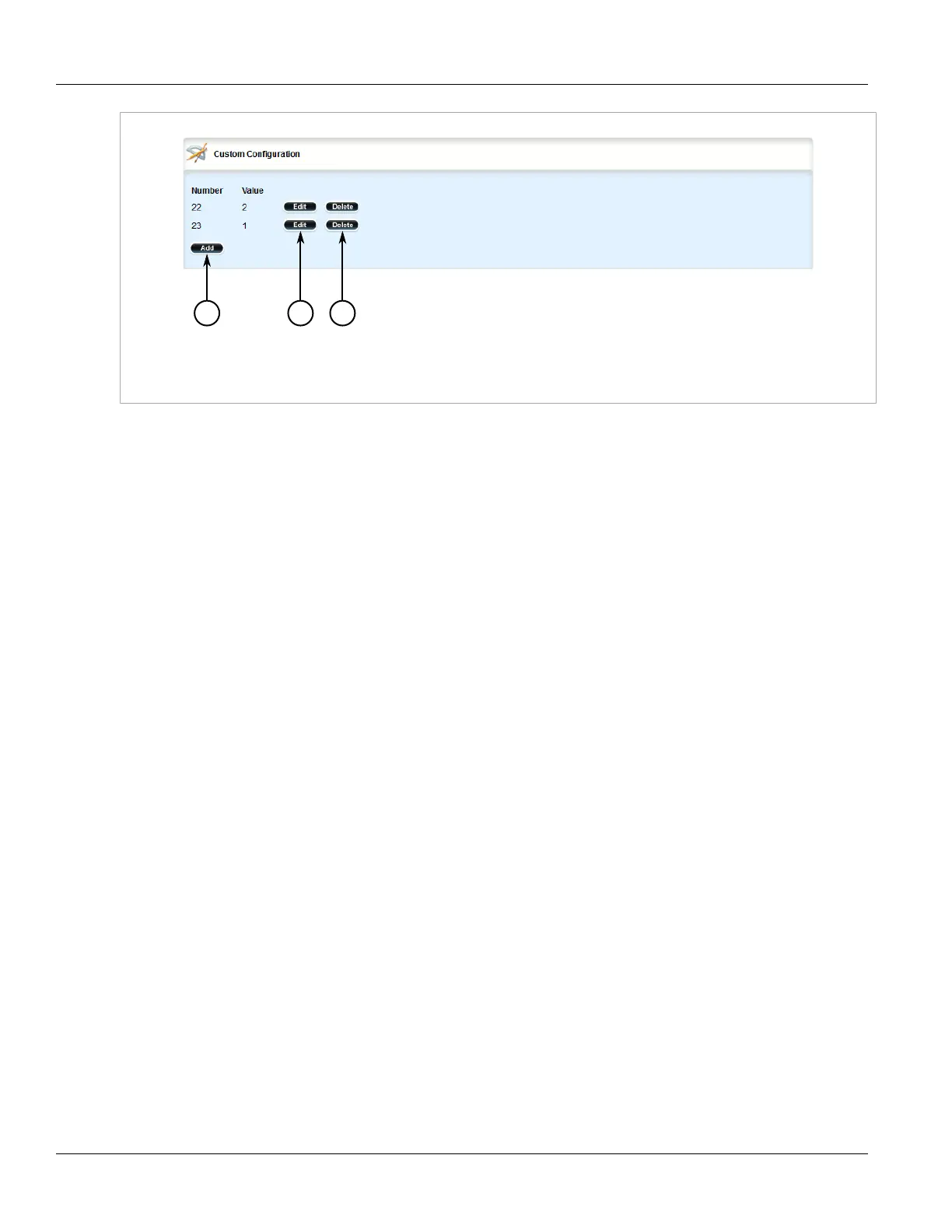RUGGEDCOM ROX II
User Guide
Chapter 5
Setup and Configuration
Managing Hosts 333
Figure 355: Custom Configuration Table
1. Add Button 2. Edit Button 3. Delete Button
3. Click Delete next to the chosen custom client option.
4. Click Commit to save the changes or click Revert All to abort. A confirmation dialog box appears. Click OK
to proceed.
5. Click Exit Transaction or continue making changes.
Section 5.15.9
Managing Hosts
Host entries assign settings to a specific client based on its Ethernet MAC address.
The following sections describe how to configure and manage hosts on a DHCP server:
• Section 5.15.9.1, “Viewing a List of Hosts”
• Section 5.15.9.2, “Adding a Host”
• Section 5.15.9.3, “Configuring Host Options”
• Section 5.15.9.4, “Configuring a Host Client”
• Section 5.15.9.5, “Deleting Hosts”
Section 5.15.9.1
Viewing a List of Hosts
To view a list of hosts on the DHCP server, navigate to services » dhcpserver » hosts. If hosts have been
configured, the Host Configuration table appears.
