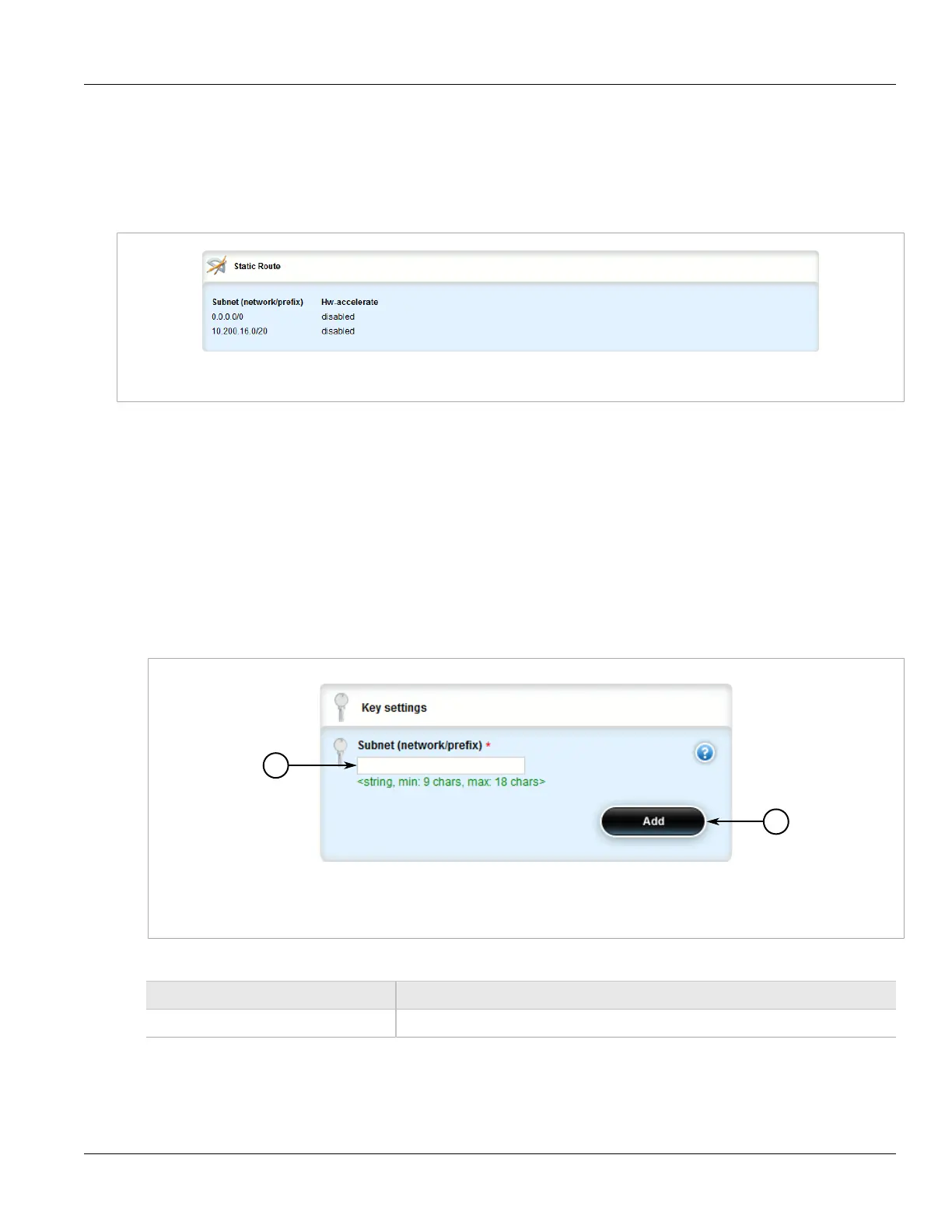Chapter 5
Setup and Configuration
RUGGEDCOM ROX II
User Guide
538 Viewing a List of Static Routes
Section 5.22.1
Viewing a List of Static Routes
To view a list of static routes configured on the device, navigate to routing » static » {protocol}, where {protocol}
is either IPv4 or IPv6. If routes have been configured, the Static Route table appears.
Figure 623: Static Route Table
If no static routes have been configured, add routes as needed. For more information, refer to Section 5.22.2,
“Adding an IPv4 Static Route” or Section 5.22.3, “Adding an IPv6 Static Route”.
Section 5.22.2
Adding an IPv4 Static Route
To add an IPv4 static route, do the following:
1. Change the mode to Edit Private or Edit Exclusive.
2. Navigate to routing » static » ipv4 and click <Add route>. The Key Settings form appears.
Figure 624: Key Settings Form
1. Subnet (Network/Prefix) Box 2. Add Button
3. Configure the following parameter(s) as required:
Parameter Description
Subnet (network/prefix) The subnet (network/mask) of the static route.
4. Click Add to add the route. If the device has a Layer 3 switch installed, the Static Route form appears.
