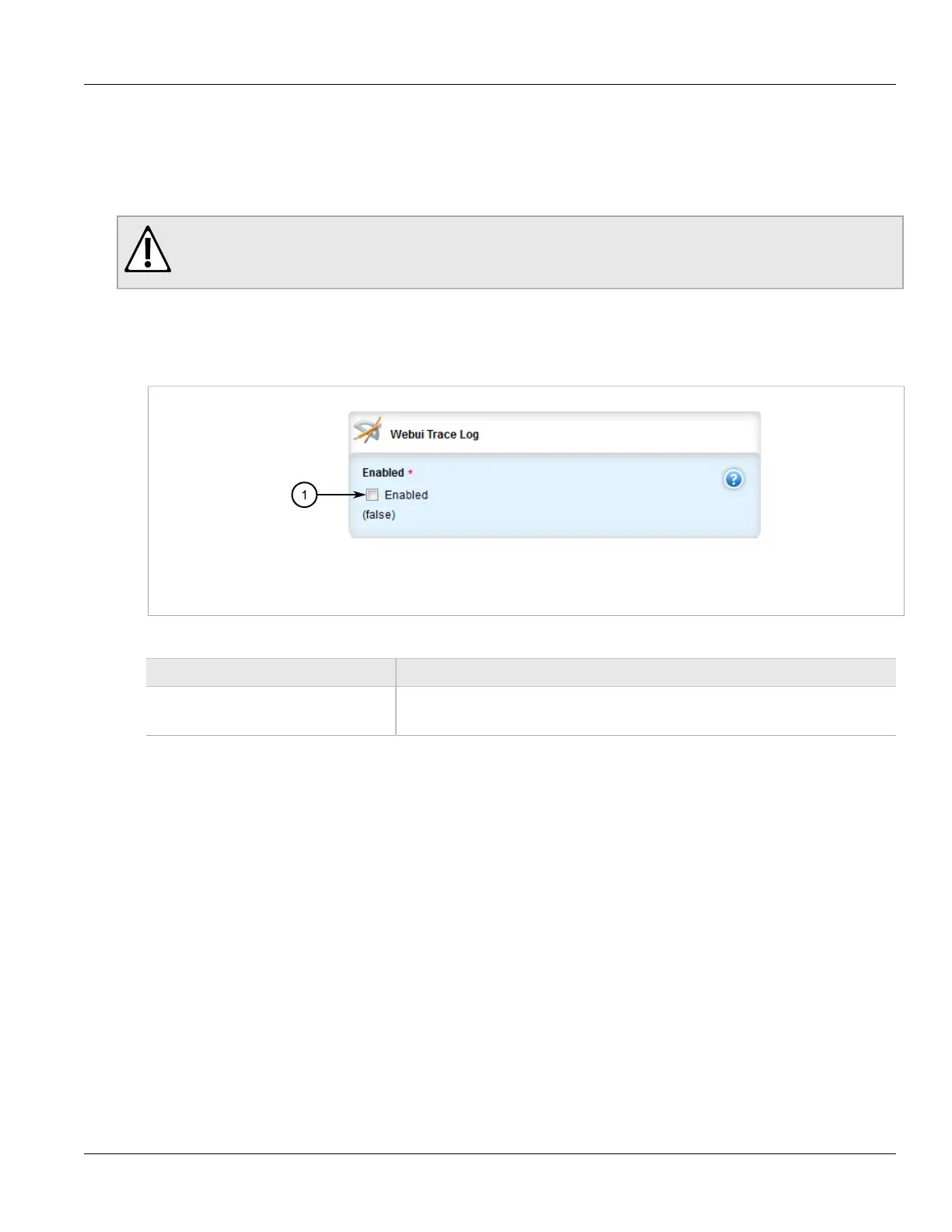Chapter 3
Device Management
RUGGEDCOM ROX II
User Guide
50 Enabling/Disabling the WebUI Trace Log
Section 3.9.3.6
Enabling/Disabling the WebUI Trace Log
The WebUI trace log records all transactions related to the Web interface, such as configuration changes, error
messages, etc.
CAUTION!
Configuration hazard – risk of reduced performance. Enabling diagnostic logging will significantly affect
the performance of ROX II. Only enable diagnostic logging when directed by Siemens.
To enable or disable the WebUI Trace log, do the following:
1. Change the mode to Edit Private or Edit Exclusive.
2. Navigate to admin » logging » diagnostics. The WebUI Trace Log form appears.
Figure 40: WebUI Trace Log Form
1. Enabled Check Box
3. Configure the following parameter(s) as required:
Parameter Description
Enabled Default: false
Enables/disables WebUI Trace logging to the webui-trace.log.
4. Click Commit to save the changes or click Revert All to abort. A confirmation dialog box appears. Click OK
to proceed.
5. Click Exit Transaction or continue making changes.
Section 3.9.4
Managing Remote Syslog Servers
ROX II can support up to 6 event message collectors, or remote Syslog servers. Remote Syslog provides the
ability to configure:
• IP address(es) of collector(s)
• Event filtering for each collector based on the event severity level
The following sections describe how to configure and manage remote Syslog servers:
• Section 3.9.4.1, “Viewing a List of Remote Servers”
• Section 3.9.4.2, “Adding a Remote Server”
• Section 3.9.4.3, “Deleting a Remote Server”
