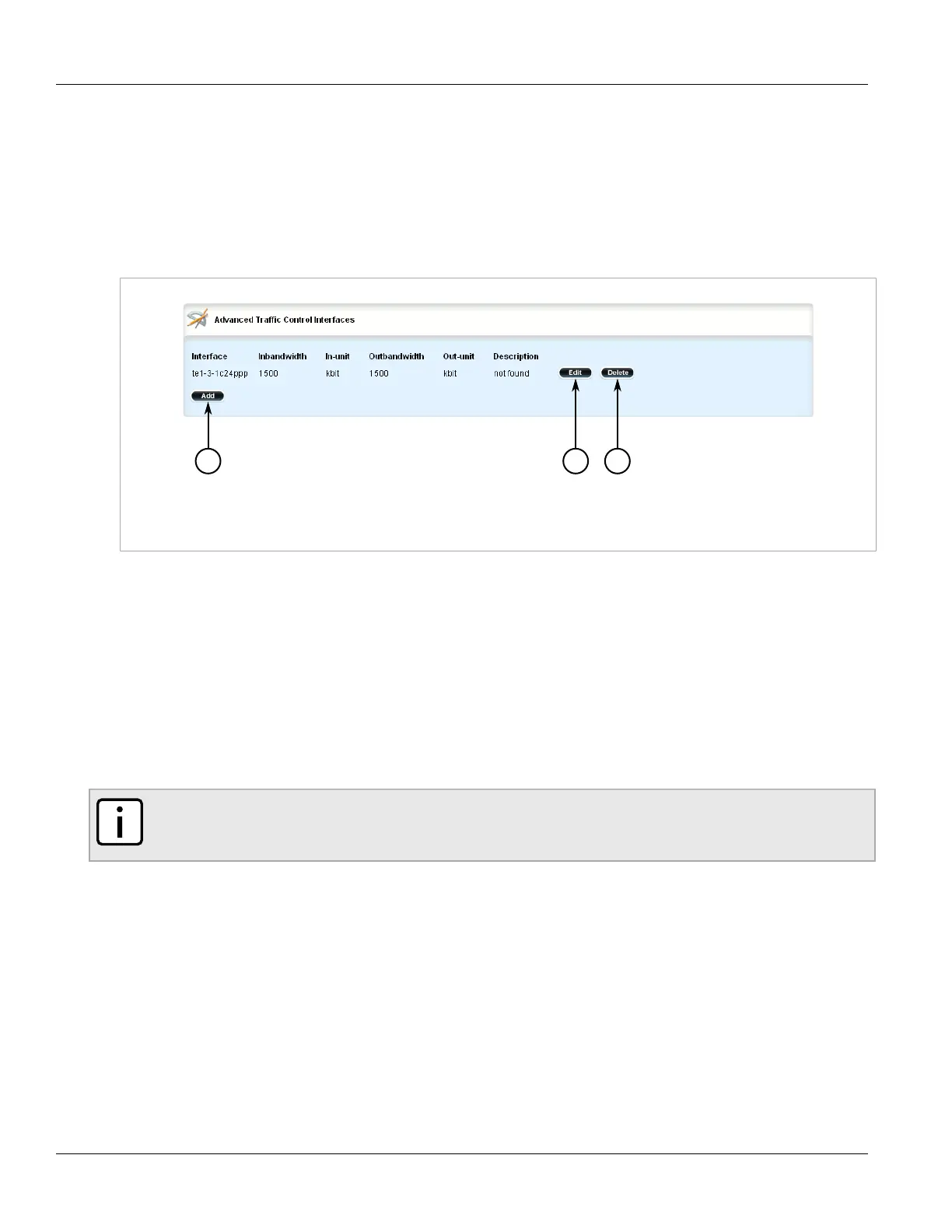RUGGEDCOM ROX II
User Guide
Chapter 5
Setup and Configuration
Deleting a Traffic Control Device 773
Section 5.37.5.3
Deleting a Traffic Control Device
To delete a traffic control device, do the following:
1. Change the mode to Edit Private or Edit Exclusive.
2. Navigate to qos » traffic-control » advanced-configuration » tcdevices. The Advanced Traffic Control
Interfaces table appears.
Figure 887: Advanced Traffic Control Interfaces Table
1. Add Button 2. Edit Button 3. Delete Button
3. Click Delete next to the chosen traffic control device.
4. Click Commit to save the changes or click Revert All to abort. A confirmation dialog box appears. Click OK
to proceed.
5. Click Exit Transaction or continue making changes.
Section 5.37.6
Managing Traffic Control Rules
Traffic control rules define rules packet marking.
NOTE
Traffic control rules can only be configured in advanced mode. For more information about setting the
traffic control mode, refer to Section 5.37.1, “Enabling and Configuring Traffic Control”.
The following sections describe how to configure and manage traffic control rules:
• Section 5.37.6.1, “Viewing a List of Traffic Control Rules”
• Section 5.37.6.2, “Adding a Traffic Control Rule”
• Section 5.37.6.3, “Configuring QoS Marking”
• Section 5.37.6.4, “Deleting aTraffic Control Rule”
