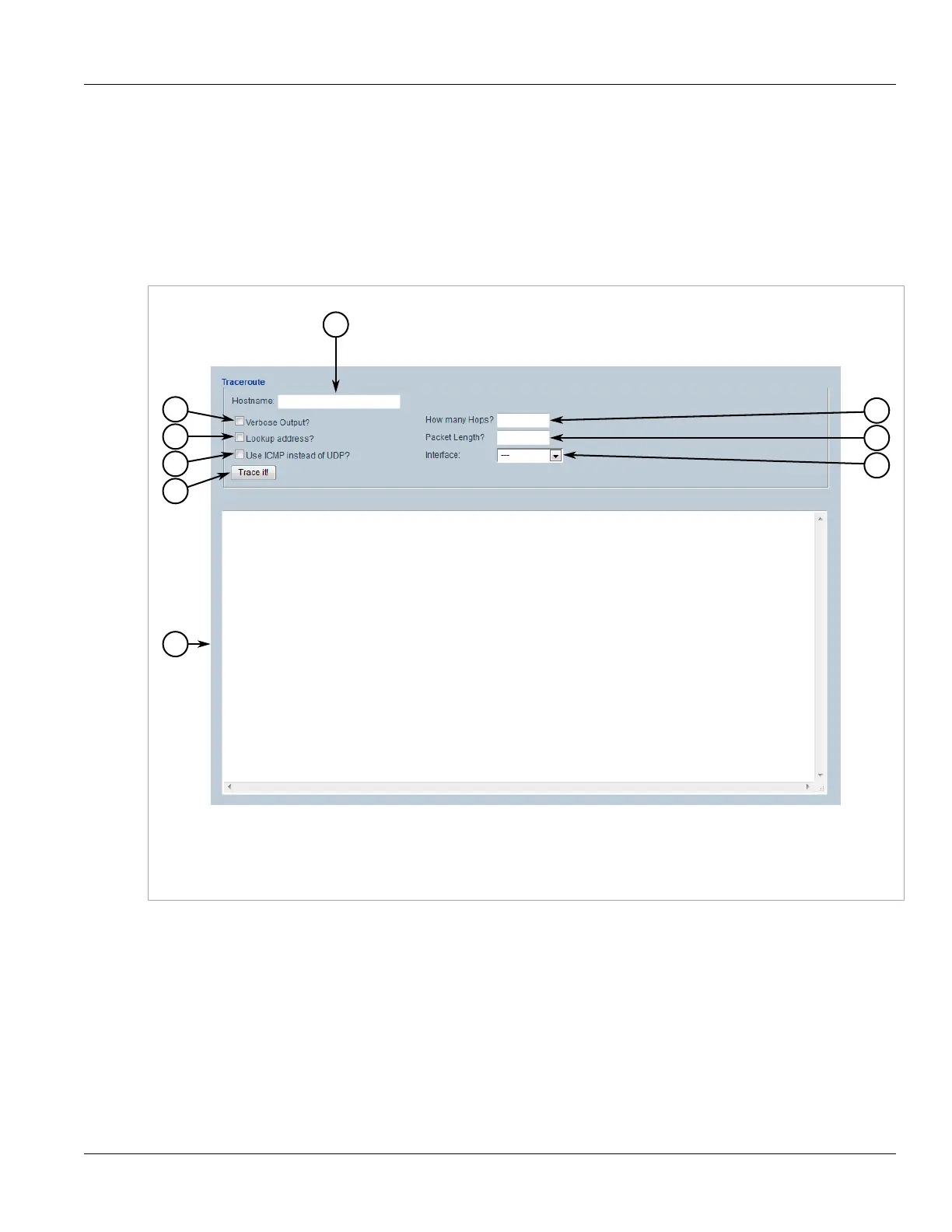Chapter 2
Using ROX II
RUGGEDCOM ROX II
User Guide
26 Tracing the Route to a Remote Host
Section 2.6.3
Tracing the Route to a Remote Host
To trace the route between the device and a remote host, do the following:
1. Select the Tools menu and click Accessories.
2. Depending on the host's IP address, click Traceroute if the host has an IPv4 address, or Traceroute6 if the
host has an IPv6 address. The Traceroute screen appears.
Figure 14: Traceroute Screen
1. Hostname Box 2. Verbose Output Check Box 3. Lookup Address Check Box 4. Use ICMP Instead of UDP Check Box
5. Trace It Button 6. How Many Hops Box 7. Packet Length Box 8. Interface List 9. Result Window
3. Under Hostname, type the name or IP address of the host.
4. If necessary, select Verbose Output to make the trace results more detailed.
5. If necessary, select Lookup Address to display the source IP address.
6. If necessary, select Use ICMP Instead of UDP to use ICMP in place of UDP.
7. Under How Many Hops, type the maximum number of hops to the remote host.
8. Under Packet Length, type the maximum length of each packet.
9. Under Interface List, select the interface that is connected to the remote host.
10. Click Trace It to start the trace.
