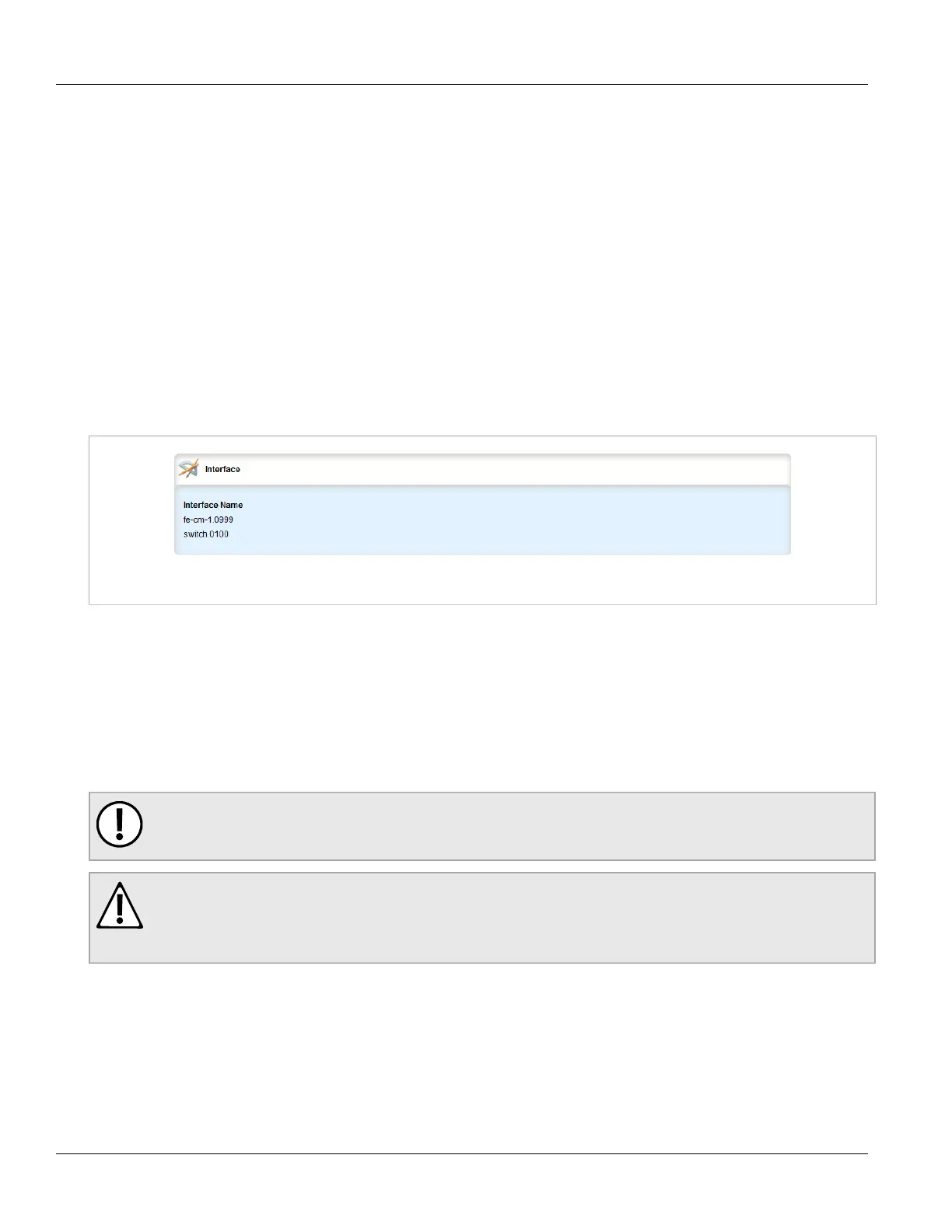RUGGEDCOM ROX II
User Guide
Chapter 3
Device Management
Managing Virtual Switch Interfaces 177
Section 3.25.4
Managing Virtual Switch Interfaces
The following sections describe how to configure and manage virtual switch interfaces:
• Section 3.25.4.1, “Viewing a List of Virtual Switch Interfaces”
• Section 3.25.4.2, “Adding a Virtual Switch Interface”
• Section 3.25.4.3, “Deleting a Virtual Switch Interface”
Section 3.25.4.1
Viewing a List of Virtual Switch Interfaces
To view a list of virtual switch interfaces, navigate to interface » virtualswitch » {id} » interface, where {id} is the
ID assigned to the virtual switch. If interfaces have been configured, the Interface table appears.
Figure 187: Interface Table
If no virtual switches have been configured, add switches as needed. For more information, refer to
Section 3.25.2, “Adding a Virtual Switch”.
Section 3.25.4.2
Adding a Virtual Switch Interface
To add virtual switch interface, do the following:
IMPORTANT!
At least two interfaces are required for a virtual switch bridge.
CAUTION!
Accessibility hazard – risk of access disruption. Do not select the interface used to the access the Web
interface. Active Web sessions will be lost and the Web interface will be unreachable until the virtual
switch is disabled.
1. Change the mode to Edit Private or Edit Exclusive.
2. Navigate to interface » virtualswitch » {id} » interface, where {id} is the ID assigned to the virtual switch.
3. Click <Add interface>. The Key Settings form appears.
