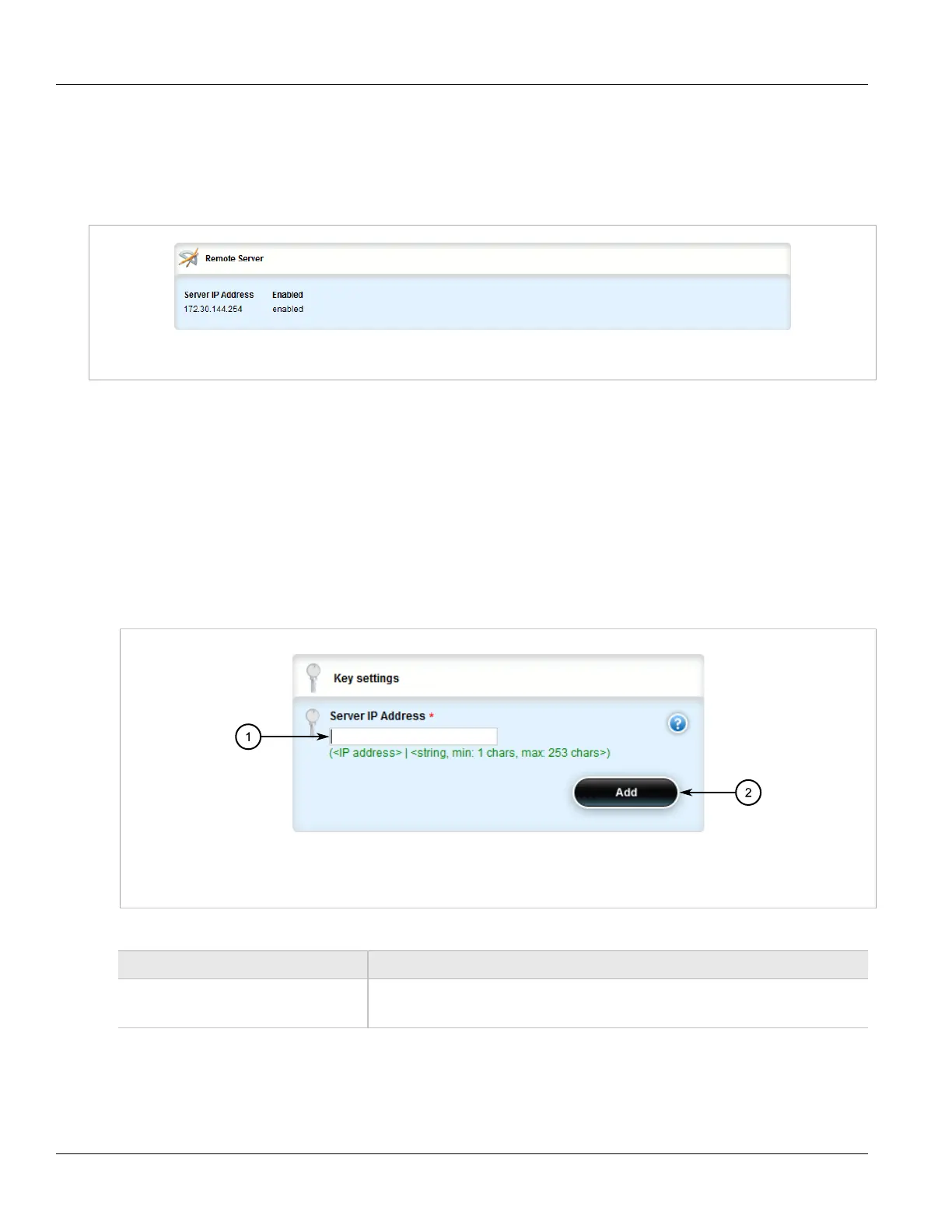RUGGEDCOM ROX II
User Guide
Chapter 3
Device Management
Viewing a List of Remote Servers 51
Section 3.9.4.1
Viewing a List of Remote Servers
To view a list of remote servers, navigate to admin » logging » server. If remote servers have been configured,
the Remote Server table appears.
Figure 41: Remote Server Table
If no remote servers have been configured, add servers as needed. For more information, refer to
Section 3.9.4.2, “Adding a Remote Server”.
Section 3.9.4.2
Adding a Remote Server
To add a remote server, do the following:
1. Change the mode to Edit Private or Edit Exclusive.
2. Navigate to admin » logging » server and click <Add server>. The Key Settings form appears.
Figure 42: Key Settings Form
1. Server IP Address Box 2. Add Button
3. Configure the following parameter(s) as required:
Parameter Description
Server IP Address Synopsis: The host type represents either an IP address or a DNS domain name.
The IPv4 or IPv6 address of a logging server. Up to 8 logging servers can be added.
4. Click Add. The Remote Server form appears.
