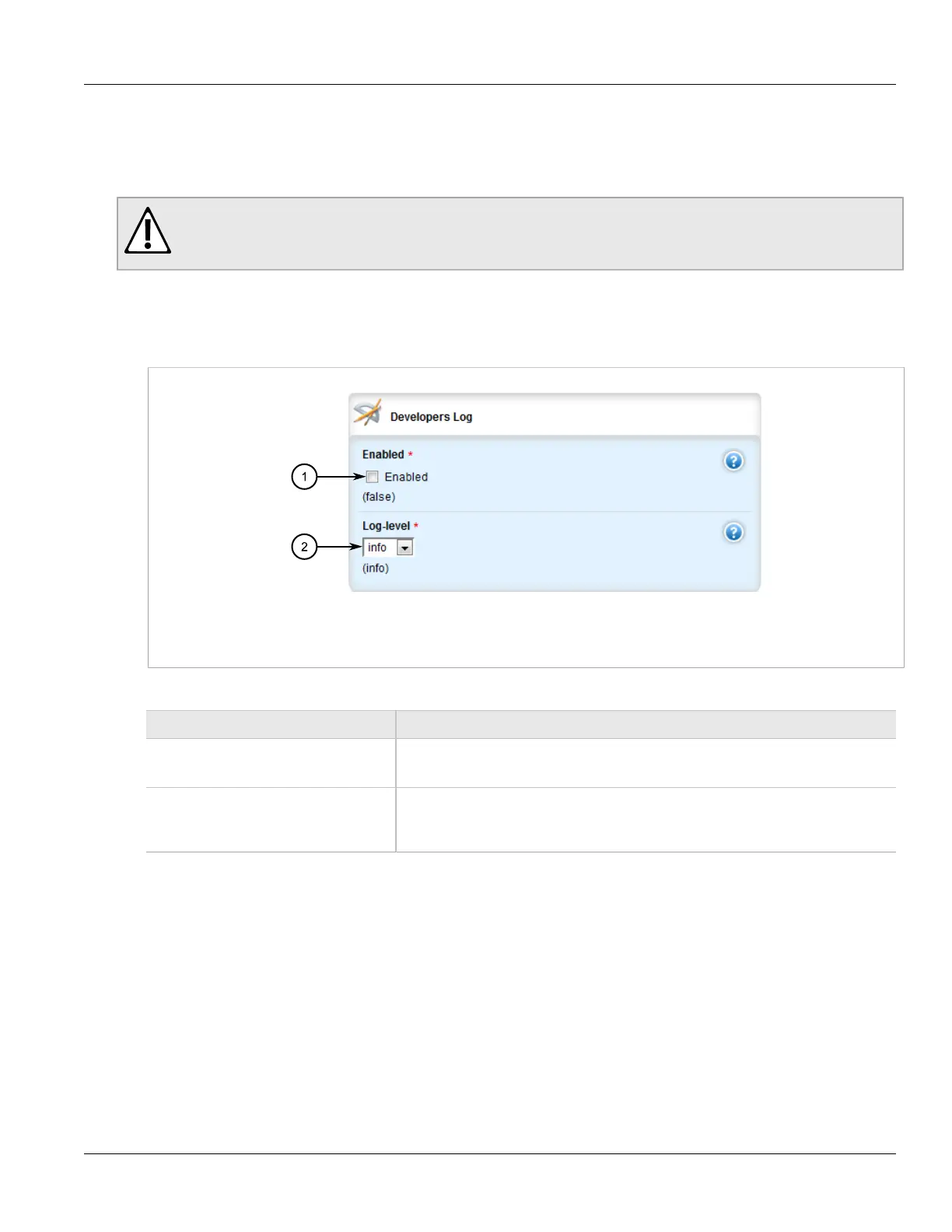Chapter 3
Device Management
RUGGEDCOM ROX II
User Guide
46 Enabling/Disabling the Developer's Log
Section 3.9.3.1
Enabling/Disabling the Developer's Log
The Developer's log records internal system transactions from the operational view.
CAUTION!
Configuration hazard – risk of reduced performance. Enabling diagnostic logging will significantly affect
the performance of ROX II. Only enable diagnostic logging when directed by Siemens.
To enable or disable the Developer's log, do the following:
1. Change the mode to Edit Private or Edit Exclusive.
2. Navigate to admin » logging » diagnostics. The Developer's Log form appears.
Figure 35: Developer's Log Form
1. Enabled Check Box 2. Log-Level List
3. Configure the following parameter(s) as required:
Parameter Description
Enabled Default: false
Enables/Disables developer logging to the confd-dev.log.
log-level Synopsis: error, info, trace
Default: info
Sets the verbosity level for developer logging.
4. Click Commit to save the changes or click Revert All to abort. A confirmation dialog box appears. Click OK
to proceed.
5. Click Exit Transaction or continue making changes.
Section 3.9.3.2
Enabling/Disabling the SNMP Log
The SNMP log records all SNMP related events.
